A.1.6, Connect a supported external control surface, A.1.7 – NewTek TriCaster 8000 User Manual
Page 448: Mirror control operations to another tricaster
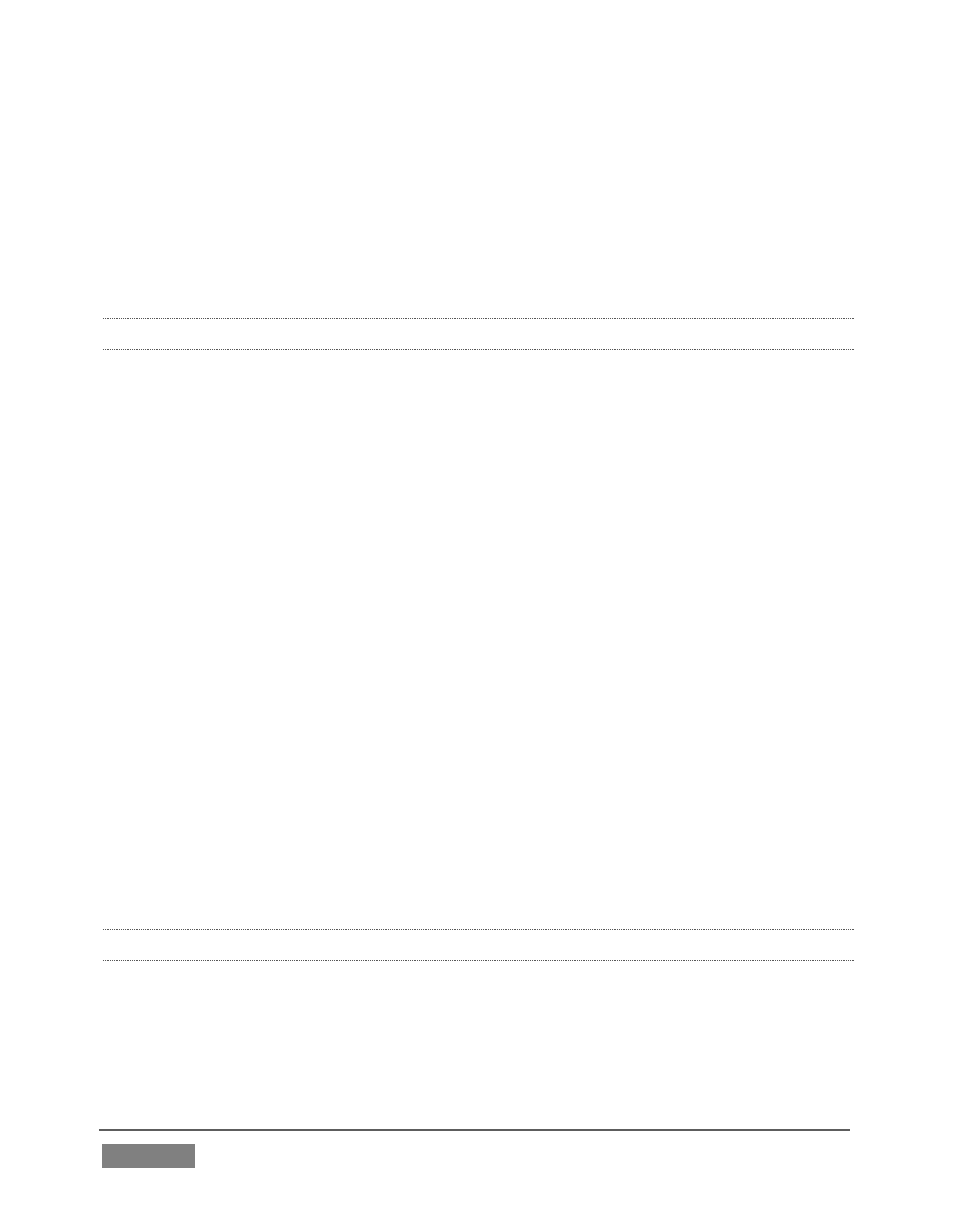
Page | 432
a. Move the mouse over the Program monitor, and double-click to open
Output Configuration.
b. Click the Output tab, and select either Composite + Y/C or Component
for Inputs 1-3 according to the connection type used by devices
connected to each output. (Please see Section 3.8 for more.)
A.1.6 CONNECT A SUPPORTED EXTERNAL CONTROL SURFACE?
Connect the USB cable from the Control Surface to one of TriCaster’s USB ports.
S
UPPLEMENTARY
Q
UESTION
:
Q: The control surface has suddenly stopped working. What can I do?
A: The foremost reason this might happen is if the cable (or extender cable) you are
using between the control surface and the TriCaster failed to deliver sufficient
current consistently. In the short term (if you are in the middle of a show), you can
generally resolve this issue by simply unplugging and re-plugging the control
surface.
However, please note that the use of so-called "USB extenders" is not recommended.
Whenever possible, use a single USB cable of the correct length. Each added
connector on the signal path is a potential connection problem, and also causes
signal ‘reflections’. Such an arrangement may seem to work for a while, then fail
unpredictably.
If you are using a very long USB cable (or a poor quality cable), you should supply a
powered hub at the end of the cable nearest the control surface, then complete the
connection with a short USB cable from the hub to the control surface. (An
unpowered hub will be of no help.)
A.1.7 MIRROR CONTROL OPERATIONS TO ANOTHER TRICASTER?
1. Connect the second TriCaster to the same network.
2. Refer to Section 17.7.1 for details of preparing the two TriCasters and
enabling Remote Control.