NewTek TriCaster 8000 User Manual
Page 483
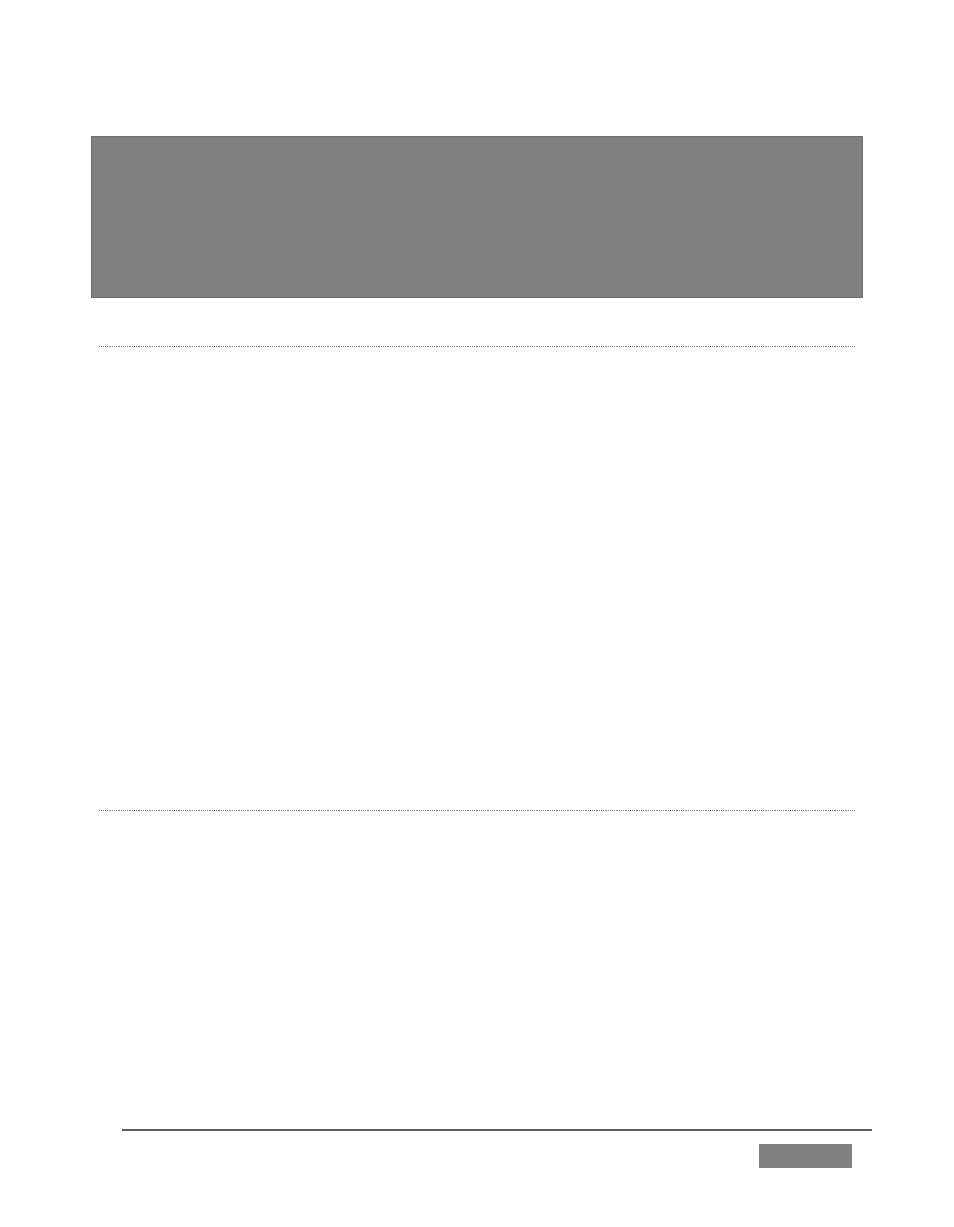
Page | 467
Note: It is possible to create streaming profiles that place very high demands on system
resources, or are impractical for streaming over most networks.
The default profiles are suitable for most purposes, and should not interfere with other
operations. Attention to these considerations when creating custom profiles is vital to
ensure reliable performance, and we encourage you to perform real world testing
beforehand.
I
MPORTING A
C
USTOM
P
ROFILE
U
SING
‘B
ROWSE
’
Flash Media Encoder profiles are XML files, while Windows Media Encoder® uses a
.prx file extension for its profiles. If you already have a prepared custom profile and
wish to import it, follow these steps:
1. Open the Configure Stream Connection panel, by clicking the Configure
button (gear) next to the Stream button on the Live Desktop.
2. Click New (Connection)
3. Select the option appropriate to the profile you wish to import in the popup
Choose Connection Type panel.
4. Click the Resolution drop down menu, and slide the pointer all the way down
to the bottom to select Browse.
5. Navigate to the custom profile, select it and click Open.
C
REATING A
C
USTOM
W
INDOWS
M
EDIA
®
PR
OFILE
1. From TriCaster’s Startup Screen, click the Shutdown icon, and select Exit to
Windows.
2. Click the Exit to Windows button in the confirmation dialog that pops up.
3. Double-click the My Computer icon, and navigate to C:\TriCaster\Streaming
Profiles\WMVPRofiles.
4. Identify a profile (.prx file) similar to the one you wish to create inside the
appropriate sub-folder at that location.