10 t-bar illumination, 11 m/e transition – lighting – NewTek TriCaster 8000 User Manual
Page 384
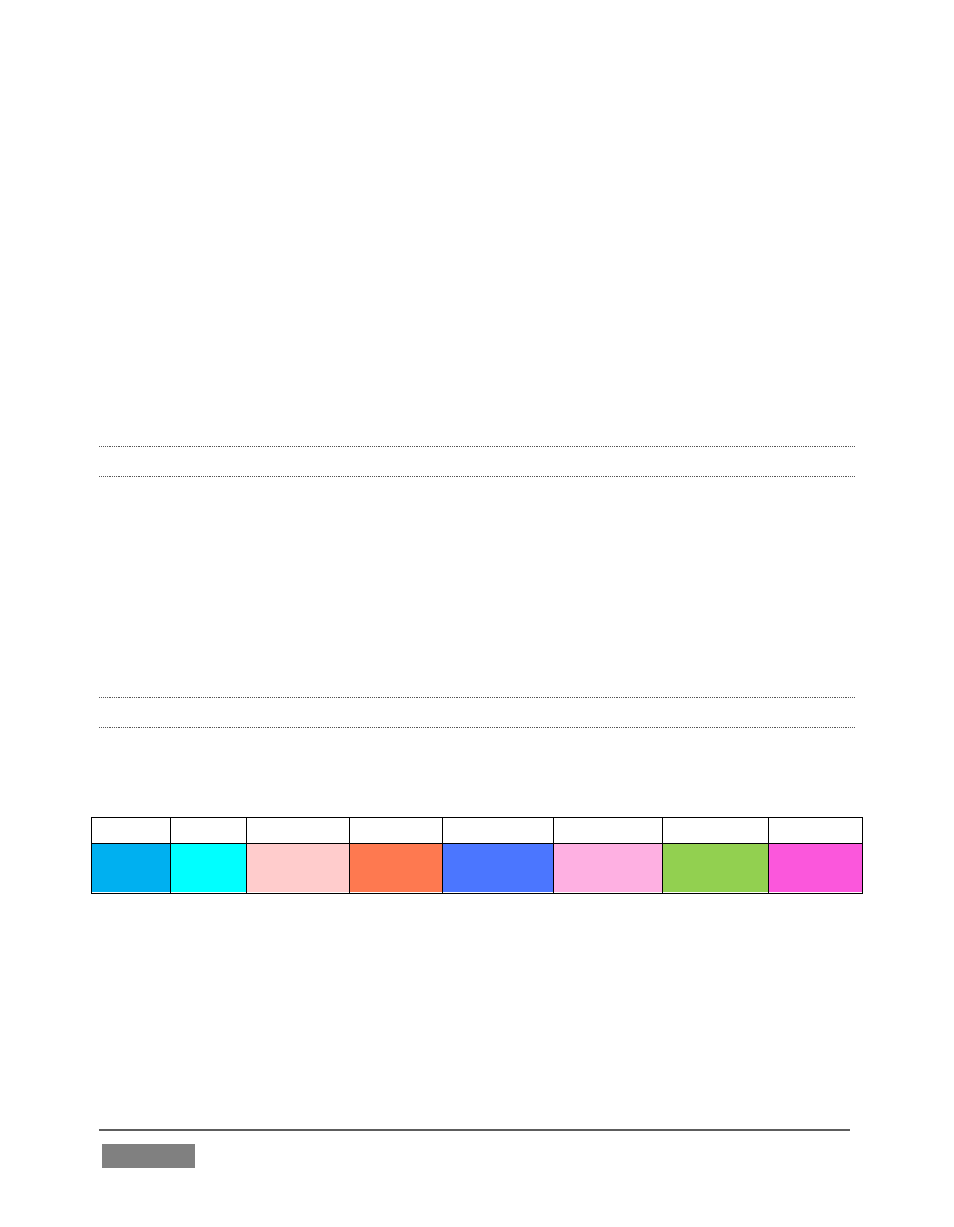
Page | 368
button on the control surface in much the same manner as it can be assigned to a
keyboard button. The steps are as follows:
1. On TriCaster’s Live Desktop, open the Macro Configuration Editor.
2. Select the macro you wish to assign in the onscreen lister.
3. Click the mouse in the Listen field at bottom left.
4. Hold down the MACRO button and press a suitable button on the control
surface.
That’s it – you can close the Macro configuration Panel and test the result. To play
back the macro at any time, press the MACRO button along with the assigned key.
22.3.10 T-BAR ILLUMINATION
TriCaster 8000CS uses colorful illumination to provide feedback and status updates
your control surface selections and operations. The lighting schemes for both the
M/E and MAIN TRANSITION T-Bars reinforce the traditional button illumination in
a way that soon becomes instinctive and which provides unparalleled confidence in
use.
The following tables provide a color code for your convenience.
22.3.11 M/E TRANSITION – LIGHTING
Control surface T-Bar illumination largely conforms to M/E tab color on the Live
Desktop.
M/E 1 M/E 2
M/E 3
M/E 4
M/E 5
M/E 6
M/E 7
M/E 8
Blue
Aqua Soft Pink
Cinnaba
r
Dark Blue
Bright
Pink
Chartreu
se
Magent
a
1. If BKGD is delegated alone, the T-Bar color is as shown in the table above,
identifying which M/E is delegated in the M/E DELEGATE group. (When
multiple M/Es are delegated, the first selected delegate determines the color.)
2. This color is at its brightest when the A source (effectively the Program row for a
Mix effect) is fully displayed. As the T-Bar is moved (or AUTO is pressed) to