NewTek TriCaster 8000 User Manual
Page 453
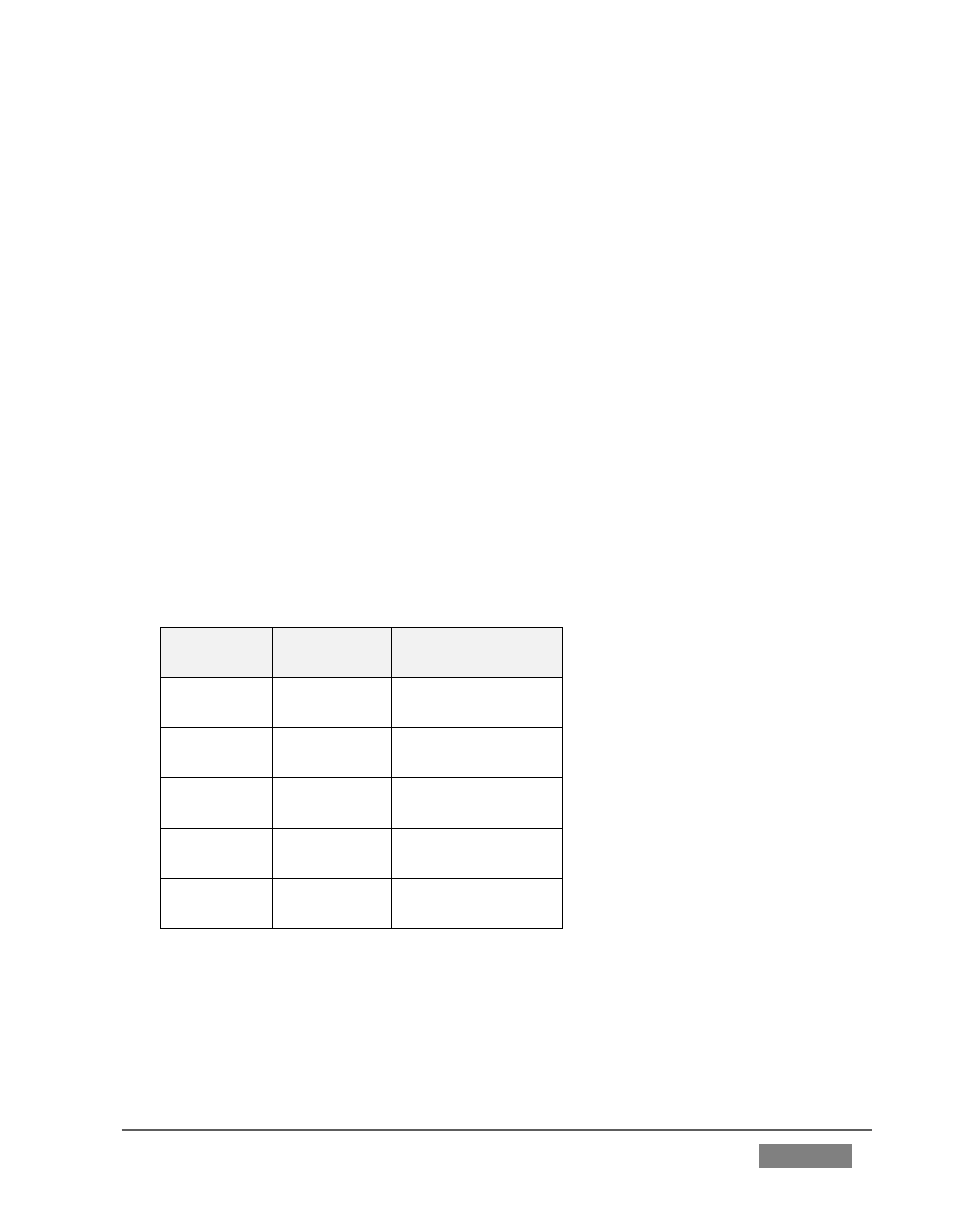
Page | 437
A2: By default, the Windows® firewall is disabled on TriCaster. If your AirPlay
device does not recognize TriCaster after enabling AirPlay® for Net 1 or Net 2, it
may be that someone has enabled it, and it is preventing connection. You can either
disable it, or (if you really must have it) adjust its settings as follows:
1. Click Configure Network in the Administration Mode screen.
2. Open the Windows® Firewall interface using the link shown at lower-left in
the Network and Sharing control panel.
3. In the left pane, click Advanced Settings. (If prompted for an administrator
password or confirmation, type the password or provide confirmation).
4. In the Windows Firewall with Advanced Security dialog box, click Inbound
Rules in the left pane, and then click New Rule in the right pane.
5. Follow the instructions in the New Inbound Rule wizard.
6. Ensure that the following ports are open:
Port
Protocol
Name
80
TCP
HTTP
443
TCP
HTTPS
554
TCP/UDP
RTSP
3689
TCP
DAAP
5353
UDP
mDNS (Bonjour)
A3: Make sure you are connected to the correct network, especially for Wi-Fi. iOS®
connects to known networks by default. If multiple Wi-Fi connections are available,
it may connect automatically to a previously known network. For a wireless
AirPlay® source such as iPad®, follow these steps: