Ection, Onfiguring, Hare – NewTek TriCaster 8000 User Manual
Page 67: Ccounts
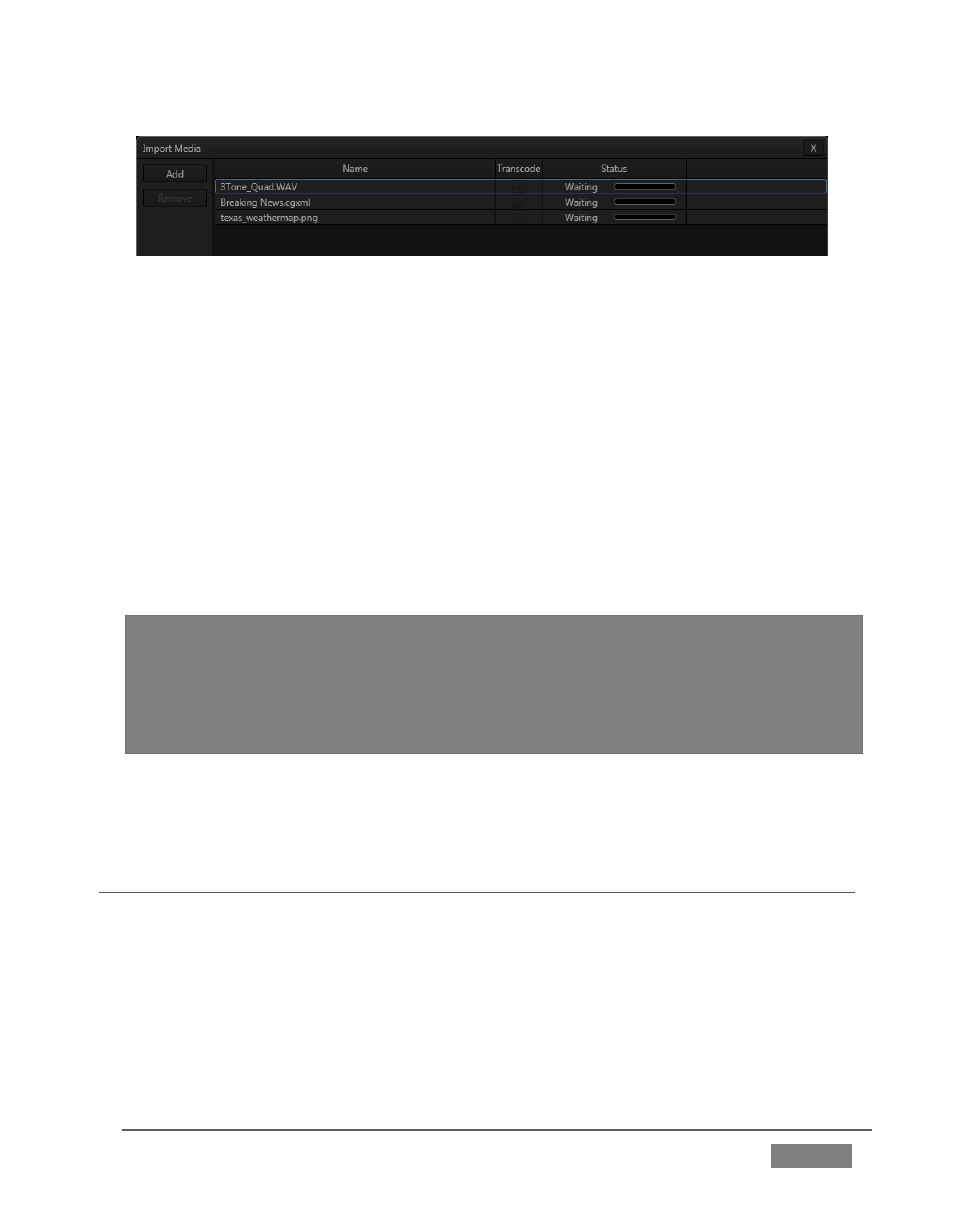
Page | 51
FIGURE 36
5. Click Add in Import Media (Figure 36) to open a system File Explorer.
4. Navigate to C:\TriCaster\Documentation\Walkthrough Content.
5. Press Ctrl + a (to multi-select everything in the folder shown in the File
Explorer) – then click Open, adding these items to the file pane of the Import
Media panel.
6. Click Import – different media types are automatically sorted into the correct
destination folders as they are imported. We’ll use these files later (see also
Section 5.3.3).
Hint: Although you might well never even notice, a two minute initialization period
begins after you start (or re-start) TriCaster.
This ‘warm-up’ period allows the system to stabilize, ensuring consistent performance
of various components (for example, video clips playing in the DDR before the end of
initialization could skip some frames).
We are ready now to commence our tour of the Live Desktop, beginning with further
consideration of monitoring features and options.
SECTION 4.3 CONFIGURING SHARE ACCOUNTS
TriCaster’s Share Media features allow you to publish clips and stills from events to
social media sites or storage locations even while the live action and capture
continue.
This is a unique ability that adds value to TriCaster productions that the ‘other guys’
don’t offer. Taking full advantage of it requires a little configuration beforehand.