NewTek TriCaster 8000 User Manual
Page 290
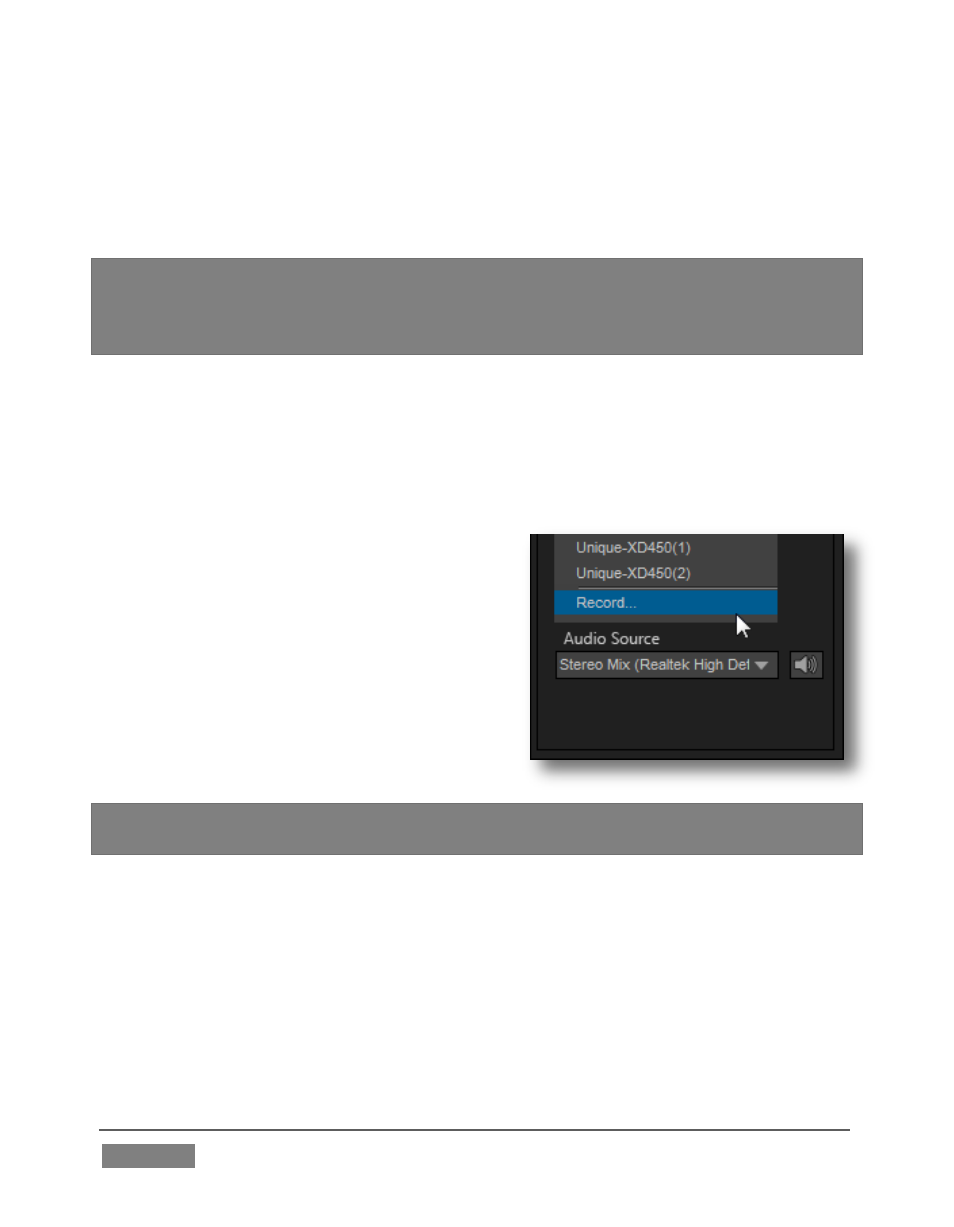
Page | 274
When a TriCaster you have not previously connected to selects your iVGA output,
iVGA pops up a ‘connection request’ dialog. You can then authorize or decline the
connection request (click the gear icon next to Destination and checkmark Accept All
Connections in the menu if you prefer that this dialog not be shown).
Note: If you decline a connection request from a TriCaster with "Always do this" enabled
in the dialog, future requests from that unit will simply be ignored. Turn on
“Accept All
Connections” if you later wish to view all incoming connection requests; alternatively,
connecting to a given unit from iVGA to re-enable the dialog for that system alone.
R
ECORDING
The last entry in the Destination menu is always Record. Selecting Record redirects
iVGA PRO output into a movie file instead of transmitting it across the network.
When you select Record a file window opens to let you set the path and file name for
the clip that will be captured.
Note: You can choose between alternate file
formats for recording by modifying the ‘Save
as type’ setting (in the file path dialog).
Also, the Send button at the bottom of the
control panel is re-labeled Record. As you
would expect, clicking the button initiates
recording of the current iVGA source. Press
it again to end capture.
Hint: Changing the Video Source while recording will automatically stop and restart
recording. The current file name is numerically incremented as required.
Q
UALITY
(C
ONFIGURE
)
Click the Configure (gear) button beside Destination to reveal a menu providing
quality options. The setting here affects iVGA’s video compression parameters. You
can use these options to improve performance when your local network connection
lacks the bandwidth required to deliver the highest quality iVGA output to TriCaster.
FIGURE 271