1 configure a video router input, Ection, Onfigure – NewTek TriCaster 8000 User Manual
Page 59: Udio
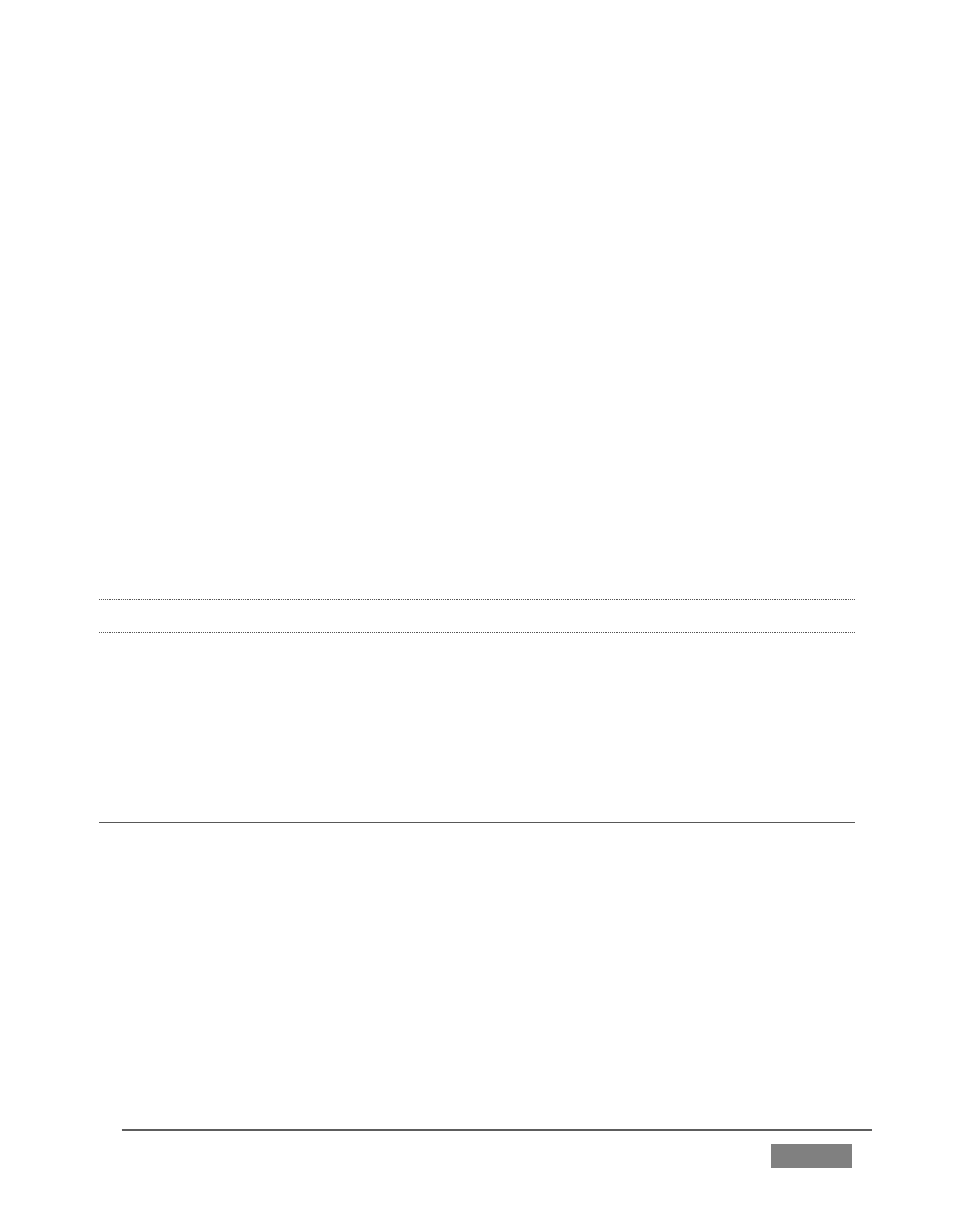
Page | 43
7. Click this Configuration button to open a tabbed settings panel for Camera 1
8. Click the Connection Type button to reveal a drop-down menu listing a
variety of connection types. Select the correct format, such as 720p
(Component) or 1080i (SDI), for the video source you connected to Video
Input 1 on TriCaster’s backplate (menu alternatives vary by TriCaster model;
for TriCaster 410, all connection types are SDI).
9. Close the Configuration panel for now (note that you can click the Close
button or simply ‘click outside’ the panel to close it).
10. Continue to configure all connected external video sources in the same
manner.
We’ll look at the other options and settings in the Configuration panel later (see
Section 8.2), but at this point you should be able to view the video inputs you have
configured on their respective monitors.
3.12.1 CONFIGURE A VIDEO ROUTER INPUT
(TriCaster 8000 only) Configure the input Connection to SDI, choosing the correct
resolution for the device output as discussed above, and then right-click on the
Switcher row button for the TriCaster input where the router is connected (see
Section 3.5.2) to select which router input will be transmitted to TriCaster.
SECTION 3.13 CONFIGURE AUDIO
Click the Audio Mixer tab (centered in the lower third of the Live Desktop) to reveal
audio features, including configuration controls for all internal and external audio
sources, IsoCorder™ recording levels, and outputs - including streaming.