2 the context menu – NewTek TriCaster 8000 User Manual
Page 303
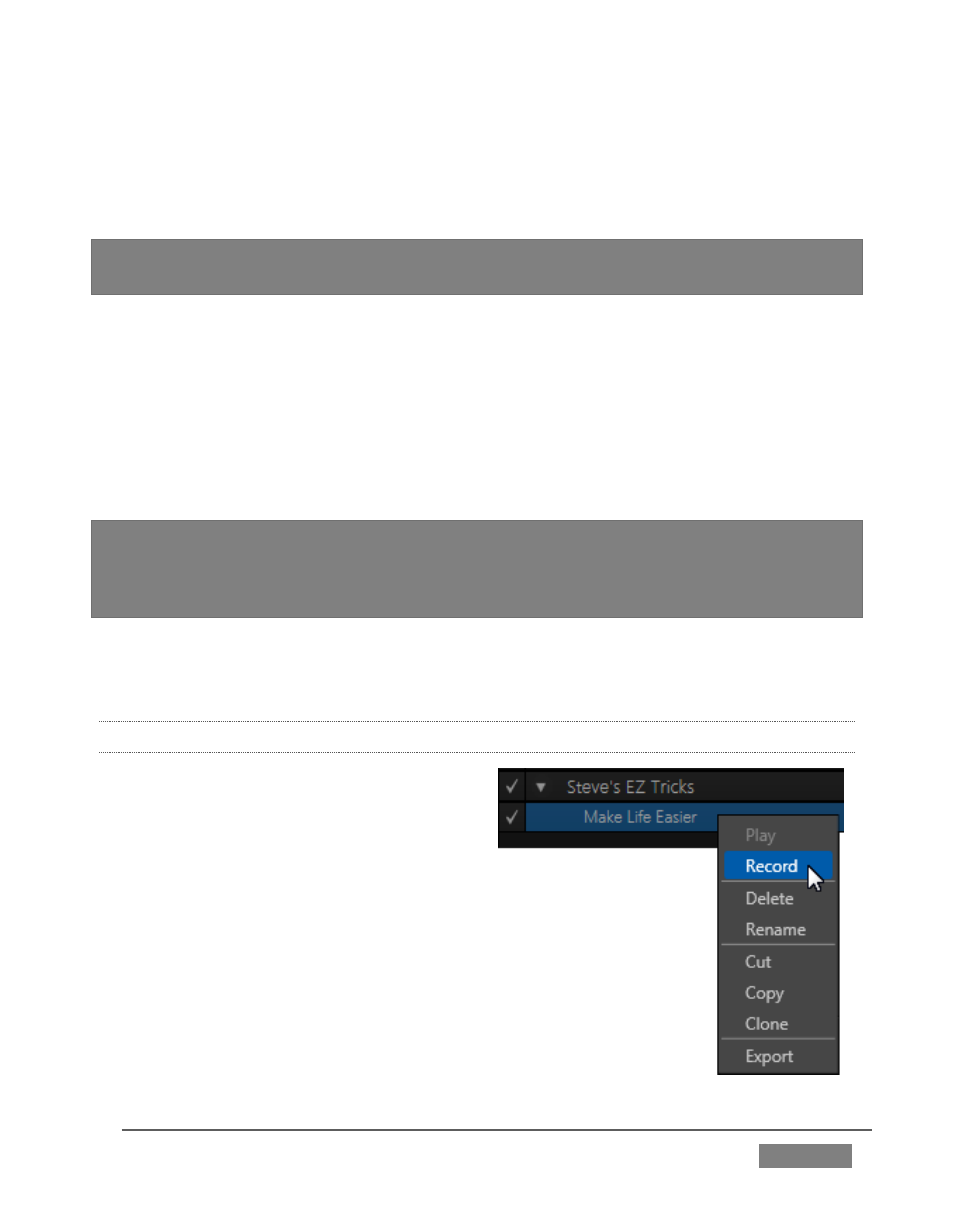
Page | 287
To set a new shortcut or modify an existing one, click in the Shortcut field at lower
left in the Macro Configuration Editor panel (it will display a “Listening …” tag).
Then press the desired keystroke (or control surface Macro button combination).
Hint: For clarity, lower-case characters are shown as capitals. True upper-case letters are
displayed in the form [Shift + (character)].
Shortcuts are ‘per user’, allowing you to employ your personal favorites without
conflicting with the shortcut preferences of other users. Speaking of conflicts, note
that assigning a single shortcut combination to multiple macros is supported.
Conflicted keystrokes are shown in red. You can resolve conflicts in several ways.
Of course you can assign a different keystroke to conflicted macros. Or you can
disable them if you like, using the checkmark switch at left for the entries involved.
Hint: Folder level enable/disable switches offer an altrnative method for managing
program-specific shortcuts. The keystroke assignments for entire folders full of macros
designed for various programs or purposes may conflict with shortcuts in another folder.,
but keystrokes for any inactive folders are ignored.
Otherwise, pressing the conflicted shortcut key will perform all macros sharing that
keystroke assignment – which may be just what you had in mind.
17.3.2 THE CONTEXT MENU
Entries in the lister have a context menu,
shown when you right-click an item
(Figure 290).
Macros can be recorded, as we’ve seen, of played, renamed,
deleted, copied, cloned, or exported. The folder context menu
supports, in addition, Play All, Stop All, Paste, and Import
operations.
Import and Export are noteworthy features. These can be used to
share macros with multiple users and systems, but provide
another important opportunity.
FIGURE 290