2 special buttons, 3 delegates and synchronization – NewTek TriCaster 8000 User Manual
Page 389
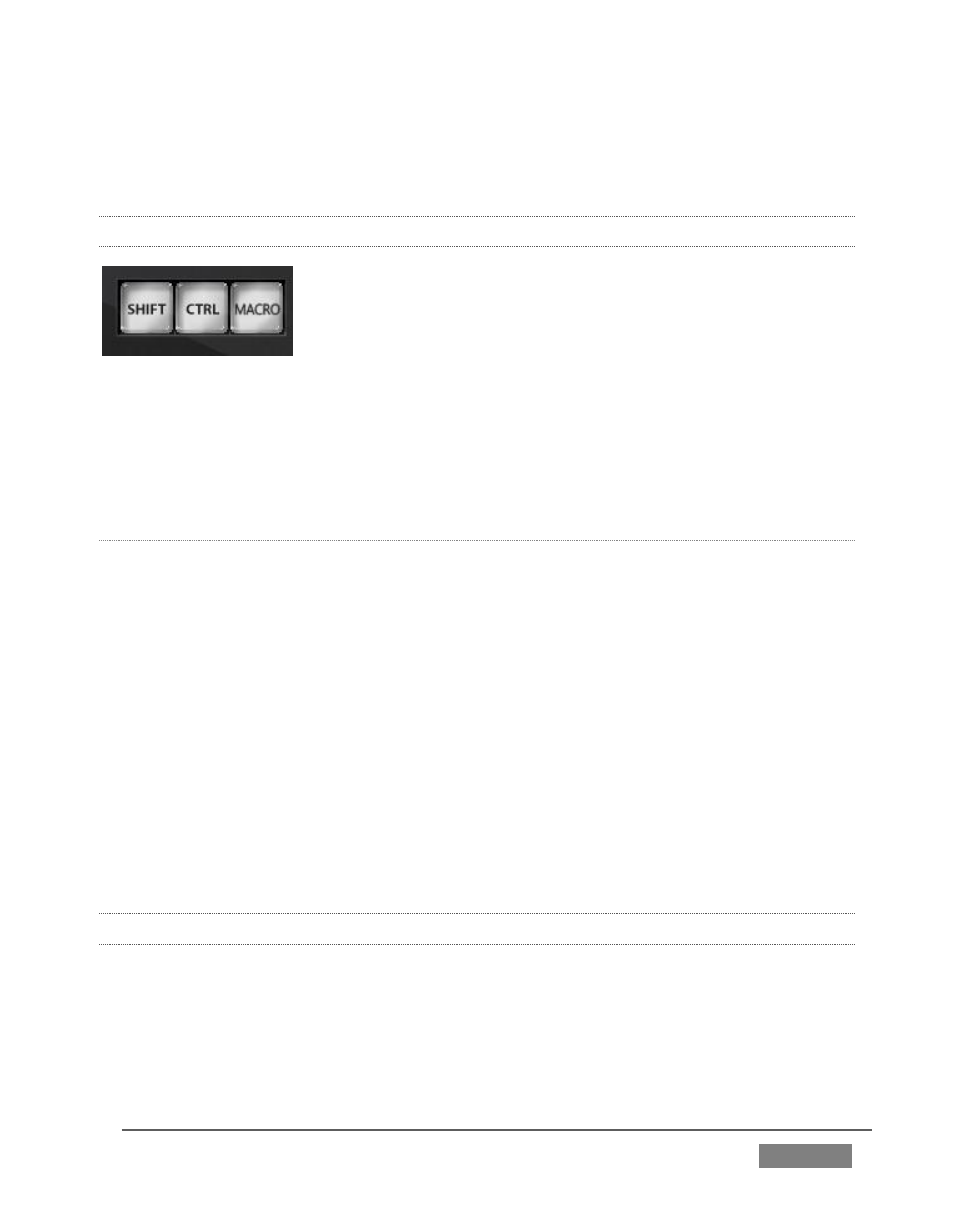
Page | 373
3-axis joystick
LED indicators
22.4.2 SPECIAL BUTTONS
FIGURE 345
The SHIFT and CTRL buttons provided on the control surface support extended
features and future expansion. To the extent that these buttons are currently
assigned to any feature, they have been described in context.
MACRO
The last button in this group offers spectacular convenience. A TriCaster macro can
be assigned to any button on the control surface in much the same manner as it can
be assigned to a keyboard button. The steps are as follows:
5. On TriCaster’s Live Desktop, open the Macro Configuration Editor.
6. Select the macro you wish to assign in the onscreen lister.
7. Click the mouse in the Listen field at bottom left.
8. Hold down the MACRO button and press a suitable button on the control
surface.
That’s it – you can close the desktop Macro configuration panel and test the result.
To play back the macro at any time, press the MACRO button along with the
assigned key.
22.4.3 DELEGATES AND SYNCHRONIZATION
Both TriCaster’s Live Desktop and the control surface supply delegate button groups
to govern other controls. This is done both to extend the capability of other
controls, and to support multi-selections – resulting in simultaneous operations.