1 color, 2 tolerance – NewTek TriCaster 8000 User Manual
Page 241
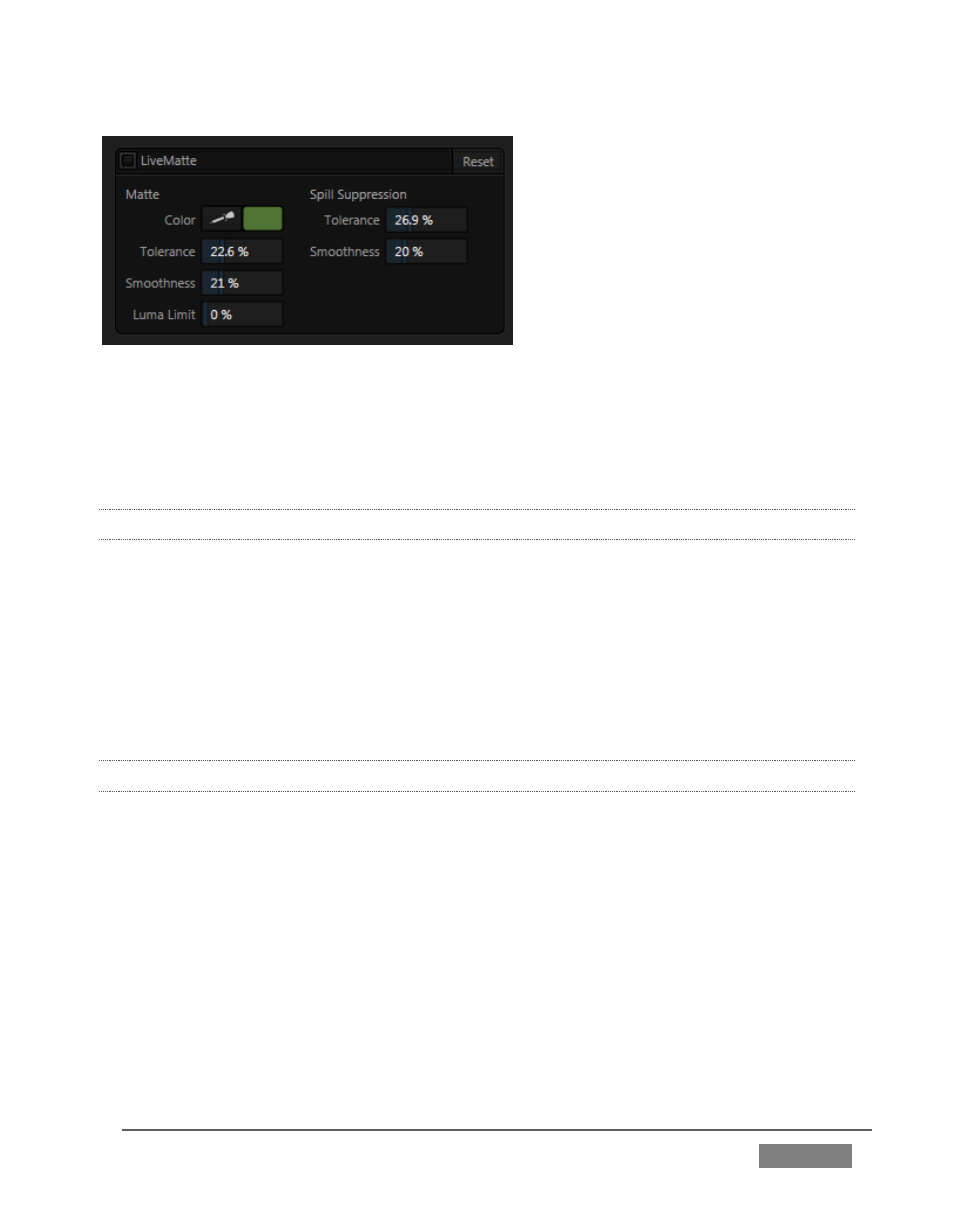
Page | 225
FIGURE 217
TriCaster’s supplies a digital version of this traditional tool. The controls under the
Matte label, as you would expect, allow you to define and adjust the matte for the
corresponding video input.
13.2.1 COLOR
Initially, LiveMatte removes a specific color from the foreground image. This color is
chosen using the Color button.
To choose this key color, click on the Color button (Figure 217) and keep the mouse
button depressed. Drag the eyedropper tool over one of the video monitors to
choose the color you wish to remove and then release it. The neighboring ‘color well’
is updated to show the color selected.
13.2.2 TOLERANCE
No physical greenscreen is perfectly comprised of one color. Wrinkles, folds and
shadows along with the seemingly inevitable uneven lighting result in difference.
For this reason, TriCaster provides a numeric slider labeled Tolerance just beneath
the Color picker.
The Tolerance setting allows you to broaden the range considered as the key color,
including more ‘near-neighbor’ colors to be included in the matte. A low tolerance
removes only color values close to the primary or key color. As you raise the
tolerance, you extend the range of values on either side of the primary color that
will be treated as transparent. This allows you to deal with those imperfections we
mentioned.