NewTek TriCaster 8000 User Manual
Page 78
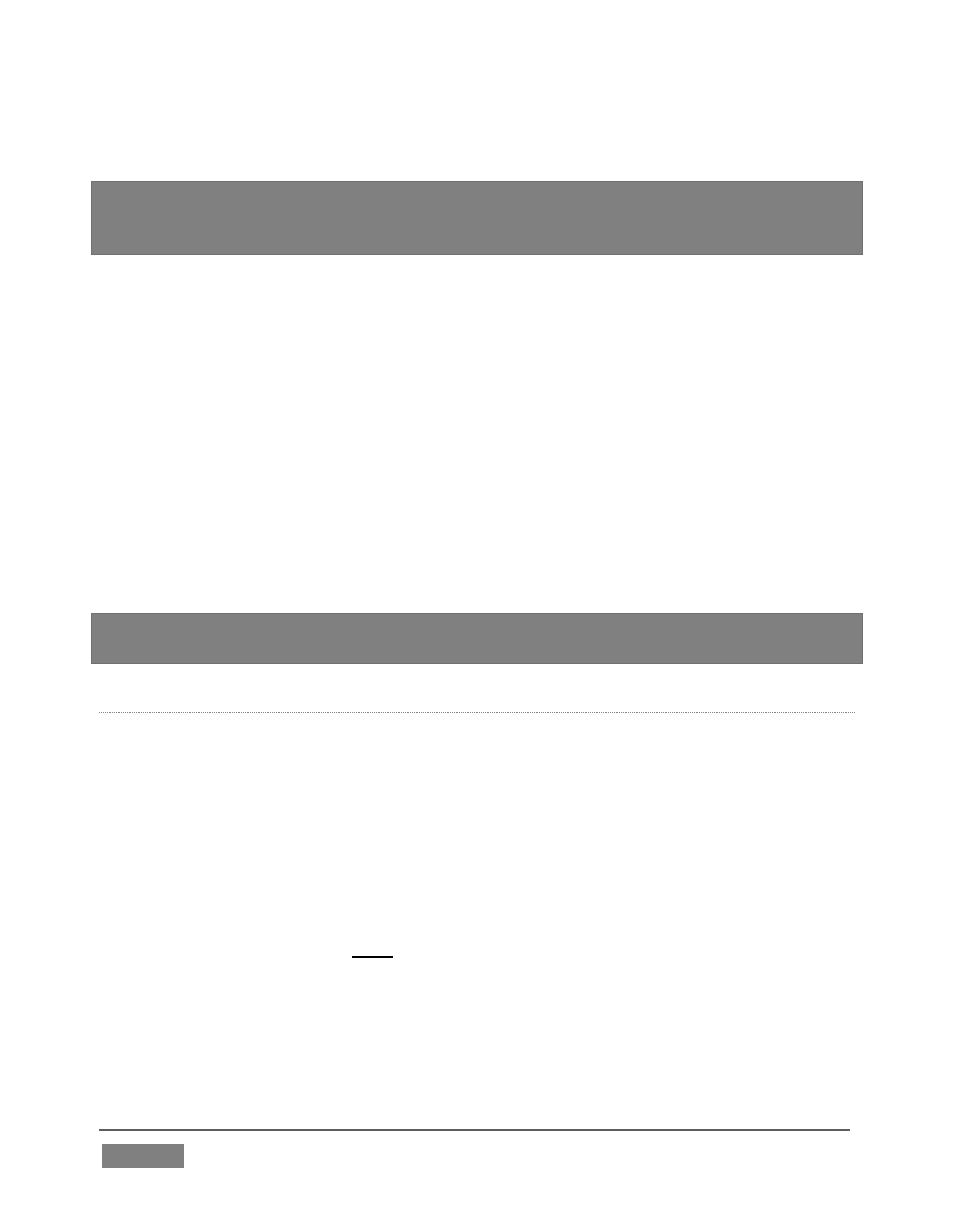
Page | 62
At this point, you should be hearing audio only from input 1.
Hint: By default, each audio input is configured to follow the video source having the
same Switcher row slot, though the Fol
low switch is disabled. However, it’s valuable to
know that these default source relationships can be modified, as we shall see shortly.
10. Click the Switcher’s Take button – keep an eye on the VU meters for Inputs 1
and 2 as you do so.
Notice that when the video source assigned to Camera 1 is selected on the Program
(PGM) row, you hear its associated audio input. When you perform a Take the audio
source connected to Input 2 in the Audio In section is heard. When Follow is enabled
for an audio source, its sound is automatically sent to output whenever video
sources it is assigned to follow are displayed on output. In this case, the levels
shown in the VU meter for that audio source are drawn in color.
When you switch away from the video source, the VU meter still shows its audio
level, but the graph is drawn in grayscale (providing confirmation that audio is
present, but indicating that it is not going live to Program out).
Hint: Follow even works when the associated video sources are displayed on output via
an M/E or DSK channel.
F
OLLOW
V
IDEO
O
PTIONS
The Follow Program video control group for has a drop-down menu that lets you
determine exactly which video source, or sources, will be ‘followed’ by the audio
source.
Let’s test this:
11. Continue to supply sound to audio Inputs 1 and 2.
12. Use the Follow source menu in the respective Audio Configuration panels to
set Input 1 to follow both Cameras 1 and 2, and enable the Follow switch.
13. Configure audio Input 2 identically.
14. Select Camera 1 on the Switcher’s Program row. The audio from both input 1
and 2 should be audible.