8 keying, proc amps and more, 9 editing titles – NewTek TriCaster 8000 User Manual
Page 234
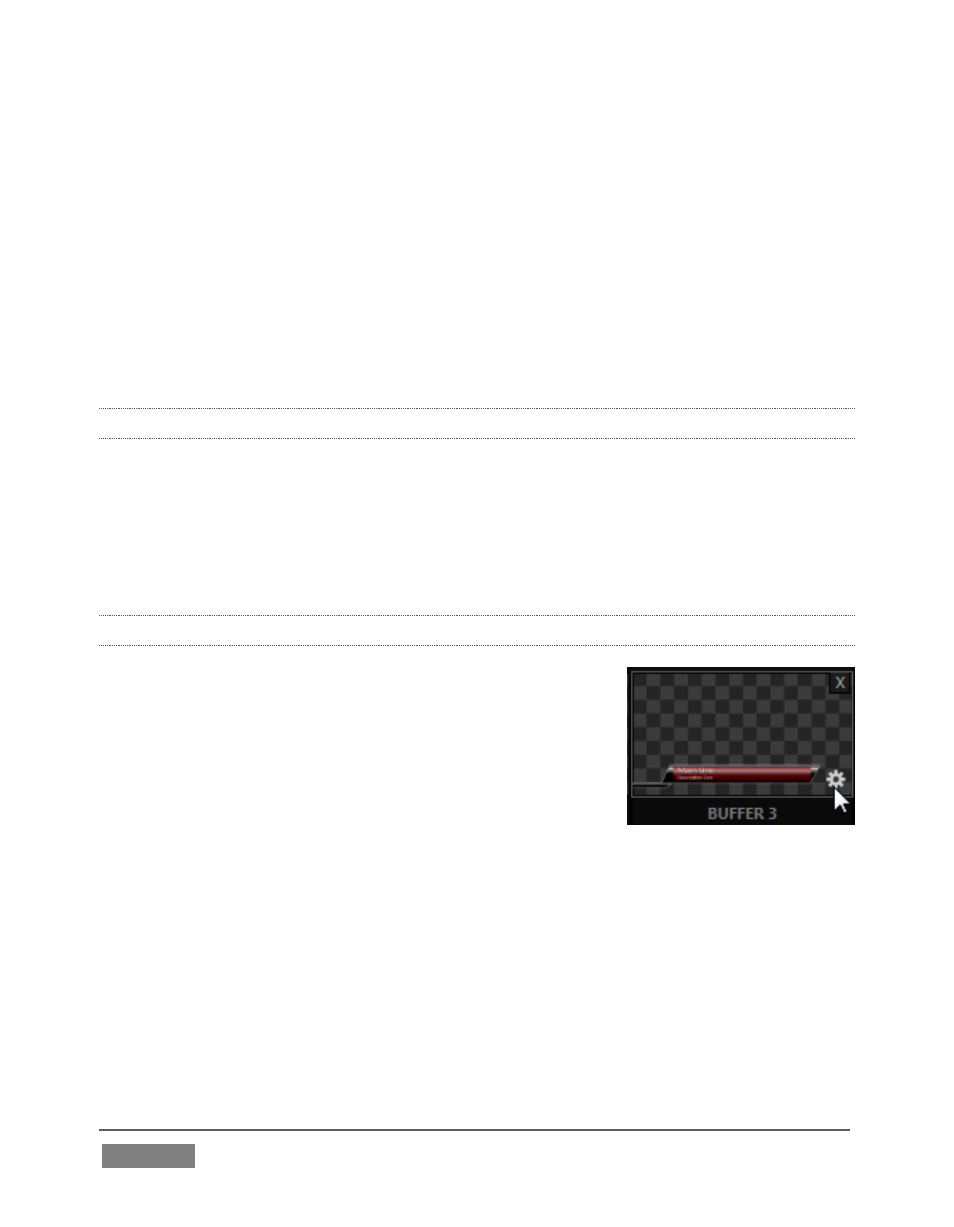
Page | 218
o
Key channels – choose a buffer for any Key channel using its drop-
down source menu.
Buffers allow abundant use of animation throughout your productions – as virtual
set elements, layered graphics overlays, etc., all without tying up precious Media
Players.
(Consider that, for TriCaster 8000, in addition to the buffer cross-points in the main
Switcher, each M/E supports up to eight animated buffers. Since all of TriCaster
8000’s M/Es are re-entrant, layering possibilities are nearly endless.)
11.4.8 KEYING, PROC AMPS AND MORE
It’s worth noting that you can apply LiveMatte, Proc Amp and Edge (cropping and
feathering) settings to individual buffers by assigning a desktop or Multiview
monitor to the Buffer (or choosing a Workspace option that includes Buffers) and
opening its Input Configuration panel. Of course you can also apply Position settings,
including Rotation and Scale, in DSK, M/E and Key channels.
11.4.9 EDITING TITLES
When a title page (.cgxml file) is loaded into a buffer,
TriCaster’s live Edit Title panel (see Section 11.3) can be
opened by clicking the gear icon that appears at lower-
right when you move the mouse over the icon (Figure
209).
Changes made in this panel take effect immediately. If
the buffer is displayed, the new title will appear as soon
as your modifications are complete.
FIGURE 209