NewTek TriCaster 8000 User Manual
Page 287
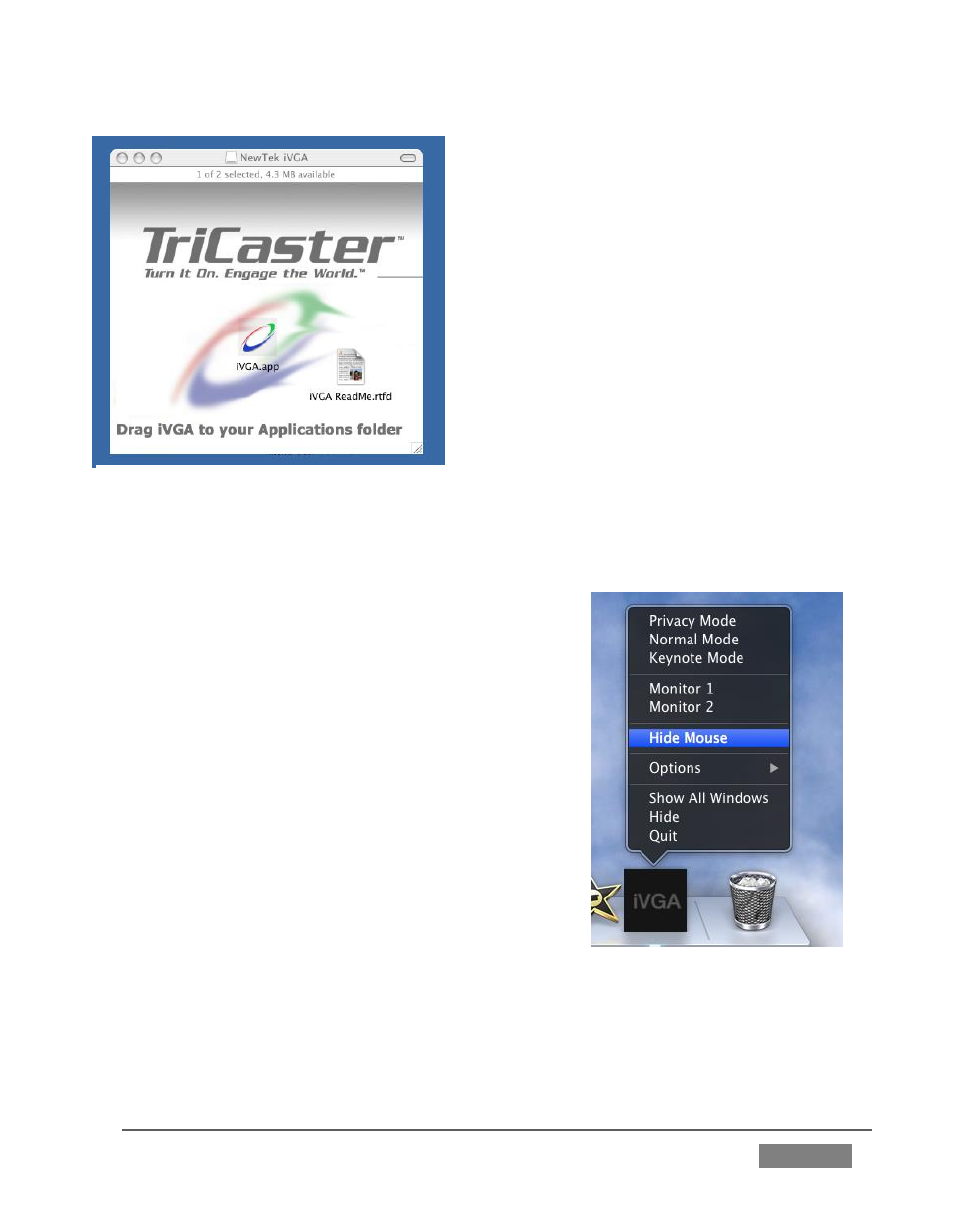
Page | 271
Drag the iVGA icon from the finder to
your Applications folder.
Run it by double-clicking the icon, and
in a moment or two the iVGA swirl will
be placed in your Dock, and an
onscreen dialog reporting ‘iVGA Ready
and listening!’
When you roll your mouse over the Net 1 or
Net 2 monitors in TriCaster’s All Monitors
tab, a triangular button appears next to the
Configure button (gear). The new source
(your ‘Mac’ desktop) will be listed in the
drop-down selection menu that opens
when you click the triangle.
When iVGA is running, the icon in the (OS X) Dock
has a menu you can access by right-clicking it:
Engaging Privacy Mode prevents the client
display from appearing accidentally on the
TriCaster display when you don’t want it to.
Keynote Mode allows the iVGA client to
update the screen even if Keynote® is
running. (This also can be used with some
games, though the framerate will likely be
only one frame per second.)
Hide the mouse cursor in output with the
Hide Mouse option.
Show either desktop monitor when you have more than one attached using
the Monitor 1 or Monitor 2 options in the menu.
FIGURE 266
FIGURE 267