A.1.15, Connect to an airplay® source – NewTek TriCaster 8000 User Manual
Page 452
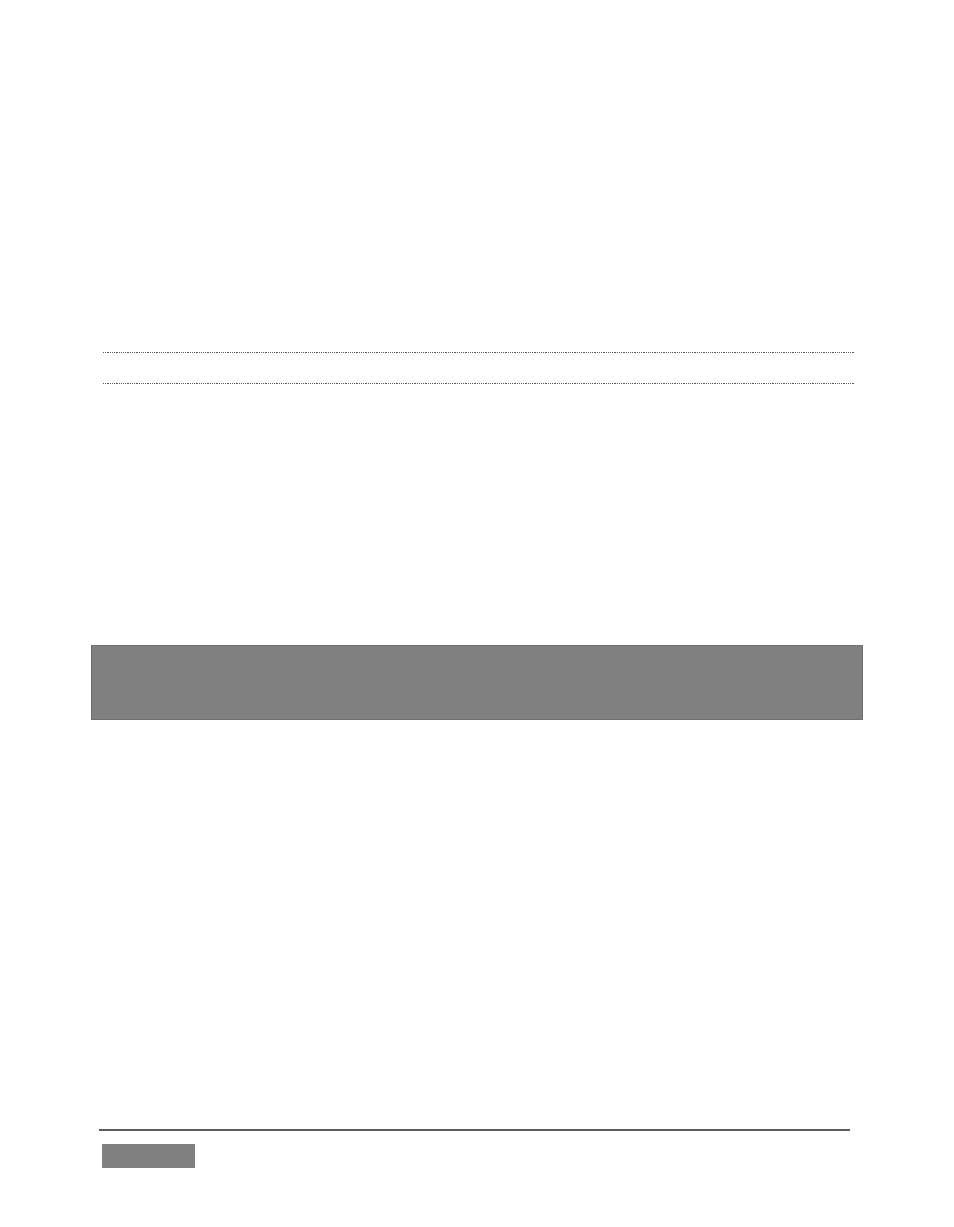
Page | 436
Devices”. This opens the audio device control applet, allowing you to
choose among those available. (It is sometimes useful to right-click in
this pane and enable “Show Disabled Devices”, as well.)
o
Other third-party software solutions exist as well. An Internet search for
terms like “audio loopback software” or “virtual audio cable” will turn up
relevant links.
A.1.15 CONNECT TO AN AIRPLAY® SOURCE?
The local network (the same network you connect TriCaster to) is the means of
transmission for AirPlay®, and a wireless connection from the player to the
network is perfectly acceptable.
1. Select the AirPlay® entry in the Source menu for Net 1 or Net 2 (just as you
would select an iVGA™ or LiveText™ source).
2. TriCaster identifies itself as a potential client device to the AirPlay® source.
3. One or more TriCaster devices will be listed as potential output devices for
the AirPlay® device. Select one and you are done.
Note: A limitation of the current iTunes release prevents it from properly addressing the
second AirPlay® connection it detects. Instead, it attempts to use the first connection. If
the first connection is already committed to another source, this attempt will fail.
S
UPPLEMENTARY
Q
UESTIONS
:
Q: Why doesn’t my AirPlay® device list TriCaster as a target?
A1: The first time you connect to a network with the TriCaster, a network ‘location’
is selected. This is a standard Windows® process that automatically configures
appropriate firewall and security settings for the type of network that you connect
to.
There are three location options: Home, Work, and Public. If TriCaster’s active
network has inadvertently been set to ‘Public’, AirPlay® will not connect. Be sure
this is set to either Home or Work.