1 record configuration – NewTek TriCaster 8000 User Manual
Page 350
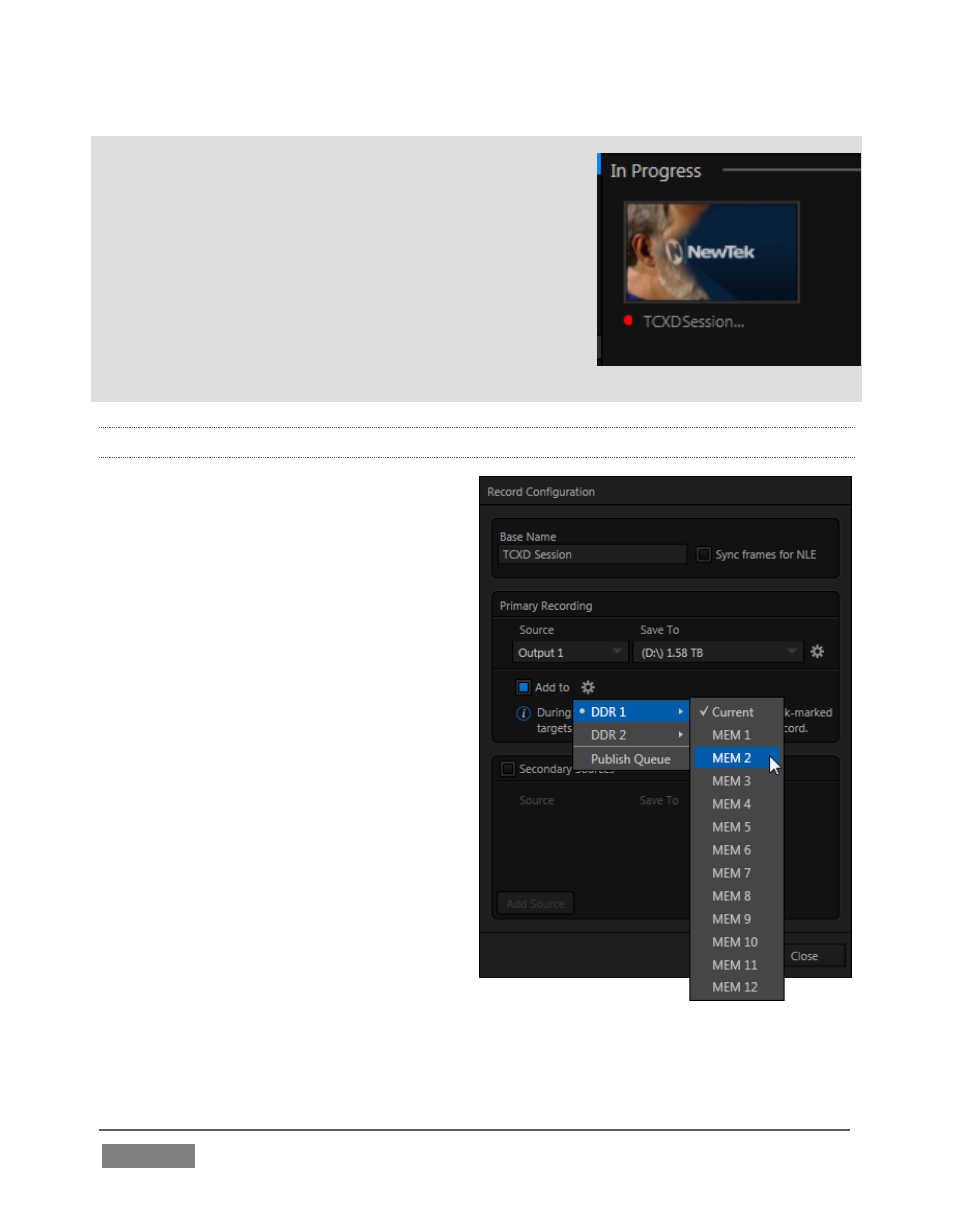
Page | 334
Note: It is not necessary to interrupt recording to add
a clip that is being captured to a DDR playlist or the
Publish Queue.
Add the last 5 seconds of the Primary recording to a
DDR simply by holding Shift and clicking Record.
Alternatively, you can use the Media Browser to do
so. Clip icons show a red ‘recording’ indicator on
clips currently being captured (see Section 11.2.2 for
more details).
20.2.1 RECORD CONFIGURATION
Of course, before you begin recording,
you’ll want to determine what to
record, where to record it to, and so on.
Settings and controls for recording are
grouped in the Record Configuration
panel.
Click the popup Configure button (gear)
in the Record control to open the Record
Configuration panel.
First off, the Record Configuration panel
allows you to configure a Primary
recording source. TriCaster models
featuring IsoCorder™ also allow as
many as seven additional (Secondary)
sources to be captured at the same
time.
Let’s review the features and settings
found in the Record Configuration panel,
starting from the top.
FIGURE 319
FIGURE 318