NewTek TriCaster 8000 User Manual
Page 319
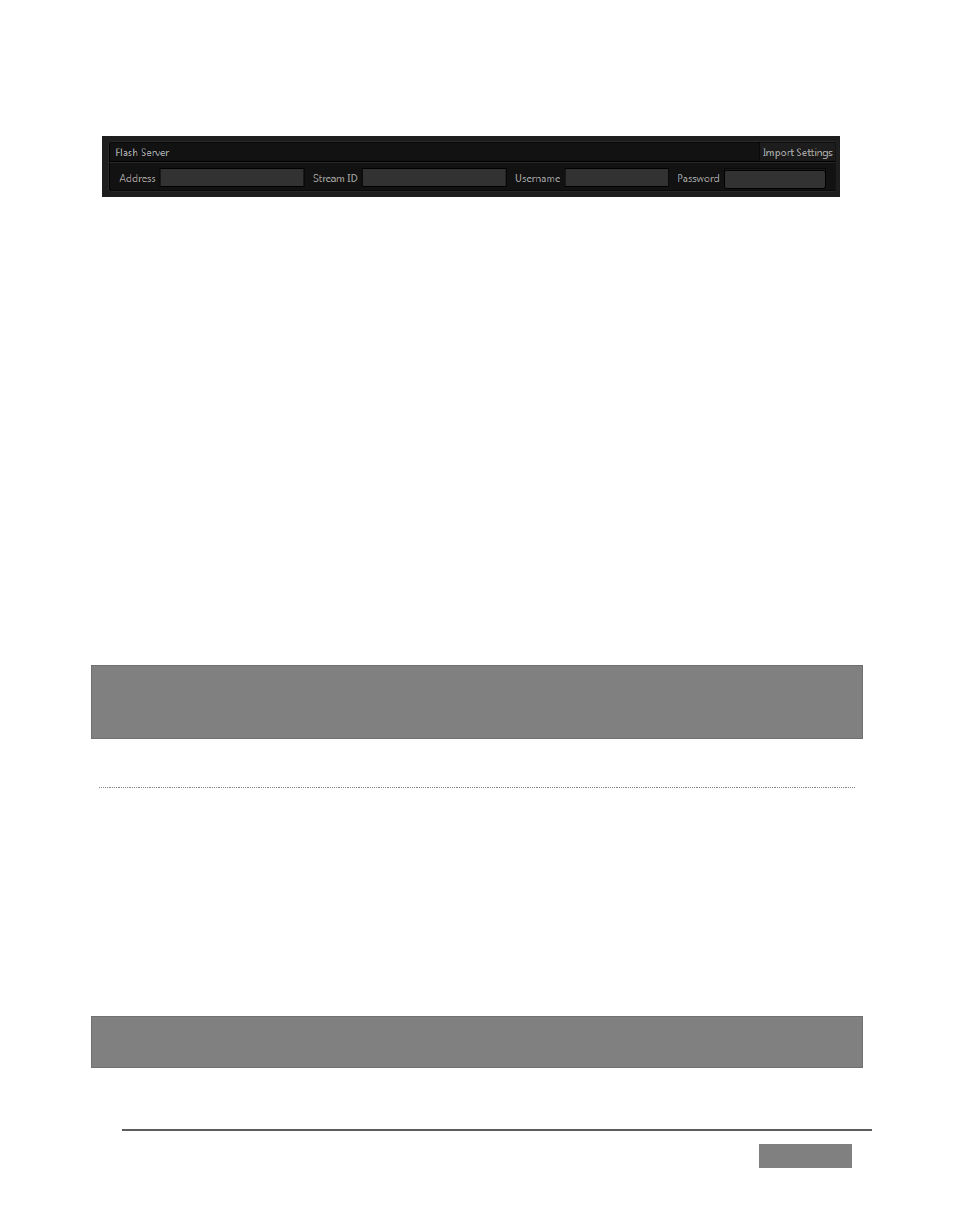
Page | 303
FIGURE 302
At right, you will see the Server control group (Figure 302), where you will enter the
specific parameters required by your streaming service (or CDN – Content Delivery
Network). Let’s consider the information you need to complete this successfully.
The Username and Password are supplied to you by the streaming service, and are
specific to your account. Location (also referred to as the Server Address) is the
address TriCaster will send the stream to (this is supplied to you by the service
provider).
The Stream ID may or may not be provided, depending on the service provider; in
some cases you can simply enter a custom ID number.
Many service providers will supply you with a streaming profile in the form of an
XML file. If this is the case, you can click the button labeled Import Settings From
File, navigate to and select the XML file, and TriCaster will automatically import the
Location and Stream ID values for the Connection.
Note: By design, the Import feature does not automatically change the Resolution profile
you have selected at left. You should ensure that this setting is compatible with your
service.
B
ROWSE
(I
MPORT A
C
USTOM
P
ROFILE
)
A related function involves the ability to directly import a custom Resolution profile.
You might create such a profile for a specific purpose (using either the Flash Media
Live Encoder® or Windows Media Encoder® application installed on your TriCaster),
or download it from a streaming service.
The Browse item at the bottom of the Streaming Settings menu allows you to select
an appropriate file in a system file explorer, which is then copied to the correct
location for it to be listed in the menu for your use in future.
Note: the nearby Delete button allows you to dispose of unused imports of this type. The
default Resolution profiles cannot be deleted, however.