2 workspaces – NewTek TriCaster 8000 User Manual
Page 70
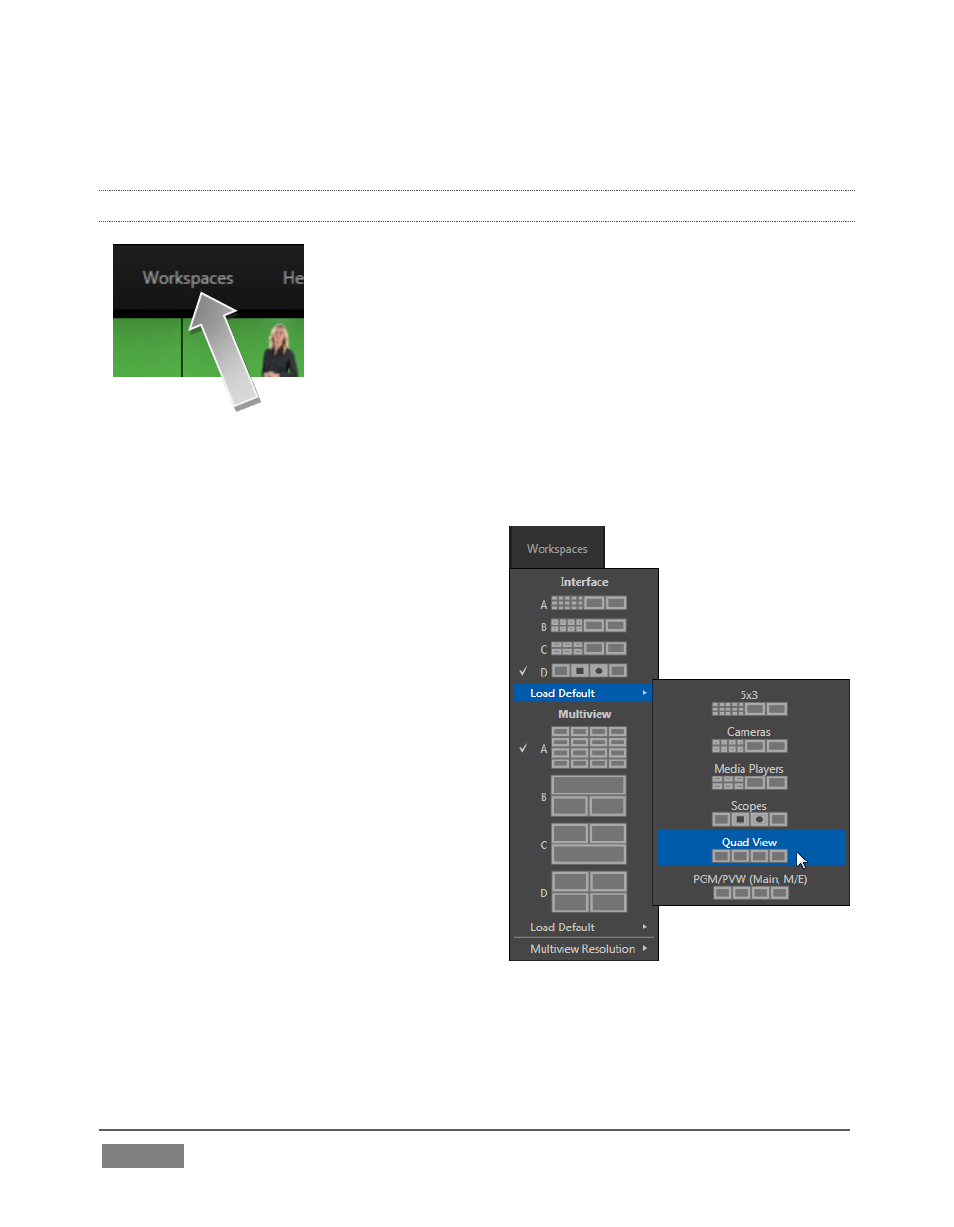
Page | 54
Let’s briefly turn out attention to the Workspace menu in the Dashboard.
4.4.2 WORKSPACES
The options provided in the Workspace menu include
different Desktop and Multiview monitoring layouts.
Click the Workspace menu to view a drop down pane
allowing you to select and configure Workspace presets.
At the top of this pane are four Interface presets, labeled A-D, with accompanying
graphics depicting the current layout assigned to each preset.
1. Notice that, by default, the Interface A preset displays all camera inputs
along network inputs and a number
of other internal sources.
2. One by one, select successive
presets in the Interface group, and
note the effect on the Live Desktop
monitors.
3. Select Interface D,
making
it the
active preset.
4. Click Workspace again, re-opening
the preset controls. Slide the mouse
down to the Load Default entry,
revealing a sub-menu showing
different monitor layouts. Select
Quad View.
5. Glance at the monitor display, and
you’ll notice that it has updated. Switch to the Interface A preset, then back
to D.
Presets recall their last setting, so D continues to show the ‘quadview’ layout.
FIGURE 40
FIGURE 41