2 adding an upstream overlay – NewTek TriCaster 8000 User Manual
Page 110
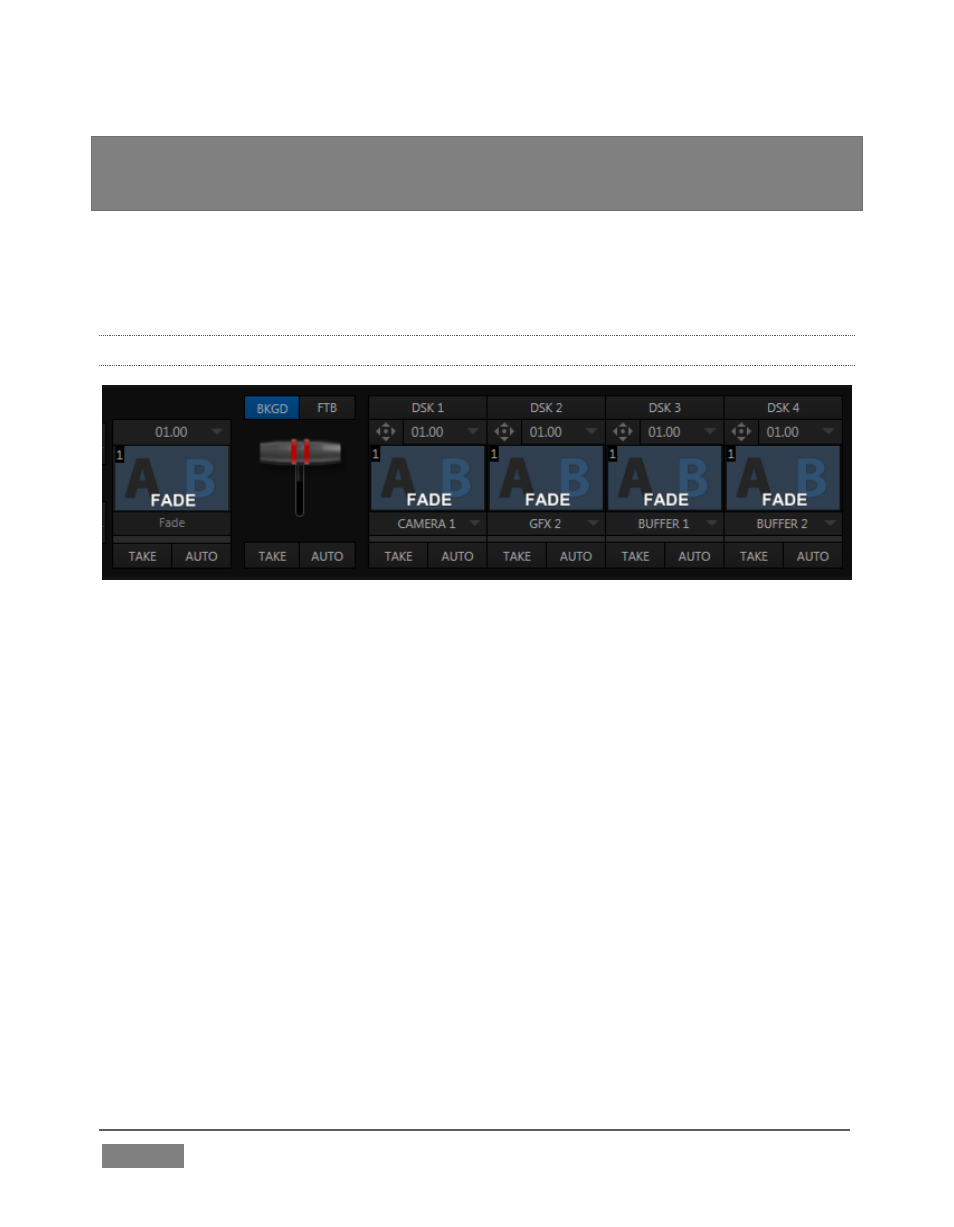
Page | 94
Hint: When the Keep Aspect switch for the Scale controls is lit, vertical and horizontal
adjustments are locked together
– adjusting one affects both. Otherwise, the vertical and
horizontal scaling factors are independent.
Drag vertically over the ‘magnifying glass’ button to modify vertical scale, or drag
laterally to adjust the horizontal scale. Another way to constrain the action to one
axis is to hold down the Ctrl key before dragging.
4.11.2 ADDING AN UPSTREAM OVERLAY
FIGURE 80 (TRICASTER 8000 SHOWN)
To the right of the M/E input rows, you’ll see a T-bar along with, depending on the
TriCaster model, up to four control groups labeled Key with drop-down source
menu and other controls.
The Key feature in M/Es work very much like the DSK video layers we used back in
Sections 4.7.1 and 4.7.2. The difference is that these overlays are embedded in the
output of the M/E, and thus are upstream of the main Switcher. (In other words,
content in these overlay channels appears beneath anything you choose to display
in the main DSK channels on Program output.)
4. Click the GFX 1 tab in the lower section of the desktop.
5. Add the “Breaking News.CGXML” icon (imported back in Section 4.2) from the
Practice Sessions folder to the GFX 1 playlist
6. Edit the top line in the title to say “5 Day Forecast”, as shown in Figure 81 (see
the sub-heading Title in Section 4.9.2 if you’ve forgotten how to do this)...