C.3.1, Computer monitor, C.3.2 – NewTek TriCaster 8000 User Manual
Page 502: Program output monitor
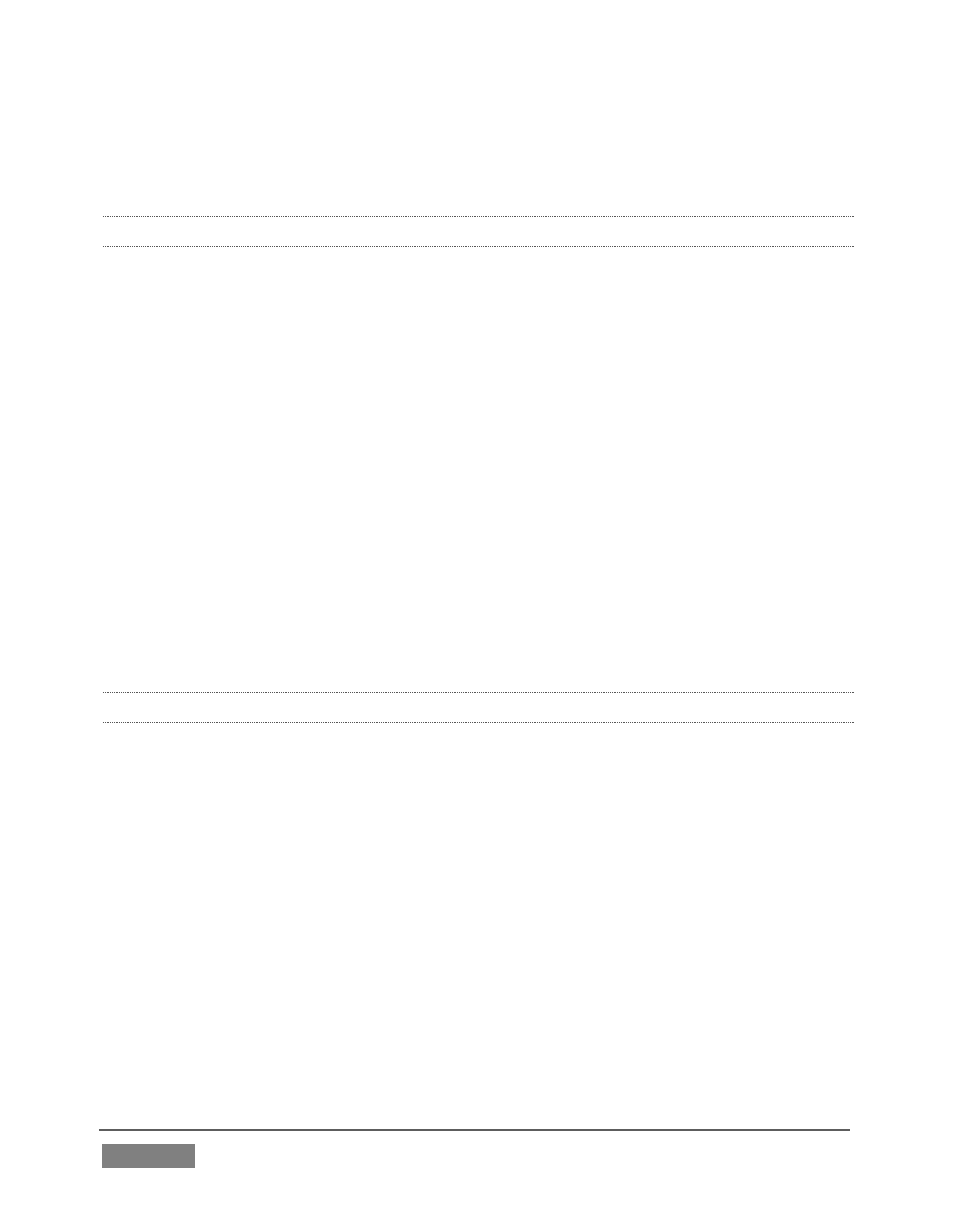
Page | 486
computer monitor, they do differ in a number of important respects. For this
reason, we will approach their calibration separately.
C.3.1 COMPUTER MONITOR
This is a subject that could (and does) easily fill multiple volumes, but which we will
sadly give short shrift. It may not be quite as important to achieve ‘spot-on’ color
calibration for the monitor used for the user interface. Not surprisingly, video
output color is best judged on larger downstream video monitors.
Nevertheless, you may find a trip to one of any number of websites providing test
imagery and calibration hints useful. A search for “computer monitor calibration”
will yield an endless list, along with some commercial utilities for those who feel the
need. Here are links to several such sites:
http://epaperpress.com/monitorcal/
http://www.lagom.nl/lcd-test/
http://www.jasc.com/support/kb/articles/monitor.asp
http://www.photofriday.com/calibrate.php
http://www.onecomputerguy.com/windows7/windows7_calibrate_color.ht
m
C.3.2 PROGRAM OUTPUT MONITOR
Again, a search of the Internet for “video monitor calibration” will yield a large
number of resources, both free and commercial. If you have television monitors
connected to TriCaster’s outputs, though, you can make further use of the color bars.
The approach is somewhat similar to what we did for our video sources, in that the
first adjustments are to ensure that black and white levels are correct. Color
calibration is performed afterward.
First, warm up your monitor for at least 10 minutes (some sources recommend a
half-hour), to stabilize its output. Dim room lights and window light, to eliminate
light sources that might skew your color perception. Pass the color bars from your
camera through to program output (or use a color bars image in one of TriCaster’s
Media Players for this purpose.