Administrator and user accounts on the cnc, About network connections – Hypertherm V9 Series Phoenix Rev.11 User Manual
Page 232
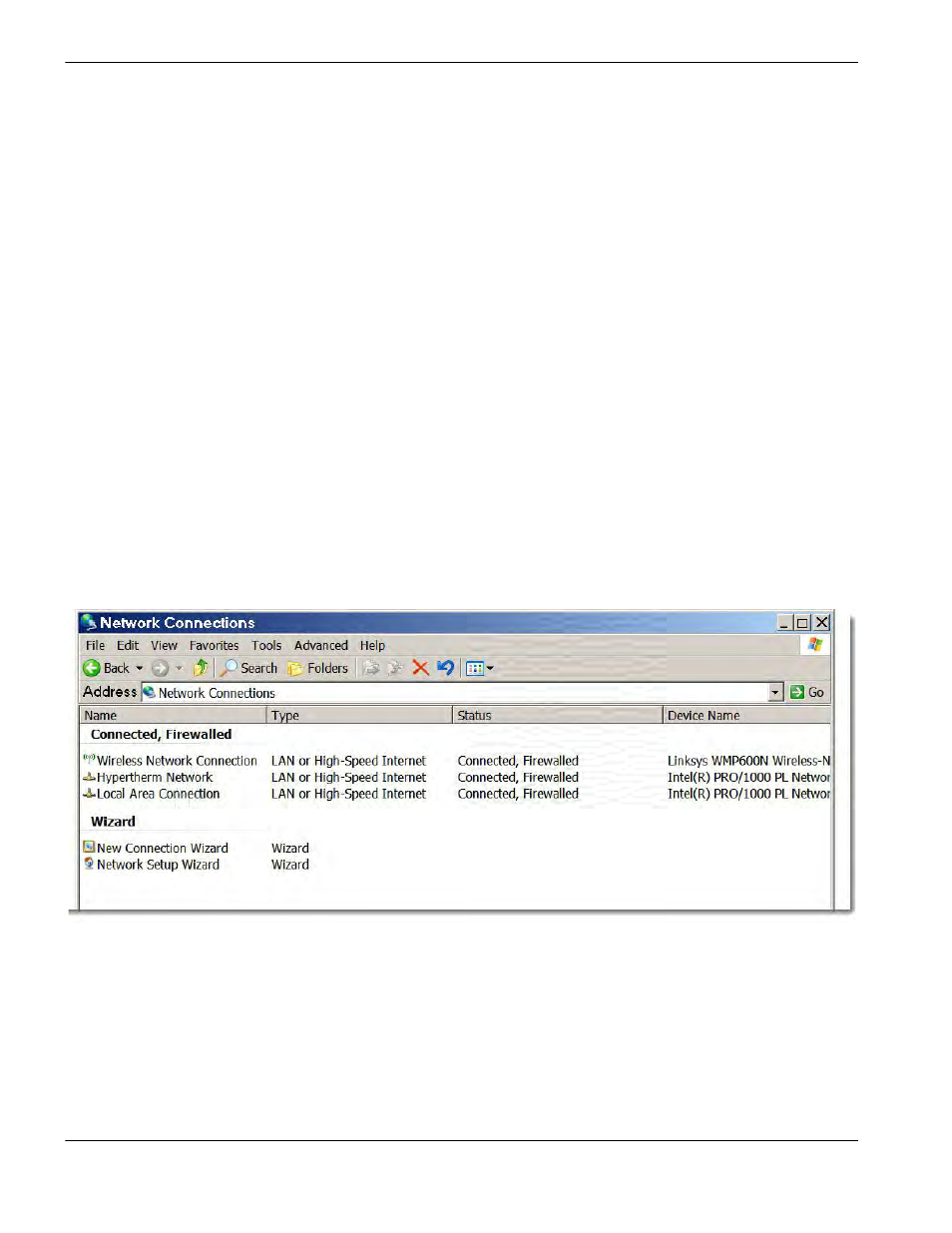
232
Phoenix 9.76.0 Installation and Setup Manual 806410
11 – Networking
When mapping drives for part program download to the CNC, the server asks for the user name and password
before allowing the CNC access to files.
If the system administrator has created workgroups on the network, the CNC can be a member of a workgroup.
Refer to
Connecting the CNC to a Workgroup later in this chapter for instructions.
Administrator and User Accounts on the CNC
The CNC is set up by default with a networking account with administrator rights. This is a local account and is used only
on the CNC by the Windows XP operating system. When the CNC powers up, it automatically logs into Windows XP
with this administrator account.
In most networking situations, user accounts are used to log into a computer, and into a network. However, user accounts
will create performance issues on the CNC. If the CNC were to be joined to the domain, Windows XP would
automatically create a new user account and it would cause performance issues. For these reasons, we strongly advise
that you do not create user accounts on the CNC, and do not directly log into the domain-based network.
About Network Connections
The CNC can have multiple network connections. You can view the network connections from the Phoenix software
through the Network Tools function. To access Network tools:
1. From the Main screen, choose Setups > Password and enter the Special Setups password.
2. On the Special Setups screen, choose System > Network tools to open the Network Connections window.
Wireless Network Connection appears if the optional wireless card is installed in the CNC.
Hypertherm Network appears if you have a device such as the ArcGlide or an HPR plasma system
communicating with the CNC using Hypernet.
Local Area Connection is the wired LAN connection to your local network.