Operating multiple links – Hypertherm V9 Series Phoenix Rev.11 User Manual
Page 251
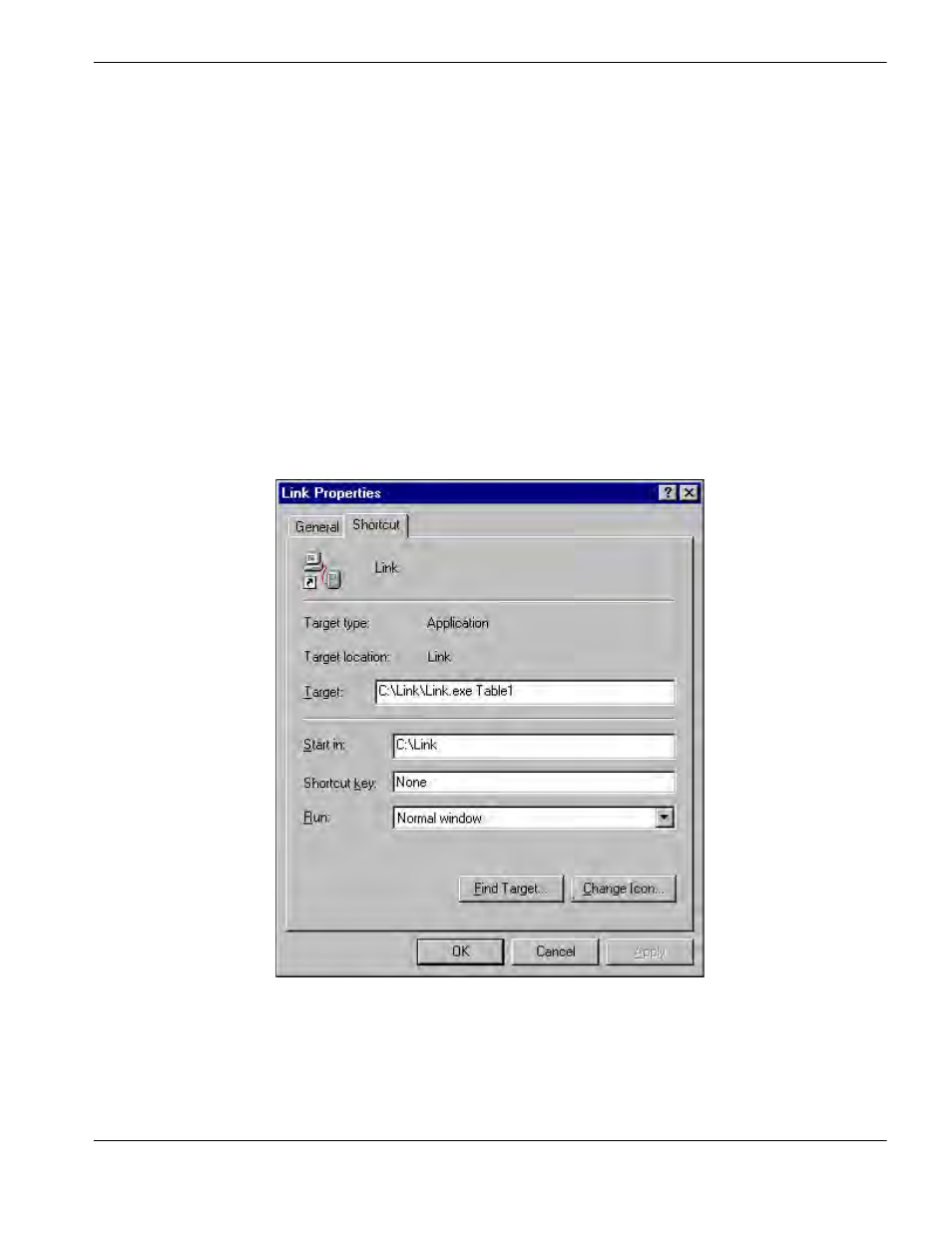
Phoenix 9.76.0 Installation and Setup Manual 806410
251
13 – Phoenix Link
Operating Multiple Links
To connect more than one CNC to the host PC without the use of the Multi-Drop feature, you can install Link software
specifically for each CNC. Each version of Link that operates requires its own, dedicated communication port on the host
PC.
1. Create individual folders for each cutting table.
2. Copy the Link.exe file into each folder.
3. Create a shortcut for each Link.exe on the desktop.
4. Right-click on each shortcut to open the shortcut properties dialog box.
5. Add to each shortcut the target command line information to indicate with which table the Link will be
communicating.
In the target command line example below,
Table1 has been added to the end of the command line to indicate the Link
will be specific to communications with Table 1.
This “table” information, added to the Target command line, is added to the title bar of the Link window. The Link can now
be launched from the shortcut and configured specifically for this “table.” When the Link is closed, a “Table1.ini” with the
specific Link setup file will be saved in the folder.
Continue to configure each additional Link for communication to each CNC. The separate Link files can be configured to
point to the same or different master parts folders.