Setup files from previous versions of phoenix, Save and load the setup file, Save a setup file without using a password – Hypertherm V9 Series Phoenix Rev.11 User Manual
Page 47: Save a setup file with a different name
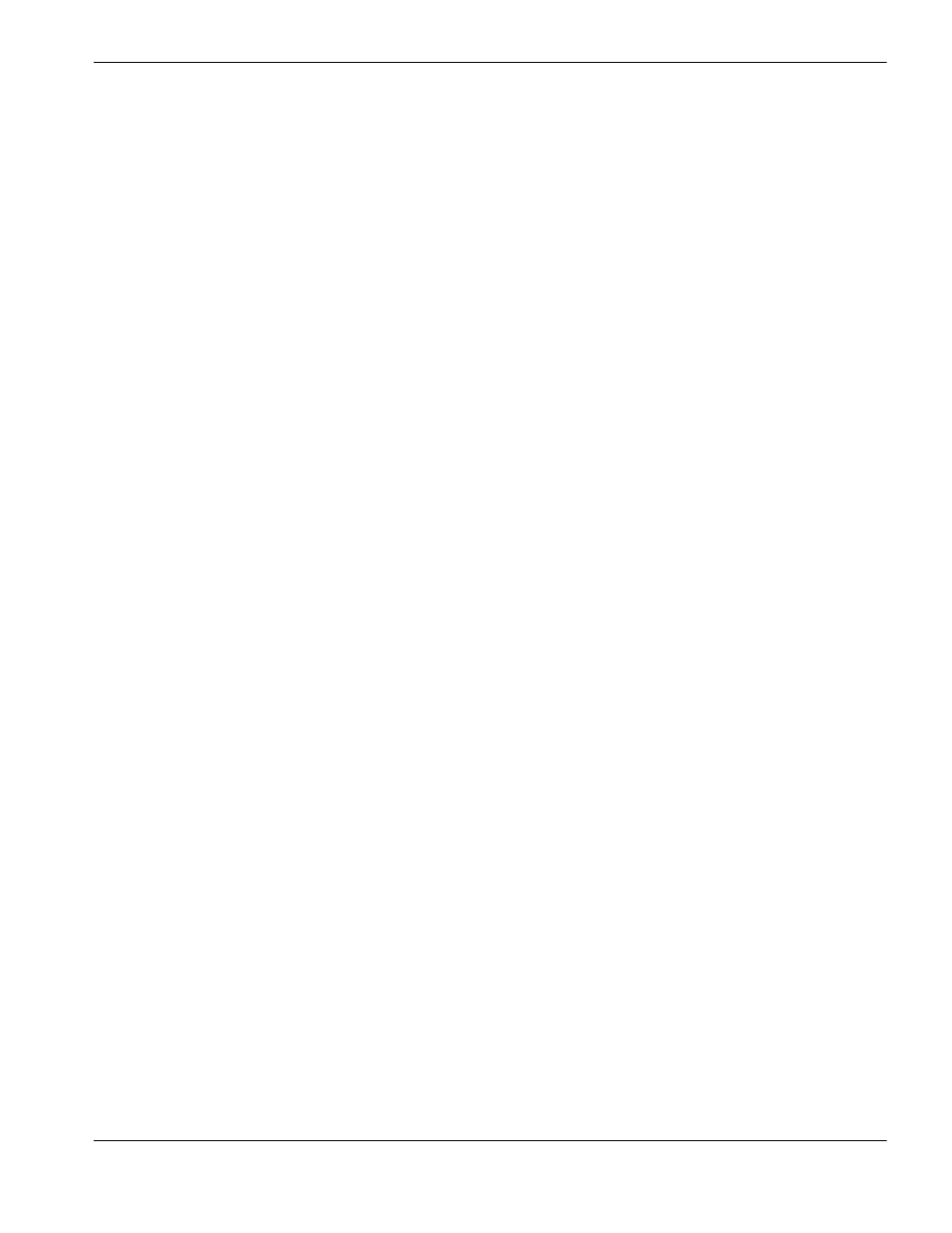
Phoenix 9.76.0 Installation and Setup Manual 806410
47
1 – System Tools
Setup files from previous versions of Phoenix
New versions of Phoenix software contain new features with settings that are saved to the Phoenix.ini file. When you load
a setup file from a previous version of Phoenix, a message displays that shows you the new settings that are not in your
setup file. Phoenix loads its factory settings for those settings.
After you load a setup file from a previous version of Phoenix, make sure that you save a new version of the setup file
in the new version of Phoenix. By saving the Phoenix.ini in the new version, the you make sure that the setup file has
settings for all new features in the Phoenix software.
Save and load the setup file
Hypertherm recommends saving the setup file three times when first commissioning a cutting system:
Save the setup file to a memory stick with the name EndUserDate.ini.
Save the setup file to the HD Backup location (D:\Setups) that you select the drop-down of the save dialog box, and
name the file EndUserDateBak.ini.
Save the setup file as Default.ini on the CNC hard drive root folder C:\.
Save a setup file without using a password
The CNC can gather the Phoenix.ini, LastPart.txt, and SystemErrors.log, into a single zip file (Phoenix.zip). Use this
procedure to save the setup file or to gather files to send to Hypertherm Technical Service. Since this method does not
require a password, it provides a convenient way for an end user to save the Phoenix.ini without being exposed to
password-protected settings.
1. Insert a memory stick into a USB port on the CNC.
2. From the Main screen, choose Files > Save to Disk > Save System files to Disk.
3. Choose Save All to Zip. The CNC creates Phoenix.zip and saves it on the memory stick.
Save a setup file with a different name
When you save a setup file under a different name, the CNC continues to use Phoenix.ini and does not update your
saved setup file.
1. Choose Setups > Password > Special Setups.
2. Choose Save Setups.
3. Choose Hard Drive, HD Backups, or Memory Stick for the location.
4. Enter a file name.
5. Choose OK.
The CNC saves the file in the hard drive root folder (C:\), D:\Setups, or the memory stick root folder.