Configuring i/o – Hypertherm V9 Series Phoenix Rev.11 User Manual
Page 92
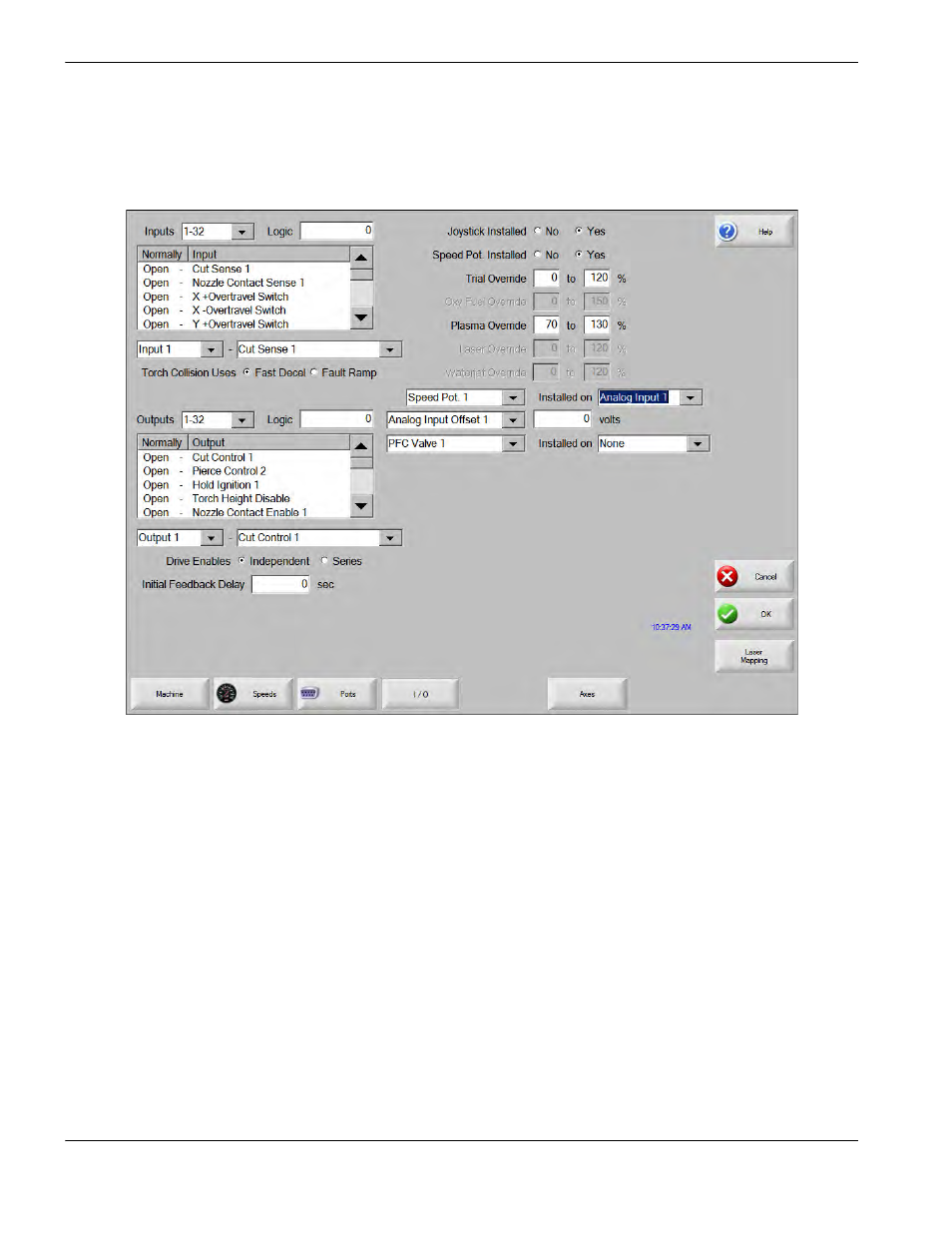
92
Phoenix 9.76.0 Installation and Setup Manual 806410
2 – Machine Setup
Configuring I/O
After you enter the Machine password and can view the Machine setup screen, press the I/O soft key to assign the inputs
and outputs for the cutting system.
Inputs: When more than 64 I/O have been selected, the Input field becomes a drop-down box so you can configure I/O
in the ranges of 1 to 32 and 33 to 64.
When the optional USB front panel is used, the top 128 I/O are assigned to USB I/O to
support the front panel.
Input Logic: Thirty two discrete digital inputs are standard on the CNC and are used as a mask to determine whether an
input is treated as a normally open or closed contact. Entering a numerical value here sets all the Inputs to a
predefined set of logic states for all of the inputs.
When Input Logic is set to zero (0), an active input is displayed with a green lamp in the input diagnostic
screen.
Input Logic Selection Box: Determines whether the logic state for each input is normally open or closed. To select the
logic state for an input, select the input and press the space key.
Input Selection: Defines which inputs are used by the CNC and their physical location on the CNC interface. All CNCs
are shipped with the default selection of inputs and interface locations for I/O.