Installation, Minimum system requirements, Software – Hypertherm V9 Series Phoenix Rev.11 User Manual
Page 248
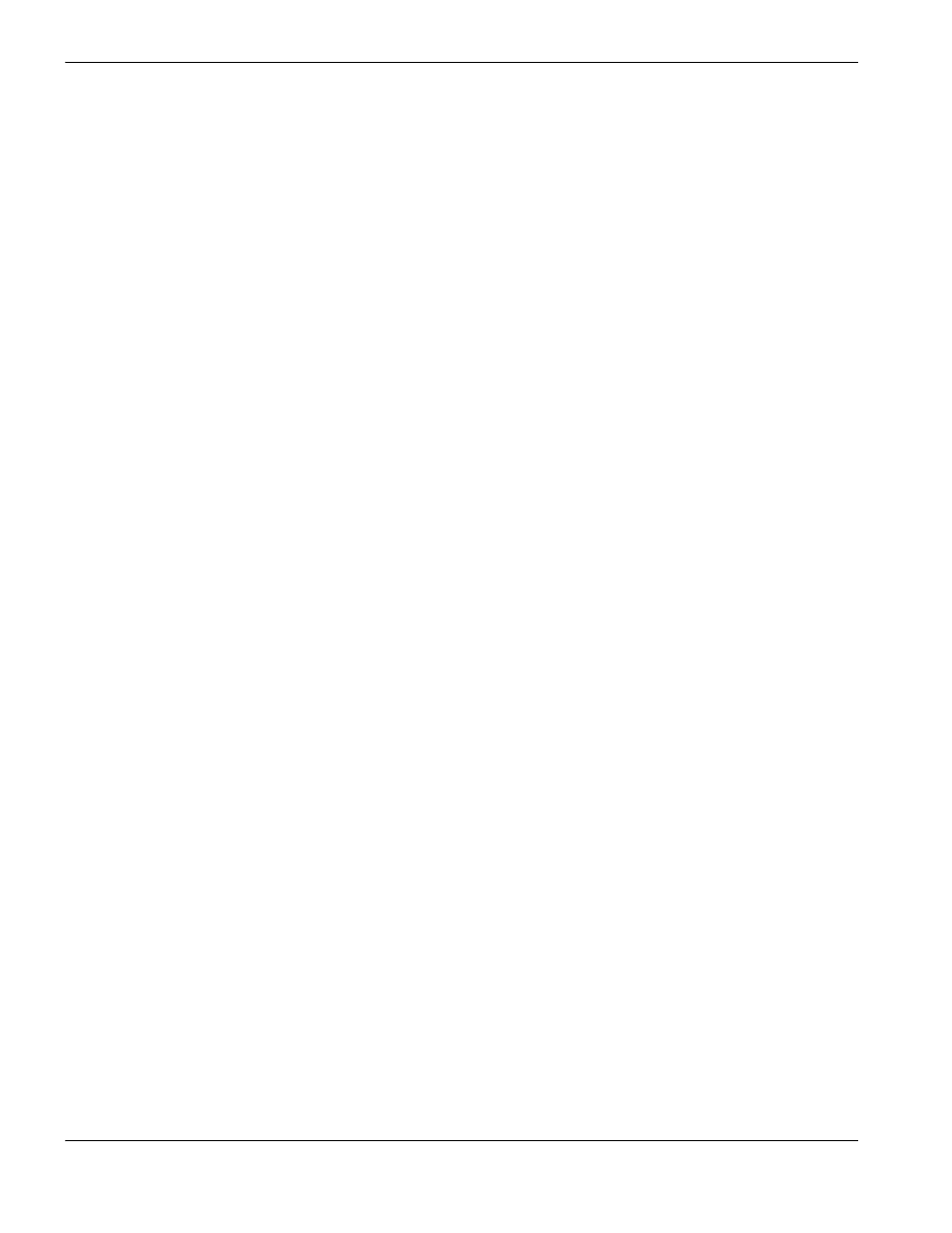
248
Phoenix 9.76.0 Installation and Setup Manual 806410
13 – Phoenix Link
Installation
The list below outlines the step-by-step procedure for the communication setup of the CNC and installation of the
Phoenix Link communication software:
Minimum System Requirements
The system requirements for Phoenix Link are:
Processor: Pentium 100MHZ
Hard Drive Space: 0.5 MB
Memory: 4MB
Display: VGA
Floppy Drive: 3.5 inches
Operating System: MS Windows 95, 98, NT, 2000, ME or XP
Serial Port: One RS-232 or RS422 serial port is required for each CNC
Software
1. At the CNC, access the Special Password screen.
2. Insert a USB memory device into the floppy drive or USB port.
3. Press the Make Link Disk soft key. Three files are transferred to the memory device:
Link.exe
Setup.exe
Readme.txt
The Setup file creates a Link folder on the root directory of the host PC and copies the Link software into it. The
Readme file contains additional information about the installation and setup of the Link software on the host
computer.
4. When the light goes out on the floppy drive, transfer the floppy disk to the host computer and place the disk into the
floppy (A) drive.
5. Click the Windows Start button and select Run.
6. Enter A:\Setup.bat in the Open field and click OK.
The setup file expands the files and creates a Link folder on the root directory. The Link.exe file is copied to this folder.
The Link software must be located and run on the PC that is connected to the
communication cable coming from the CNC.
7. Click the Windows Start button and click Run.
8. Enter A:\Link\Link.exe in the Open field and click OK.
After the link software has been launched, two other files are created. A Link.ini file, which contains the Link software
configuration information, and a Parts folder, which is the default Master parts folder.