Displaying the ipv6 active route table, Creating an ipv6 static route – H3C Technologies H3C WX3000E Series Wireless Switches User Manual
Page 252
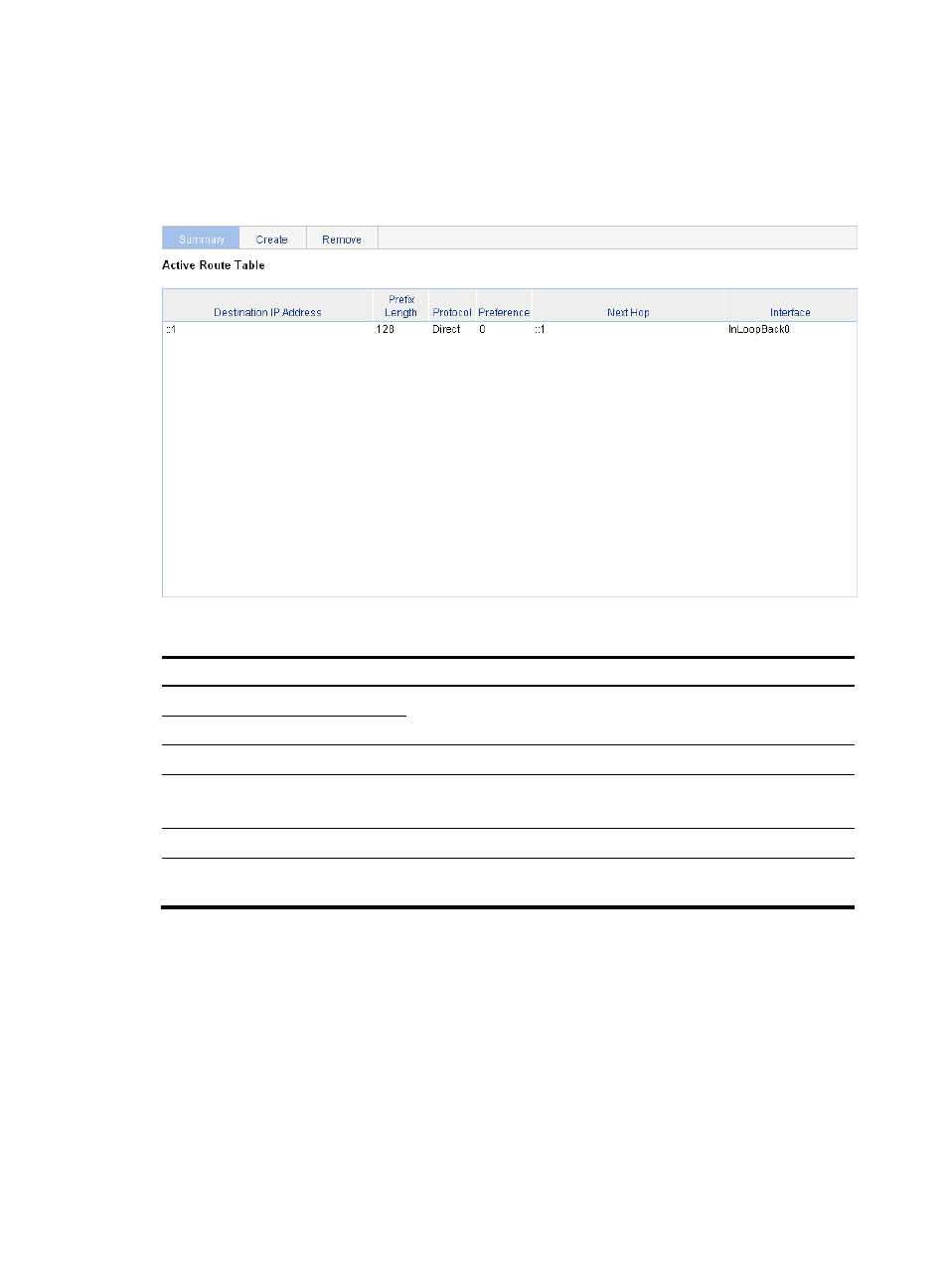
239
Displaying the IPv6 active route table
Select Network > IPv6 Routing from the navigation tree to enter the page shown in
.
Figure 214 IPv6 active route table
Table 74 Field description
Field Description
Destination IP Address
Destination IP address and prefix length of the IPv6 route
Prefix Length
Protocol
Protocol that discovered the IPv6 route
Preference
Preference value for the IPv6 route
The smaller the number, the higher the preference.
Next Hop
Next hop IP address of the IPv6 route
Interface
Outgoing interface of the IPv6 route. Packets destined for the specified
network segment will be sent out the interface.
Creating an IPv6 static route
1.
Select Network > IPv6 Routing from the navigation tree.
2.
Click the Create tab to enter the IPv6 static route configuration page, as shown in