Creating an ipv4 acl – H3C Technologies H3C WX3000E Series Wireless Switches User Manual
Page 411
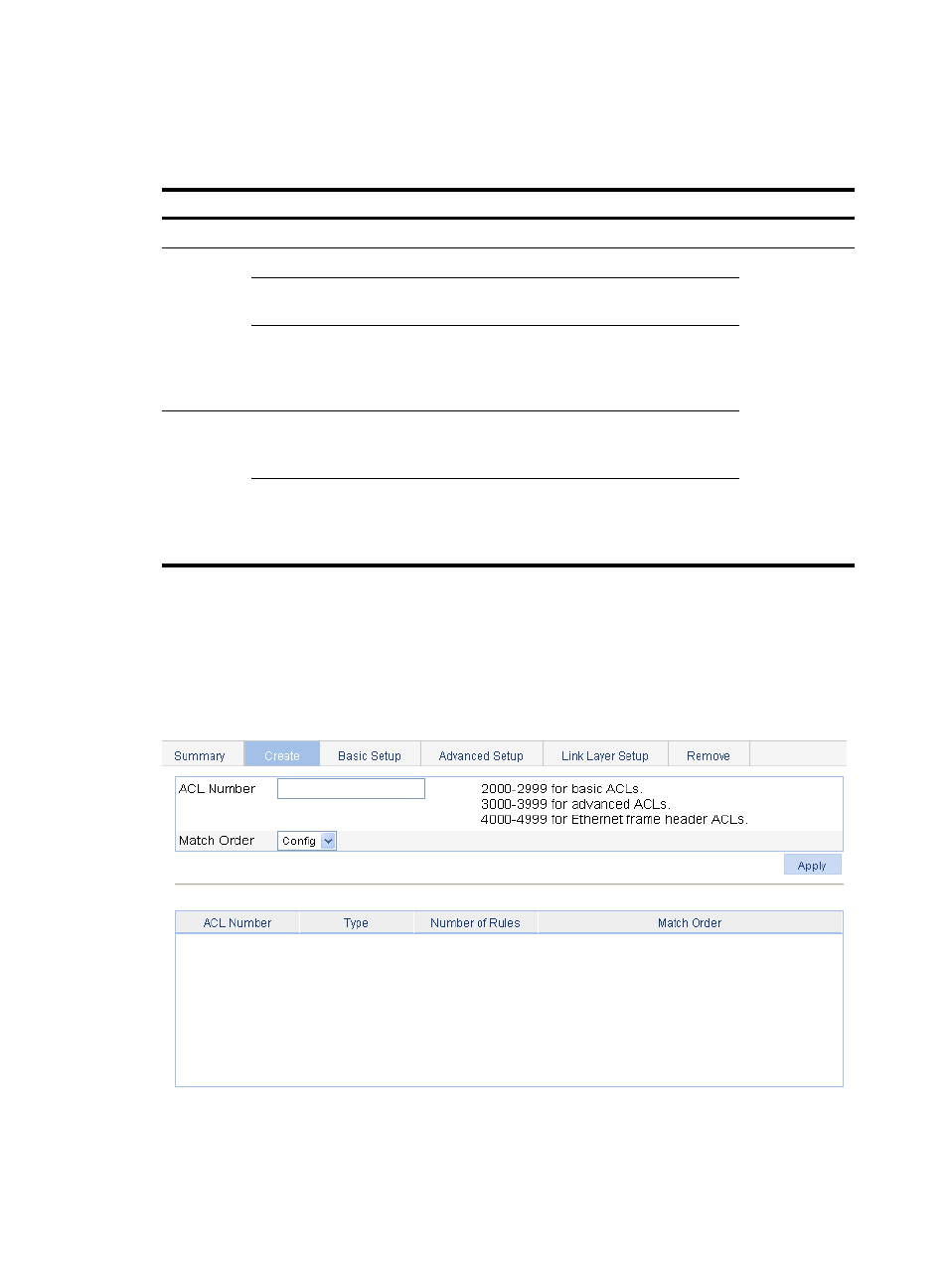
398
3.
Configure the time range information.
4.
Click Apply.
Table 112 Configuration items
Item
Description
Time Range Name
Set the name for the time range.
Periodic
Time Range
Start Time Set the start time of the periodic time range.
You can define
both a periodic
time range and
an absolute
time range to
create a
compound time
range. This
compound time
range recurs on
the day or days
of the week
only within the
specified
period.
End Time
Set the end time of the periodic time range. The end time must
be greater than the start time.
Sun, Mon,
Tue, Wed,
Thu, Fri,
and Sat.
Select the day or days of the week on which the periodic time
range is valid. You can select any combination of the days of
the week.
Absolute
Time Range
From
Set the start time and date of the absolute time range. The time
of the day is in the hh:mm format (24-hour clock), and the date
is in the MM/DD/YYYY format.
To
Set the end time and date of the absolute time range. The time
of the day is in the hh:mm format (24-hour clock), and the date
is in the MM/DD/YYYY format. The end time must be greater
than the start time.
Creating an IPv4 ACL
1.
Select QoS > ACL IPv4 from the navigation tree.
2.
Click the Create tab to enter the IPv4 ACL creating page, as shown in
Figure 394 The page for creating an IPv4 ACL
3.
Configure the IPv4 ACL information.
4.
Click Apply.