Configuring mac authentication on a port, Configuring mac authentication on a, Port – H3C Technologies H3C WX3000E Series Wireless Switches User Manual
Page 300
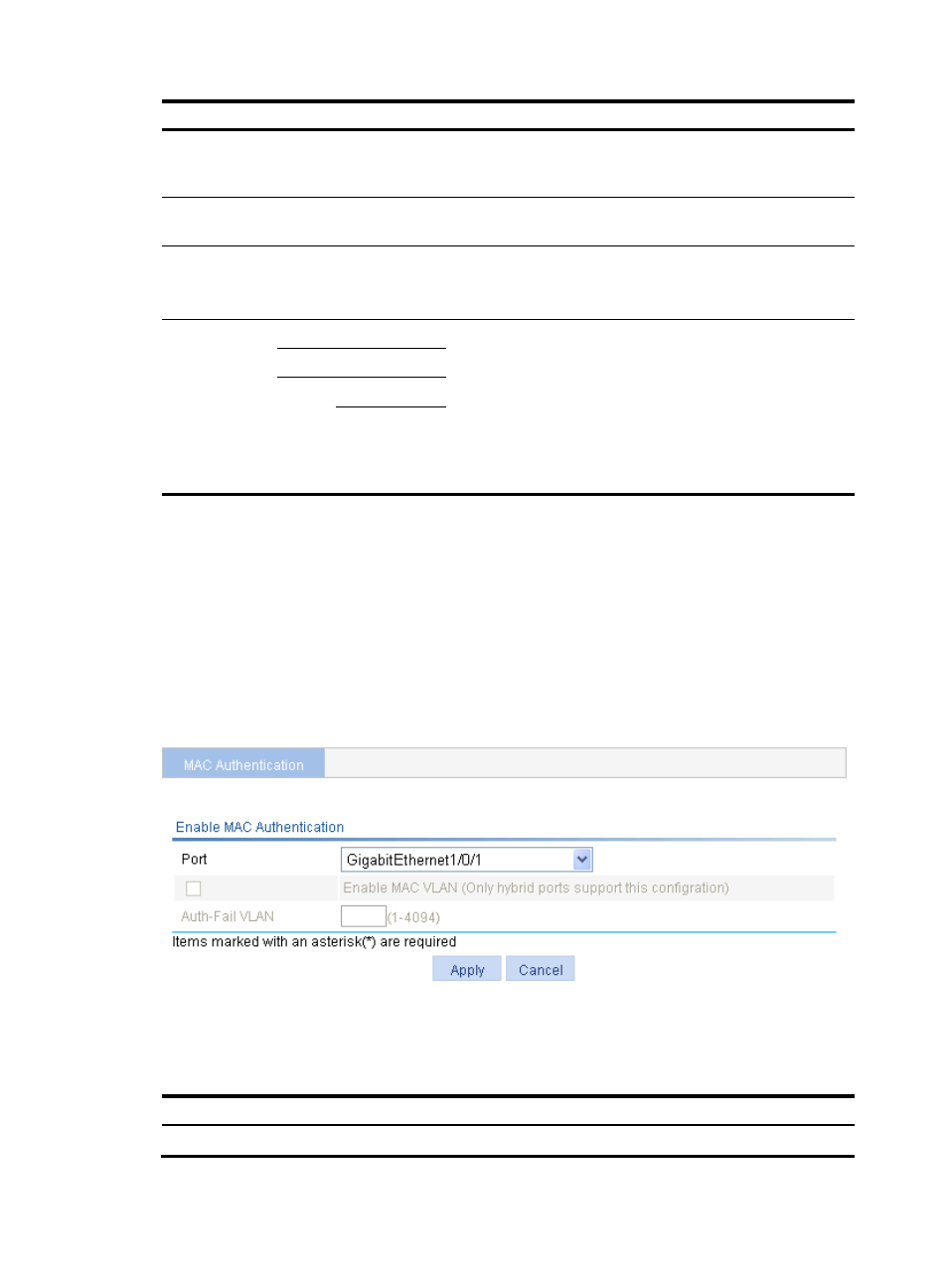
287
Item Description
Quiet Time
Set the interval that the device must wait before it can perform
MAC authentication for a user that has failed MAC
authentication.
Server Timeout Time
Set the interval that the device waits for a response from a
RADIUS server before it regards the RADIUS server unavailable.
Authentication ISP Domain
Specify the ISP domain for MAC authentication users.
If no ISP domain is specified, the system default authentication
domain is used for MAC authentication users.
Authentication
Information
Format
MAC without hyphen
Configure the properties of MAC authentication user accounts.
•
MAC without hyphen: Uses MAC-based accounts, and
excludes hyphens from the MAC address, for example,
xxxxxxxxxxxx.
•
MAC with hyphen: Uses MAC-based accounts, and
hyphenates the MAC address, for example, xx-xx-xx-xx-xx-xx.
•
Fixed: Uses a shared account. You must specify a username
and password for the account.
MAC with hyphen
Fixed
Username
Password
Configuring MAC authentication on a port
1.
From the navigation tree, select Authentication > MAC Authentication to enter the MAC
authentication configuration page, as shown in
.
The Ports With MAC Authentication Enabled area displays ports with MAC authentication
enabled.
2.
To enable MAC authentication on a port, click Add.
Figure 261 Configure MAC authentication on a port
3.
Configure MAC authentication for a port as described in
.
4.
Click Apply.
Table 87 Configuration items
Item Description
Port
Select a port on which you want to enable MAC authentication.