Generating the diagnostic information file – H3C Technologies H3C WX3000E Series Wireless Switches User Manual
Page 45
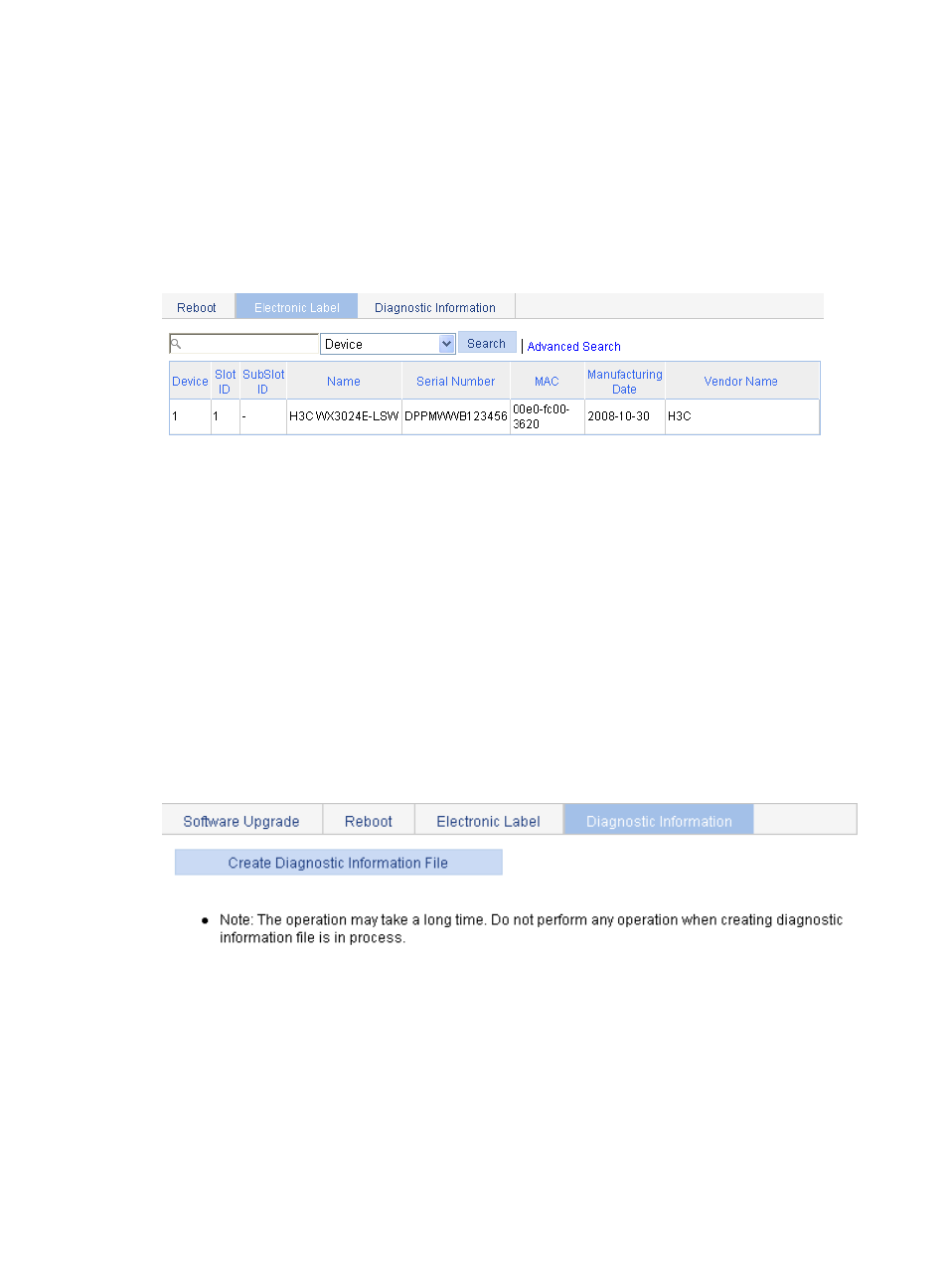
32
medium of a device or a card during the debugging and testing processes, and includes card name,
product bar code, MAC address, debugging and testing date(s), manufacture name, and so on.
To view the electronic label:
1.
Select Device > Device Maintenance from the navigation tree
2.
Click the Electronic Label tab.
The electronic label page appears.
Figure 22 Electronic label
Generating the diagnostic information file
Each functional module has its own running information, and generally, you view the output information
for each module one by one. To receive as much information as possible in one operation during daily
maintenance or when system failure occurs, the diagnostic information module allows you to save the
running statistics of multiple functional modules to a file named default.diag, and then you can locate
problems faster by checking this file.
To generating the diagnostic information file:
1.
Select Device > Device Maintenance from the navigation tree.
2.
Click the Diagnostic Information tab.
The diagnostic information tab page appears.
Figure 23 Diagnostic information
3.
Click Create Diagnostic Information File.
The system begins to generate a diagnostic information file, and after the file is generated, the
page in