Table 88 – H3C Technologies H3C SecCenter UTM Manager User Manual
Page 110
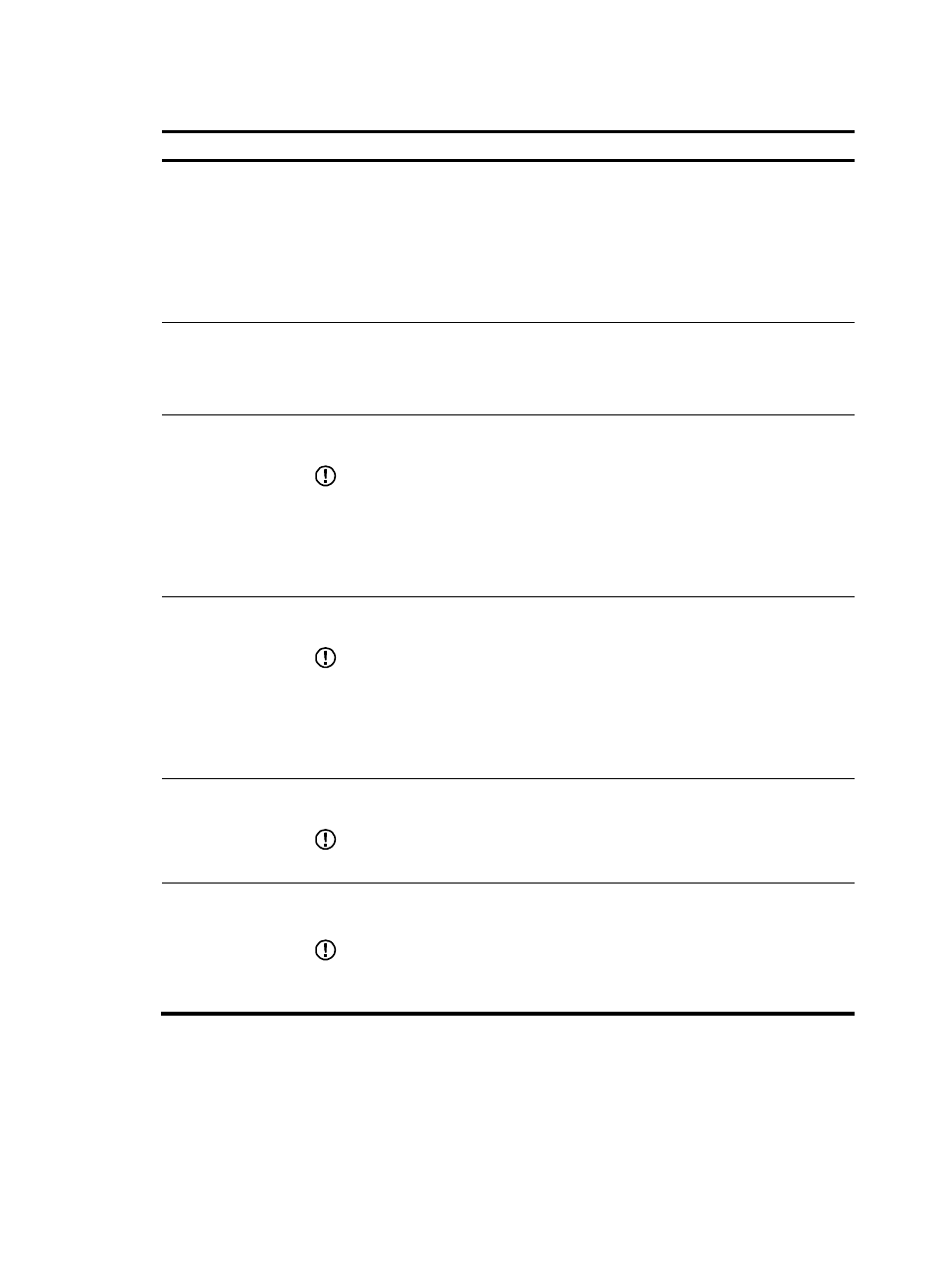
102
Table 88 Alarm configuration items
Item Description
Alarm Mode
Optional
Select the alarm modes.
•
If you select Alarm by Email, you must specify an Email address in the Email to text
box, and alarms will be sent only after you specify the alarm time.
•
If you select Alarm by SMS message, you must specify an address in the Send to text
box, and alarms will be sent only after you specify the alarm time.
•
If you select Alarm by sound, you do not have to specify the alarm time.
Alarm Type
An alarm type is defined by any combination of source IP address, destination address
and keyword.
If you do not specify the source IP address, destination address and keyword, the system
will not give alarms.
Src IP
Specify one or more source IP addresses to be used for matching user network access
logs, separating multiple source IP addresses by commas (,).
IMPORTANT:
•
If the source IP address of a user log matches one of the specified, the system will give
an alarm.
•
The source IP address alarm configuration is applicable to all types of user behavior
auditing, including web, FTP, Email, Instance message, Telnet, and SQL
applications.
Dest IP
Specify one or more destination IP addresses of user network access logs, and separate
multiple destination IP addresses by commas (,)
IMPORTANT:
•
If the destination IP address of a user log matches one of the specified, the system will
give an alarm.
•
The destination IP address alarm configuration is applicable to all types of user
behavior auditing, including web, FTP, Email, Instance message, Telnet, and SQL
applications.
Keyword
Specify one or more keywords of user network access logs, and separate multiple
keywords by commas (,)
IMPORTANT:
The keyword alarm configuration is applicable to only web applications.
Alarm Time
Required when Alarm by Email is selected
Specify when to send alarm Emails.
IMPORTANT:
If you select Alarm by Email, you must configure the alarm time. Otherwise, the system
will not send alarm Emails.
After you select the Alarm Info tab, the system will display all alarms generated during the past day by
default. You can select a time range and then query alarms generated during the specified time range,
view the detailed information of an alarm, and export alarms to an Excel file, as shown in