Configuration guide, Policy application list – H3C Technologies H3C SecCenter UTM Manager User Manual
Page 174
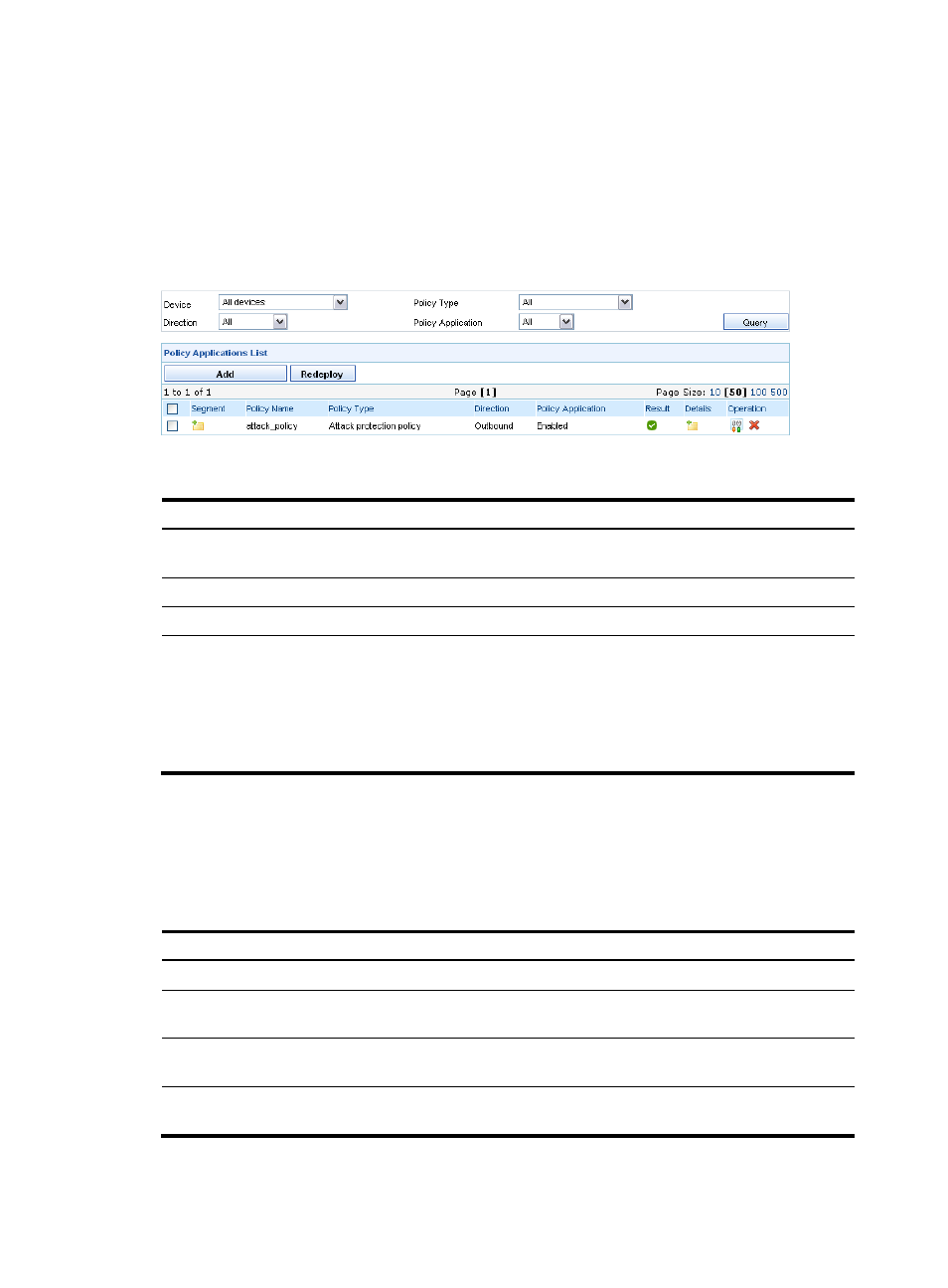
166
the policy is to be applied, the policy type, the policy name, and the policy application direction, and
enable the policy on the device.
Configuration guide
From the navigation tree of the IPS management component, select Policy Applications under Policy
Management to enter the policy application management page, as shown in
.
describes the policy application management functions.
Figure 158 Policy application management page
Table 145 Policy application management functions
Function Description
Querying policy applications
Allows you to query policy applications by different conditions. For more
information, see
Allows you to view all policy applications.
Allows you to add a new policy application.
Redeploying a policy application
Allows you to change the policy or change the device for a policy
application.
Follow these steps:
1.
Select the check boxes before the policy applications that you want to
redeploy.
2.
Click Redeploy.
Policy application list
From the navigation tree of the IPS management component, select Policy Applications under Policy
Management. The policy application list appears, as shown in
.
describes the
query options and
describes fields of the policy application list.
Table 146 Query options on the policy application list page
Option Description
Device
Select a device to display policies for the device.
Policy Type
Select a policy type to display policies of the type. Options include all, attack
protection policy, and anti-virus policy.
Direction
Select a direction to which policies apply. Options include outbound, inbound,
bidirectional, and all.
Policy Application
Select a policy application status to display polices in the specified application
status.