Template list, Adding a template – H3C Technologies H3C SecCenter UTM Manager User Manual
Page 21
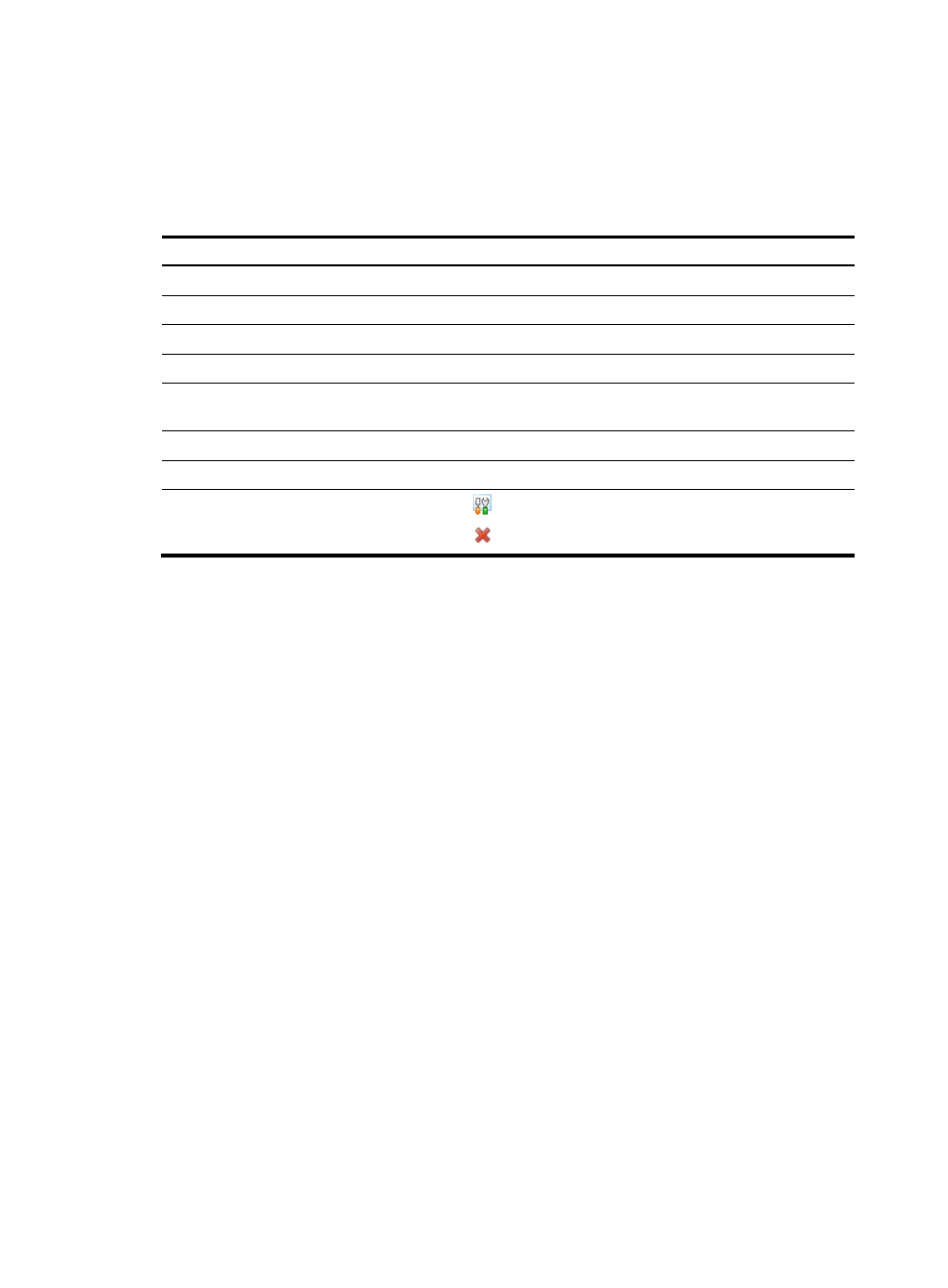
13
Template list
From the navigation tree of the system management component, select Access Template List under Device
Management. The access template management page appears, as shown in
. Details of all
access templates are displayed on the page.
describes the fields of the template list.
Table 5 Fields of the template list
Field
Description
Template
Name of the template
Version No.
SNMP version of the template
Web Username
Username for managing the device through web
Web Port
Port of the device providing web access service
Web Password
Password for managing the device through web, displayed as a string of
asterisks (*)
Telnet Username
Username for telnetting to the device
Telnet Password
Password for telnetting to the device, displayed as a string of asterisks (*)
Operation
•
Click the
icon of a template to modify the template.
•
Click the
icon of a template to delete the template.
Adding a template
Follow these steps:
1.
From the navigation tree of the system management component, select Access Template List under
Device Management.
2.
Click Add to enter the template configuration page.
3.
Configure the template, as shown in
describes the template configuration
items.
4.
Click Apply.