Uploading a file, Modifying a signature file – H3C Technologies H3C SecCenter UTM Manager User Manual
Page 140
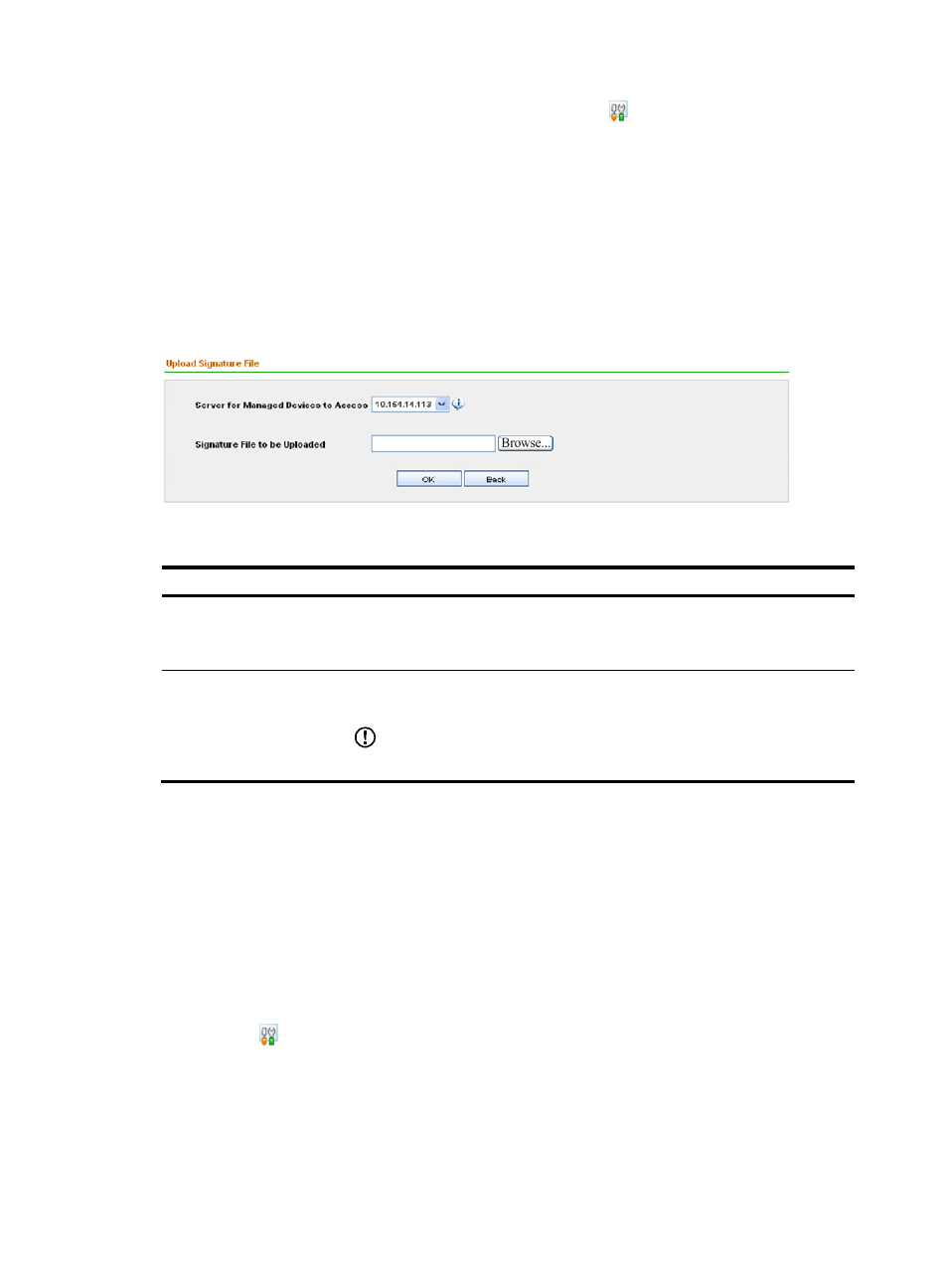
132
In the Operation column of the signature files list, you can click the icon of a file to enter the page for
modifying the storage path of the file. For more information, see “
Signature file management functions
Uploading a file
This function allows you to save a signature file to a specified location.
From the navigation tree of the IPS management component, select Signature Files under Device
Management to enter the signature file management page. Then click Upload to enter the Add Signature
File page, as shown in
describes the configuration items for adding a signature file.
Figure 123 Add a signature file
Table 114 Configuration items for adding a signature file
Item Description
Server for Managed
Devices to Access
Required
Select the IP address of a server installed with SecCenter. Make sure that the IP
address is reachable to managed IPS devices.
Signature File to be
Uploaded
Required
Select the signature file to be uploaded to the specified server.
IMPORTANT:
Do not upload a signature file repeatedly.
After the configuration, the signature file will be added to the specified server.
Return to
Signature file management functions
Modifying a signature file
This function allows you to modify the storage path of a signature file, including the IP address and port
of the SecCenter server.
Follow these steps:
1.
From the navigation tree of the IPS management component, select Signature Files under Device
Management to enter the signature file management page.
2.
Click the icon of a signature file to enter the page for modifying the storage path of the file, as
.
3.
Modify the path of the file.
4.
Click OK.