Adding a policy application, Ons and, Table 147 – H3C Technologies H3C SecCenter UTM Manager User Manual
Page 175
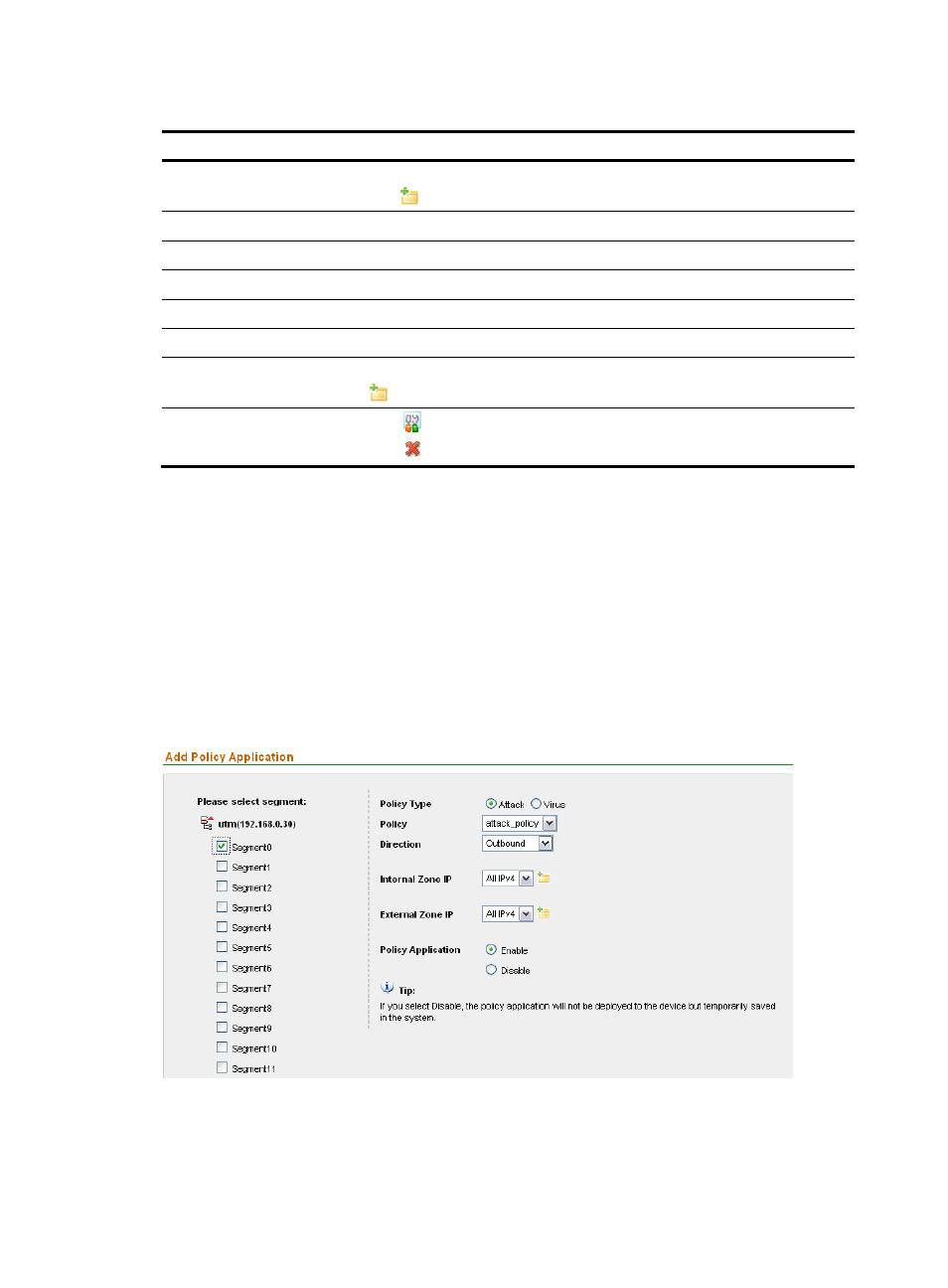
167
Table 147 Fields of the policy application list
Field Description
Segment
Segment where the policy application is configured. When you place your cursor
over the
icon, the segment information is displayed.
Policy Name
Name of the applied policy
Policy Type
Type of the applied policy
Direction
Policy’s application direction: Outbound, inbound, or bidirectional
Policy Application
Status of the policy application, enabled, or disabled
Result
Result of the policy application deployment, succeeded or failed
Details
Detailed information of the policy application. When you place your cursor over
the
icon, the policy application details are displayed.
Operation
•
Click of a policy application to modify the application.
•
Click
of a policy application to delete the application.
Policy application management functions
Adding a policy application
Follow these steps:
1.
From the navigation tree of the IPS management component, select Policy Applications under
Policy Management to enter the policy application management page
2.
Click Add to enter the policy application configuration page, as shown in
.
3.
Configure a policy application, as described in
.
4.
Click OK.
Figure 159 Add a policy application