H3C Technologies H3C SecCenter UTM Manager User Manual
Page 168
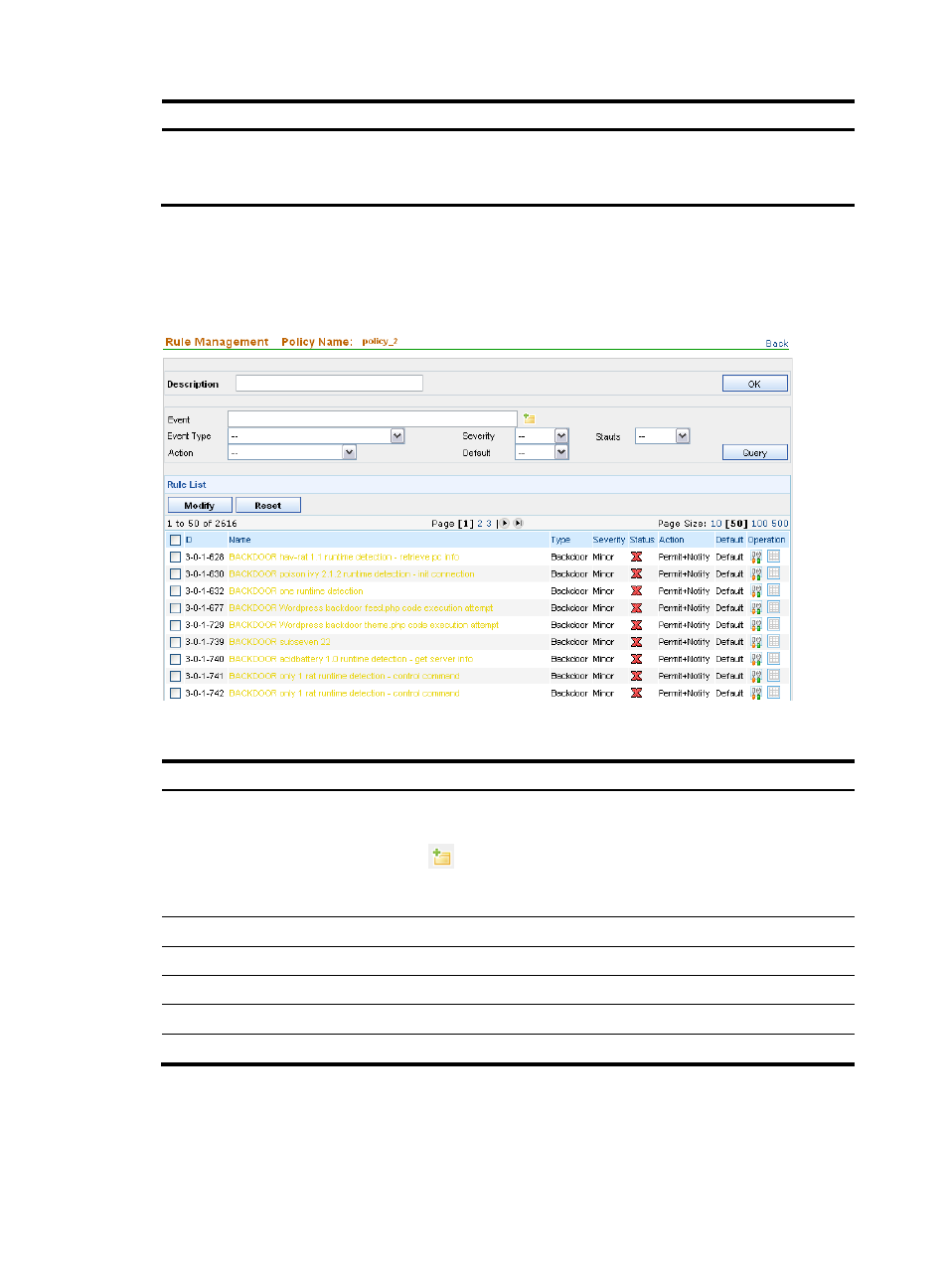
160
Item Description
Copy Rules From
Required
Select a policy from the dropdown list. The system will create a policy by copying rules
from the selected policy.
5.
Click OK. The rule management page appears, displaying rules of the policy, as shown in
. You can query rules, modify the policy description, status and action for rules, and restore the
default rule configuration.
Figure 151 Manage rules for an attack protection policy
Table 138 Query options on the rule management page of an attack protection policy
Option Description
Event
Type or select an event to display the rule by the event name.
To select an event, follow the steps:
1.
Click the
icon to bring up the page, where you can locate a rule by its ID
(see
).
2.
Click the ID of a rule to display the rule name in the Event filed.
Event Type
Select an event type to display rules of the selected type.
Severity
Select a severity level to display the rules at the selected severity level.
Status
Select a rule state to display rules in the selected state.
Action
Select an action to display rules configured with the selected action.
Default
Select an option to display the modified or default rules.