Registering the utm manager – H3C Technologies H3C SecCenter UTM Manager User Manual
Page 12
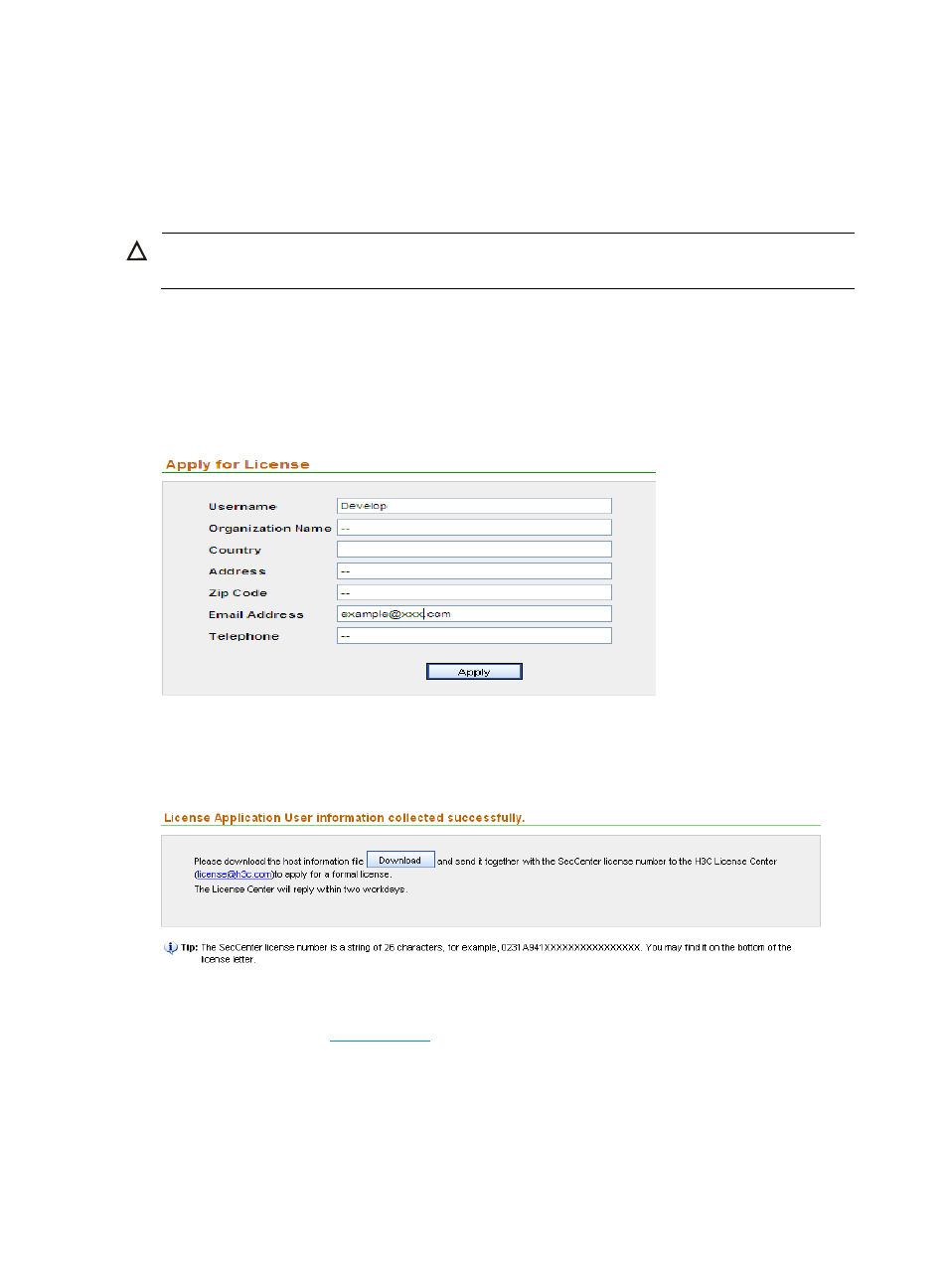
4
Registering the UTM Manager
Open the login page by entering http://localhost/ or http://localhost:port number/ (if you modified
the server port number during installation) In the address bar of the browser. The default login username
and password are admin and admin1 respectively.
CAUTION:
The last character of the password is digit 1.
When you log in to the UTM Manager for the first time, you will see the license information page and the
message “You haven’t registered. Please register to use the system normally.“ To register the UTM
Manager, follow these steps:
1.
From the navigation tree, select License Application under License Management to enter the user
information page, as shown in
.
Figure 4 Input user information
2.
Type your information as required and click Apply. The acknowledgement page appears, as
shown in
.
Figure 5 Download the host information to apply for a license
3.
Click Download to download the host information and save it to a file.
4.
, choose Technical Support & Documents > Product Licensing.
Register your product, and obtain an activation file (also called license file) with the suffix lic.
5.
From the navigation tree, select License Registration under License Management to enter the
license registration page, as shown in
. Select the license file and then click Apply.