Sorting interzone rules, Table 207 – H3C Technologies H3C SecCenter UTM Manager User Manual
Page 236
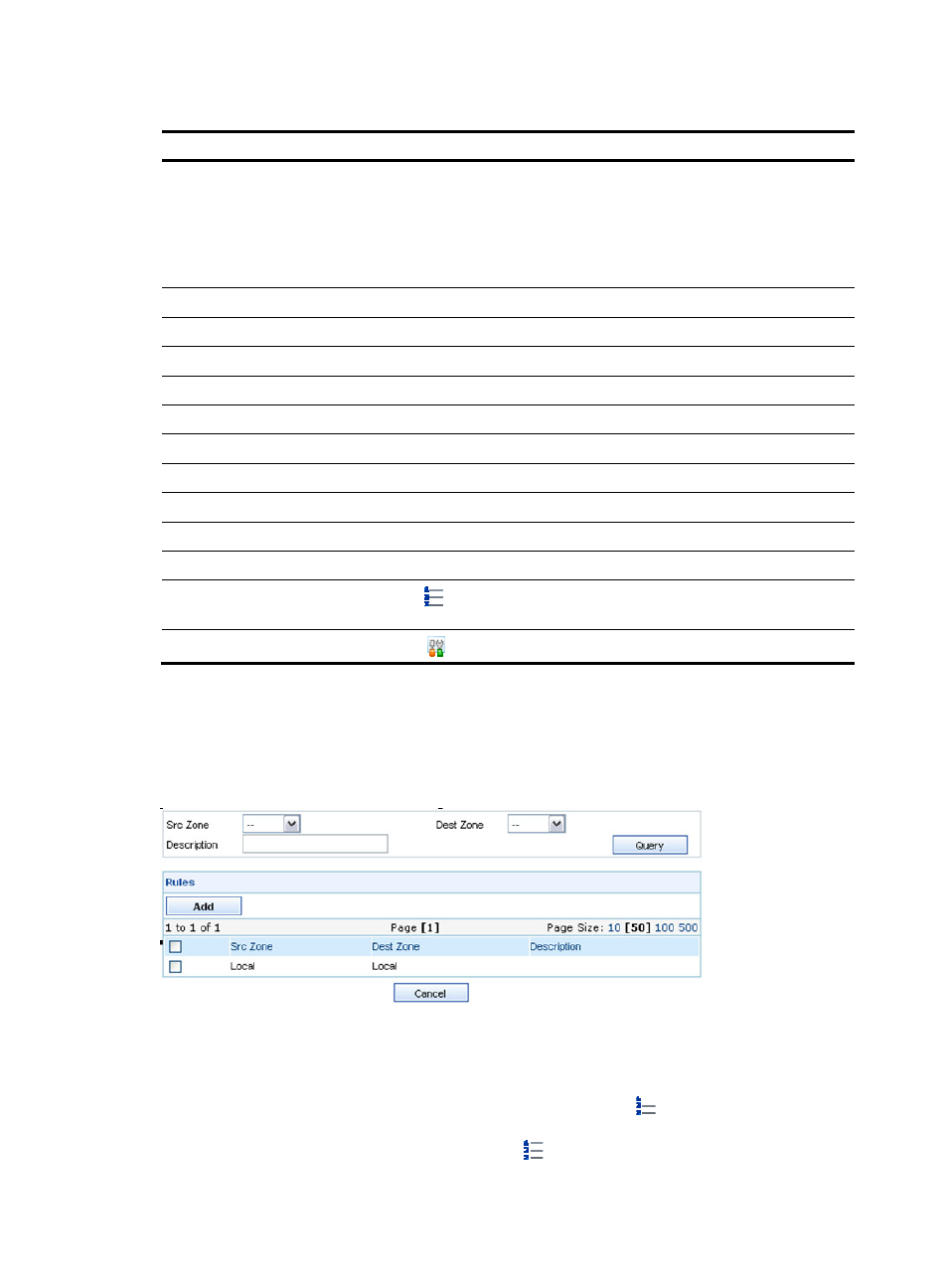
228
Table 207 Fields of the policy’s rule list
Filed Description
ID
ID of the interzone rule
When you create an interzone rule, the system automatically assigns an ID to the
rule according to the number of existing rules for the source zone and destination
zone pair, starting from 0. For example, the first rule created for the source zone
Trust and the destination zone DMZ is numbered 0, the second rule created for
the same source zone and destination zone pair is numbered 1.
Src Zone
Source zone of the interzone rule
Dest Zone
Destination zone of the interzone rule
Src IP
Source IP address of the interzone rule
Dest IP
Destination IP address of the interzone rule
Service
All services of the interzone rule
Time Range
Time range during which the interzone rule takes effect
Description
Descriptive information about the interzone rule
Action
Filtering action of the interzone rule
Status
Whether the interzone rule is enabled or disabled
Logging
Whether logging is enabled for the interzone rule
Sort
Click the
icon to change the position of the interzone rule among the rules for
the same source zone and destination zone. See “
.”
Details/Modify
Click the icon to enter the interzone rule list and modify the interzone rule.
To add more interzone rules to the policy, click Add on the policy’s rule management page. A page as
shown in
appears, showing all rules that have been created for the same source zone and
destination zone pair but are not in the policy. Select the rules you want to add to the policy and click
Add.
Figure 224 Add interzone rules to the policy
Interzone policy management functions
Sorting interzone rules
On an interzone policy’s rule management page, you can click the icon of a rule to change the
position of the rule among the policy’s rules for the same source zone and destination zone. For example,
on the page shown in
, you can click the icon of rule 0 to bring up the page shown in