Adding a device – H3C Technologies H3C SecCenter UTM Manager User Manual
Page 25
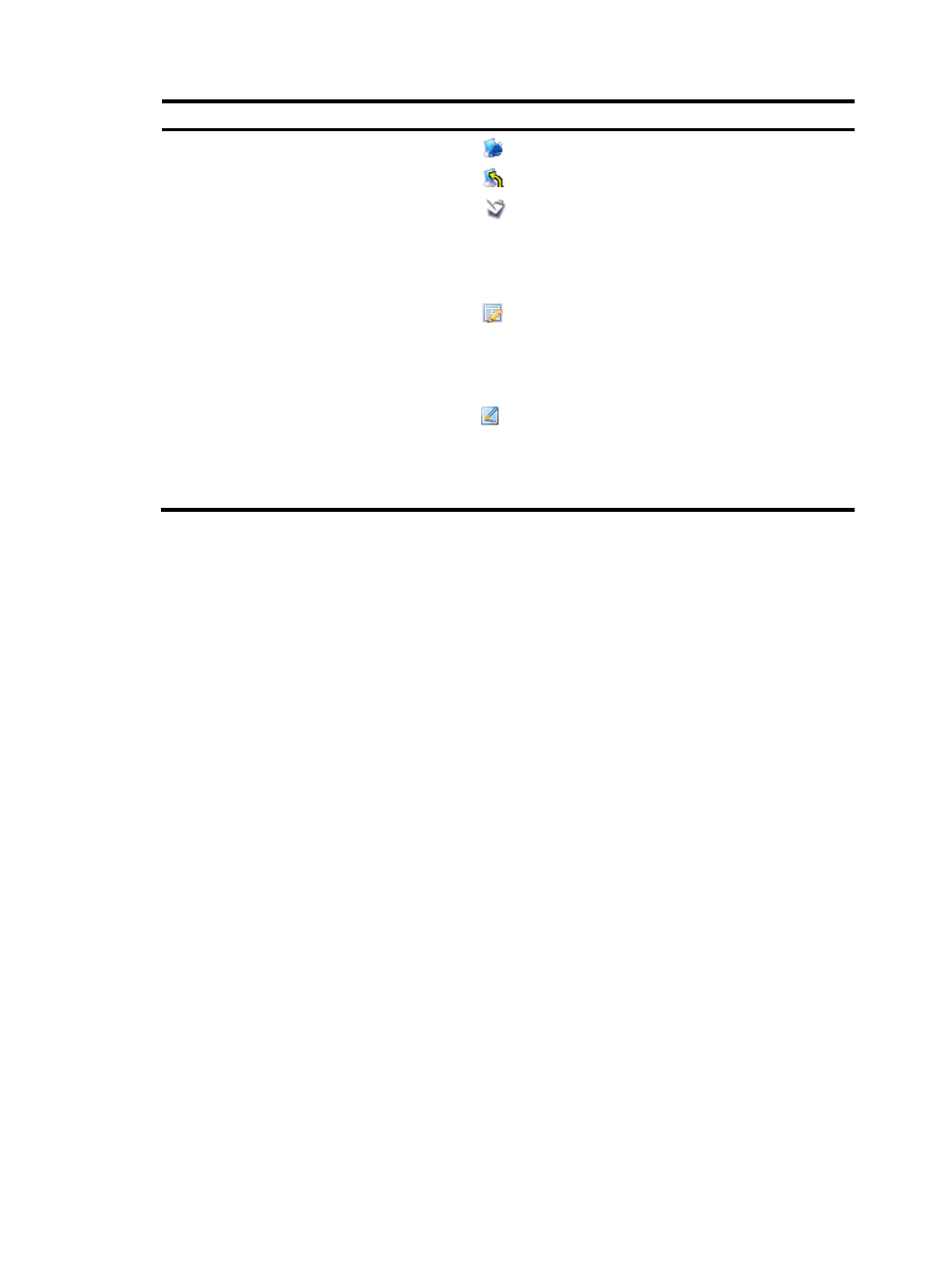
17
Field
Description
Operation
•
Click the
icon of a device to open the web console of the device.
•
Click the
icon of a device to telnet to the device.
•
Click the
icon of a device to import the bandwidth management
service definitions for the device, so that the service definitions of the
SecCenter are the same as those of the UTM device. Generally, this
operation is required whenever the service definitions are upgraded
on the UTM device.
•
Click the
icon of a device to import the IPS attack signatures for
the device, so that the IPS attack signatures of the device in the
SecCenter are the same as those of the UTM device. Generally, this
operation is required whenever an IPS attack signature upgrade is
performed on the UTM device.
•
Click the
icon of a device to import the IPS virus signatures for the
device, so that the IPS virus signatures of the device in the SecCenter
are the same as those of the UTM device. Generally, this operation is
required whenever an IPS virus signature upgrade is performed on the
UTM device.
.
Adding a device
Follow these steps:
1.
From the navigation tree of the system management component, select Device List under Device
Management. The device management page appears, as shown in
2.
Click Add to enter the device configuration page.
3.
Configure the device, as shown in
describes the device configuration items.
4.
Click Add.