Uninstalling the utm manager, Figure 6 – H3C Technologies H3C SecCenter UTM Manager User Manual
Page 13
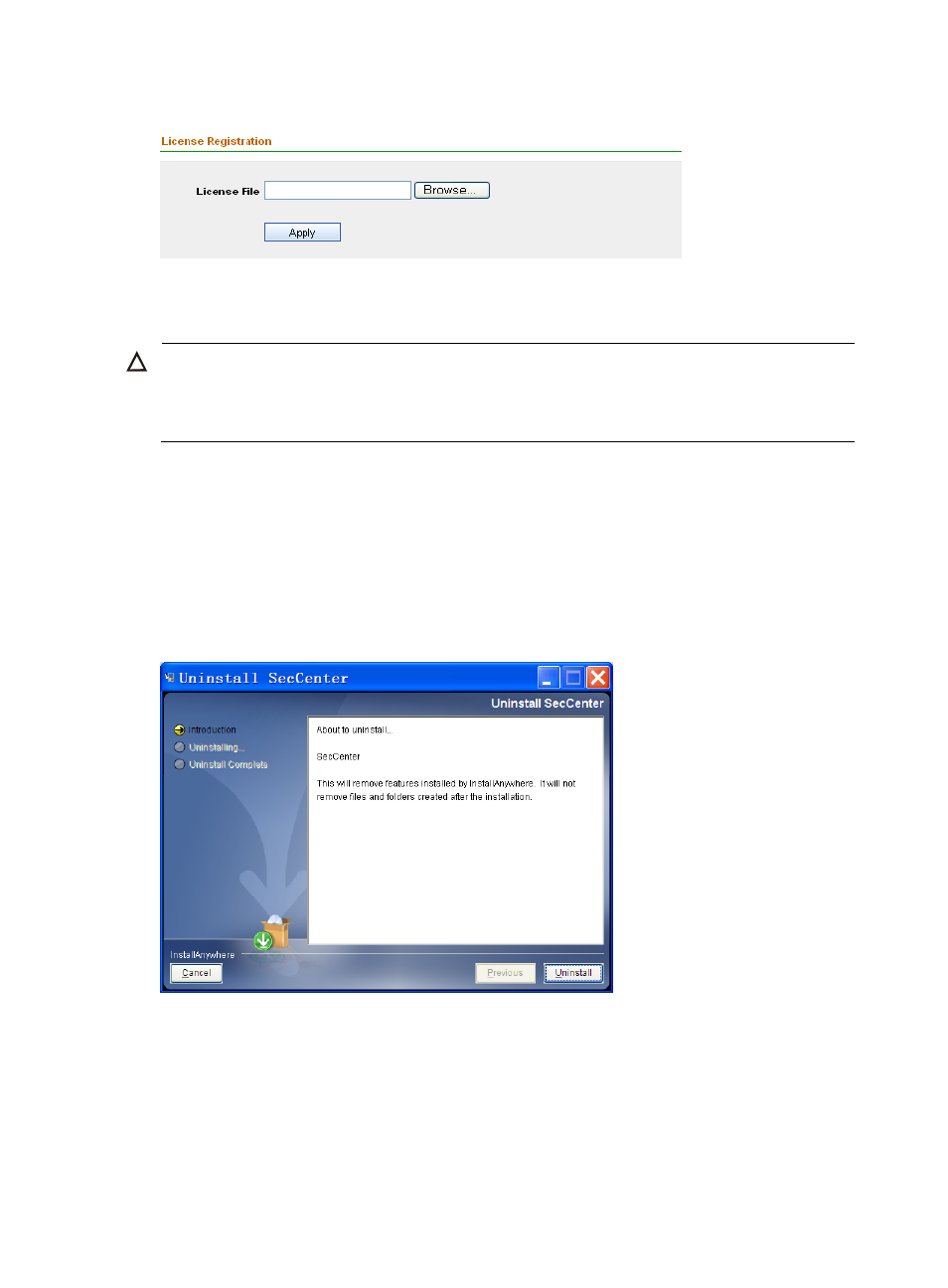
5
Figure 6 Register your license
After the acknowledgement page appears, you can use the UTM Manager to configure devices and
perform other operations.
CAUTION:
H3C SecCenter UTM Manager is shipped with a trial license file named SecCenter UTM Manager
Evaluation License.lic. The license is effective within one month. Before you
get a formal license, you can
use the trial license to register.
Uninstalling the UTM Manager
To uninstall H3C SecCenter UTM Manager, follow these steps:
1.
On the Windows desktop, click Start and then select All Programs > SecCenter > Uninstall
SecCenter to enter the page shown in
2.
Click Uninstall, and proceed as prompted. After the uninstallation completes, click Done.
Figure 7 Uninstall the UTM Manager
3.
Restart the operating system.
4.
Remove all files and subdirectories under the SecCenter installation directory (C:\Program
Files\SecCenter, for example) and the installation directory itself, if any.