Ip group list – H3C Technologies H3C SecCenter UTM Manager User Manual
Page 87
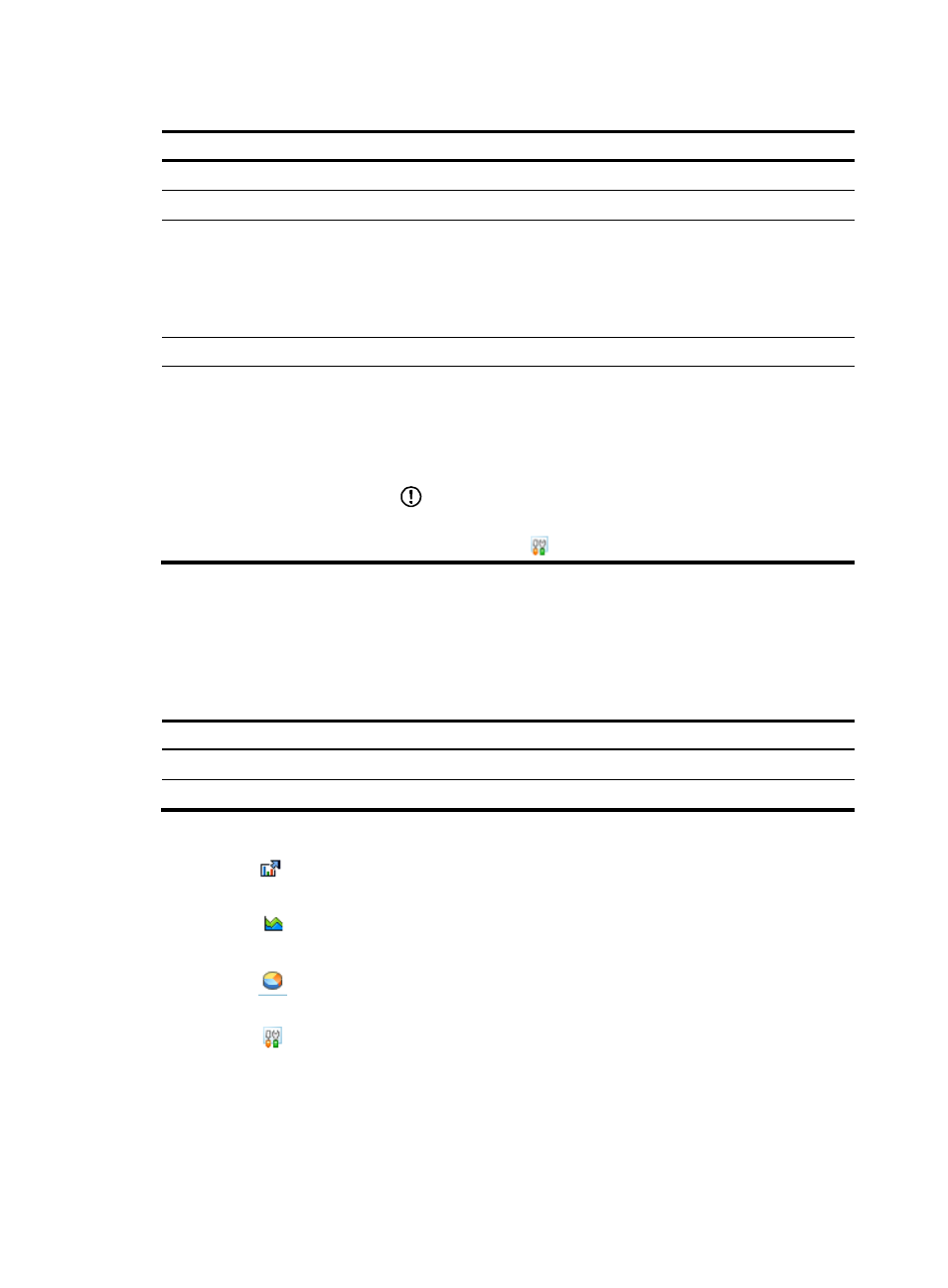
79
Table 68 IP group management functions
Function Description
Allows you to view details of all IP groups.
Allows you to add an IP group.
Deleting IP groups
Allows you to delete IP groups.
Follow these steps:
1.
Select the check boxes before the IP groups that you want to delete in
the IP group list.
2.
Click Delete.
Adding IP addresses to an IP group
Allows you to add an IP address to an IP group.
Deleting IP addresses from an IP
group
Allows you to delete IP addresses from an IP group.
Follow these steps:
1.
Select the check boxes before the IP addresses that you want to delete
in the IP address list of an IP group.
2.
Click Delete.
IMPORTANT:
Perform this operation on the IP address management page, which you
enter by clicking the
icon of an IP group in the IP group list.
IP group list
From the navigation tree of the bandwidth management component, select IP Groups under Analysis by
IP Group to enter the IP group management page, as shown in
. The page lists details of all IP
groups.
describes the fields of the IP group list.
Table 69 Fields of the IP group list
Field Description
Group Name
Name of the IP group
Description
Description of the IP group
In the IP group list, you can:
•
Click the
icon of an IP group to enter the realtime traffic monitoring report page for the IP group.
See “
Realtime traffic snapshots of an IP group
.”
•
Click the
icon of an IP group to enter the service traffic trend report page for the IP group. See
Service traffic trend of an IP group
•
Click the
icon of an IP group to enter the service traffic distribution report page for the IP group.
See “
Service traffic distribution of an IP group
•
Click the
icon of an IP group to add IP addresses to the IP group. See “