Choosing the right help documents – Adobe Flash Professional CS3 User Manual
Page 10
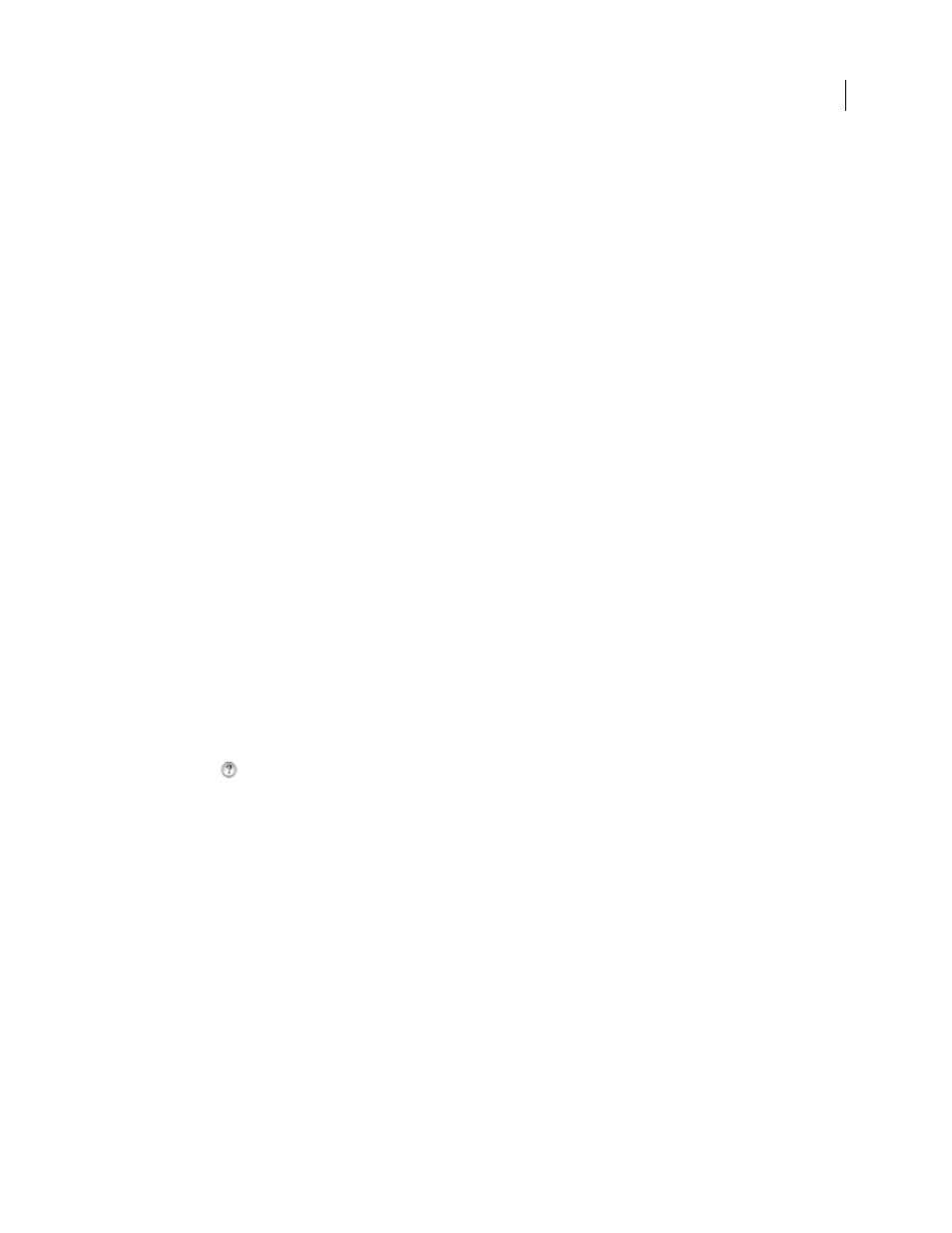
FLASH CS3
User Guide
4
You can search Flash Help for a combination of words and phrases:
Single-word searches
Return a list of help pages that contain the specified word. For example, if you type
timeline
in the search text field, Flash returns a list of help pages that contain the word timeline or Timeline.
Multiple-word searches
Return a list of help pages that each contain all of the search terms you enter. In this case,
the word and is implicit in the search. For example, if you type
movie clip
in the search text field, Flash returns a
list of pages that contain both movie and clip—that is, clip movie, movie clip,movie...clip, and so on.
Explicit AND/OR searches
Use the words AND or OR to refine the search results. For example, if you type
timeline
AND keyframe
in the search text field, Flash returns a list of help pages that contain both timeline and keyframe. If
you type
timeline OR tween
in the search text field, Flash returns a list of help pages that contain timeline and
pages that contain tween. The words AND and OR must be all capital letters and must be in English, even if you are
searching a non-English version of Flash Help.
Exact phrase searches
Use quotation marks to return only pages that contain the specific phrase you enter. For
example, if you type
“motion tween”
in the search text field, Flash returns a list of help pages that contain the phrase
motion tween, but not pages that contain separate instances of motion and tween.
Exact phrase with explicit AND/OR searches
Use a combination of quotation marks and the words AND or OR to
further refine your searches. For example, if you type
“motion tween” AND “ActionScript”
in the search field,
Flash returns a list of pages that contain both the phrase motion tween and the word ActionScript.
Access context-sensitive Help from the Actions panel
1
To select an item for reference, do any of the following:
•
Select an item in the Actions panel toolbox pane (on the left side of the Actions panel).
•
Select an ActionScript term in the Actions panel in the Script pane.
•
Place the insertion point before an ActionScript term in the Actions panel in the Script pane.
2
To open the Help panel reference page for the selected item, do one of the following:
•
Press F1.
•
Right-click the item and select View Help.
•
Click Help
above the Script pane.
Choosing the right Help documents
Flash Help contains many documents. The following list describes each document’s purpose and contents:
•
Using Flash contains an introduction to what Flash is, what you can do with it, and how the Flash user interface
works. It also contains detailed information about using all of the tools and features in the Flash authoring tool.
•
Programming ActionScript 3.0 provides a detailed description of the ActionScript 3.0 language, intended for
beginning and experienced scripters. Programming ActionScript 3.0 explains the basic concepts of writing code,
including how to use logic to write code that makes decisions, how to make your Flash projects respond to user
actions, and how to write code to perform the most common tasks in Flash. ActionScript 3.0 is faster and more
appropriate for computationally intensive applications than ActionScript 2.0, and is somewhat more complex than
ActionScript 2.0.