Specify advanced audio encoding settings – Adobe Flash Professional CS3 User Manual
Page 321
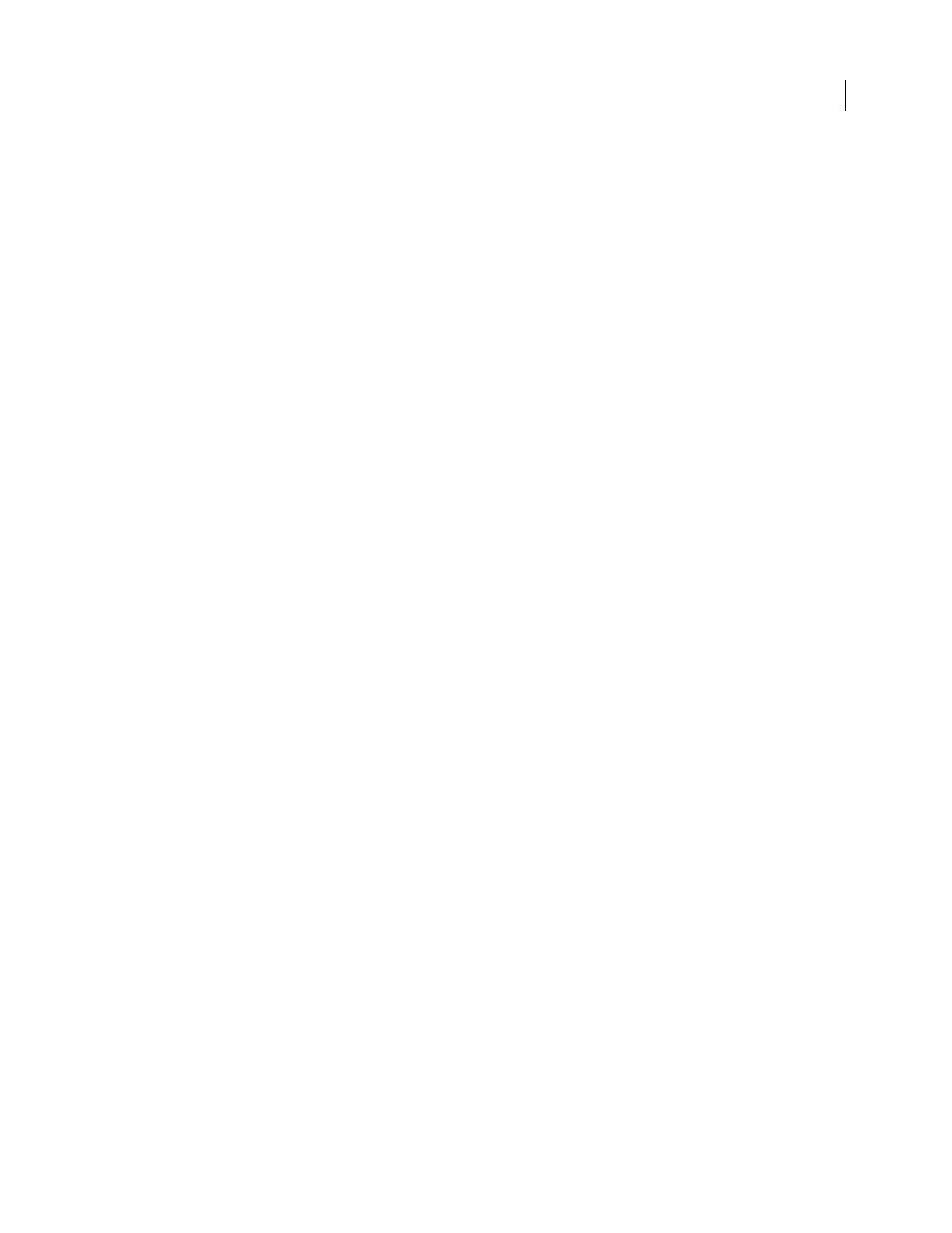
FLASH CS3
User Guide
315
By default, Flash Video Encoder places a keyframe every two seconds of playback time. For example, if the video
you’re encoding has a frame rate of 30 fps, a keyframe is inserted every 60 frames. In general, the default keyframe
value provides a reasonable level of control when seeking within a video clip. To select a custom keyframe placement
value, be aware that the smaller the keyframe interval, the larger the file size.
5
Specify the quality of the video from the Quality pop-up menu.
The quality setting determines the data rate (or bit rate) of the encoded video. The higher the data rate, the better the
quality of the encoded video clip. To specify a quality setting, do one of the following:
•
Select a preset quality setting to automatically select a Data Rate value.
•
Select Custom and enter a value, in kilobits per second, in the Maximum Data Rate text field.
Note: If you find that the preset quality settings do not work with your source footage, try specifying a custom maximum
data rate.
6
To resize the video clip, do the following:
•
Select the Resize video check box.
•
(Optional) To keep the aspect ratio the same as the original video clip, select the Maintain Aspect Ratio check box.
Note: If you resize a video clip’s frame size, and do not select the Maintain Aspect Ratio check box, the video might
become distorted.
•
Specify values for Width and Height. You can specify a frame size in pixels or as a percentage of the original image size.
7
Do one of the following:
•
To move to the next panel of the Video Import wizard, click Next.
•
To further modify the video’s encoding settings, select either the Cue Point or the Crop and Resize tab.
See also
“Import video with Flash Media Server or FVSS” on page 306
“Embedding video in a SWF file” on page 304
Specify advanced audio encoding settings
The audio encoding settings portion of the dialog box is automatically selected when an audio-only file is added to
the encoding list. This portion of the dialog box is disabled when you encode video content without a combined
audio track.
Note: Select an encoding profile from the Flash Video Encoding Profile pop-up menu, which sets a corresponding profile
for the audio-only encoding format.
1
To activate the advanced audio encoding options, select Audio. The default audio codec is mp3.
Note: If the source video file has no audio track, or if you are encoding MPEG-1 files on a Macintosh computer, the audio
encoding settings portion of the dialog box is disabled.
2
Select a data rate from the Data Rate pop-up menu.
The data rate is the bit rate of the mp3 audio stream. Better quality audio tracks, such as music and significant
background noise, require a higher bit rate. Simple dialogue can be compressed to a much higher degree. Higher bit-
rate settings (encoded at 80 Kbps or higher) are encoded in stereo, while lower bit-rate settings (encoded at 64 Kbps
or lower) are encoded in mono.