Move the playhead – Adobe Flash Professional CS3 User Manual
Page 41
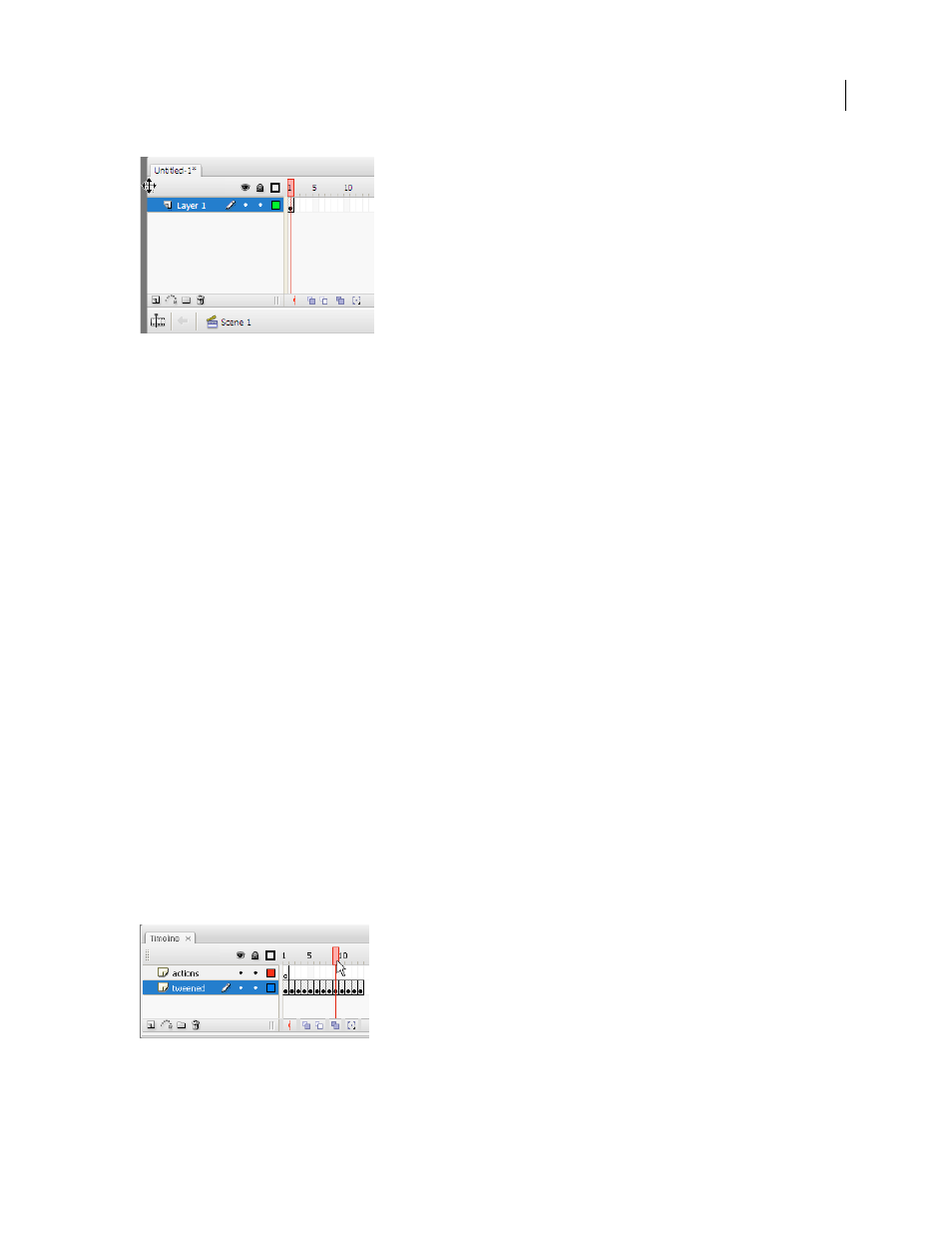
FLASH CS3
User Guide
35
Dragging the Timeline
•
To move the Timeline when it is docked to the application window, drag the gripper (2 dotted vertical bars) at the
upper-left corner of the Timeline.
•
To dock an undocked Timeline to the application window, drag the gripper (2 dotted vertical bars) to the top of
the application window.
•
To dock an undocked Timeline to other panels, drag the Timeline title bar tab to the location you choose. To
prevent the Timeline from docking to other panels, press Control while you drag. A blue bar appears to indicate
where the Timeline will dock.
•
To lengthen or shorten layer name fields in the Timeline panel, drag the bar separating the layer names and the
frames portions of the Timeline.
Resize the Timeline
•
If the Timeline is docked to the main application window, drag the bar separating the Timeline from the Stage
area.
•
If the Timeline is not docked to the main application window, drag the lower-right corner (Windows) or the size
box in the lower-right corner (Macintosh).
Move the playhead
The playhead moves through the timeline as a document plays to indicate the current frame displayed on the Stage.
The Timeline header shows the frame numbers of the animation. To display a frame on the Stage, move the playhead
to the frame in the Timeline.
To display a specific frame when you’re working with a large number of frames that can’t all be displayed in the
Timeline at once, move the playhead along the Timeline.
•
To go to a frame, click the frame’s location in the Timeline header, or drag the playhead to the desired position.
•
To center the Timeline on the current frame, click the Scroll To Playhead button at the bottom of the Timeline.
Moving the playhead