Insert target paths – Adobe Flash Professional CS3 User Manual
Page 406
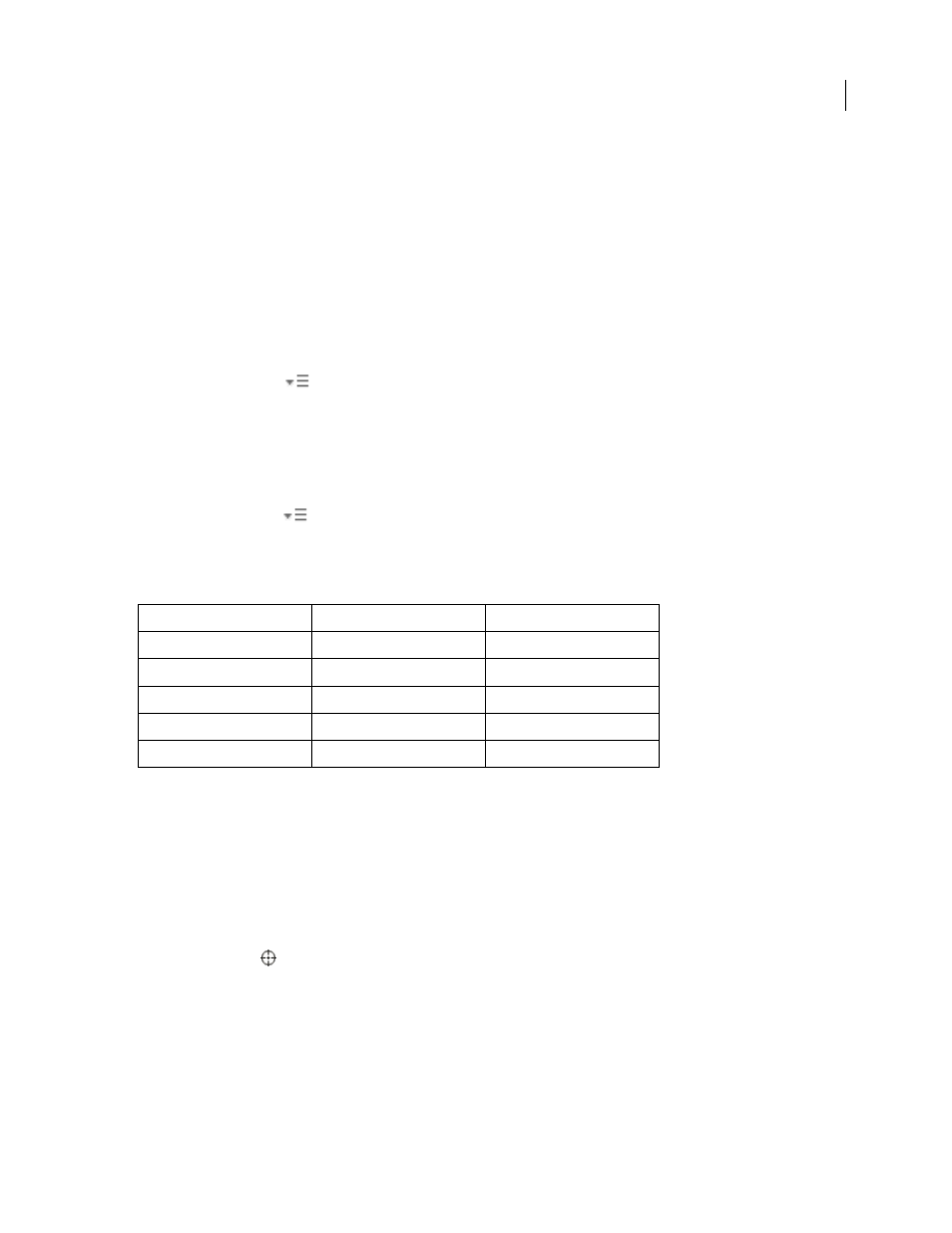
FLASH CS3
User Guide
400
See also
“Debugging ActionScript 3.0” on page 411
“Debugging ActionScript 1.0 and 2.0” on page 401
Pin a script
1
Click the Timeline so the script appears in a tab at the lower left of the Script pane in the Actions panel.
2
Do one of the following:
•
Click the Pushpin icon to the right of the tab.
•
Right-click (Windows) or Control-click (Macintosh) the tab, and select Pin Script.
•
From the panel menu
(at the upper-right corner of the Actions panel), select Pin Script.
Unpin a script
•
If a pinned script appears in a tab at the lower left of the Script pane in the Actions panel, click the Pushpin icon
on the right of the tab.
•
Right-click (Windows) or Control-click (Macintosh) a tab, and select Close Script or Close All Scripts.
•
From the panel menu
(at the upper-right corner of the Actions panel), select Close Script or Close All Scripts.
Keyboard shortcuts for pinned scripts
When the insertion point is in the Script pane, use the following keyboard shortcuts to work with pinned scripts.
Insert target paths
Many script actions are meant to affect movie clips, buttons, and other symbol instances. In your code, you can
reference symbol instances on a timeline by inserting a target path—the address of the instance you want to target.
You can set either an absolute or relative target path. An absolute path contains the entire address of the instance. A
relative path contains only the part of the address that is different from the address of the script itself in the FLA file,
and will no longer work if the script is moved to another location.
1
In the Actions panel, click an action in your script.
2
Click Target Path
.
3
Enter the path to the target instance, or select the target from the list.
4
Select either the Absolute or Relative path option.
Action
Windows shortcut key
Macintosh shortcut key
Pin script
Control+= (equal sign)
Command+=
Unpin script
Control+- (minus sign)
Command+-
Move focus to tab on the right
Control+Shift+. (period)
Command+Shift+.
Move focus to tab on the left
Control+Shift+, (comma)
Command+Shift+,
Unpin all scripts
Control+Shift+- (minus sign)
Command+Shift+-