About photoshop psd files – Adobe Flash Professional CS3 User Manual
Page 155
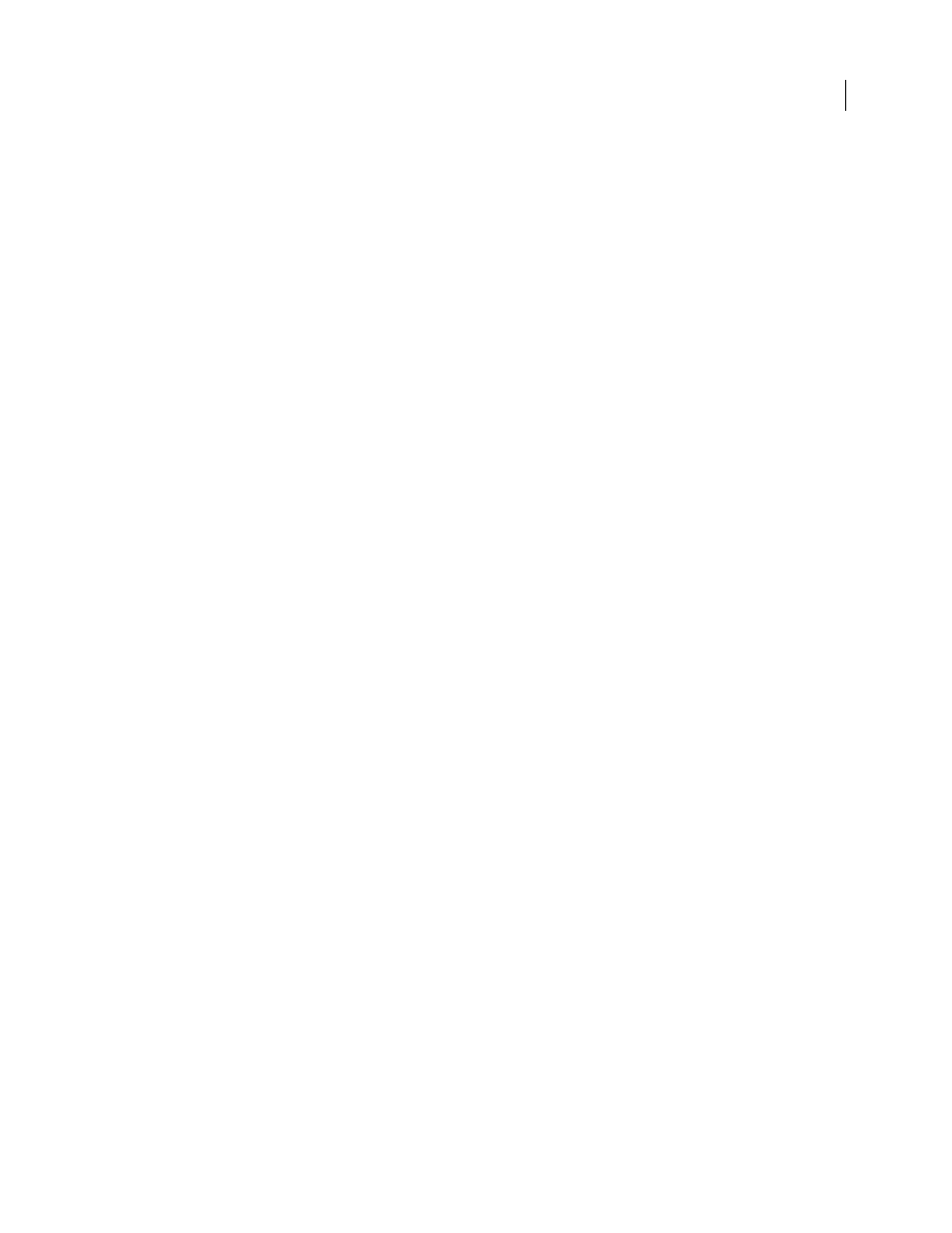
FLASH CS3
User Guide
149
See also
“Import Photoshop PSD files” on page 150
“Exporting QuickTime” on page 454
About Photoshop PSD files
Flash lets you import Photoshop PSD files, and preserves most of your artwork's data. The PSD Importer also lets
you control how your Photoshop artwork is imported into Flash, both letting you specify how to import specific
objects in a PSD file, as well as specifying that the PSD file be converted to a Flash movie clip.
The Flash PSD Importer provides the following key features:
•
PSD files imported into Flash maintain their color fidelity from Photoshop.
•
Preserves editability of blend modes that both Flash and Photoshop have in common.
•
Smart Objects in the PSD file are rasterized, and imported into Flash as bitmaps, which preserves object trans-
parency.
•
Converts the PSD file layers to individual Flash layers or keyframes. Or, import the PSD file as a single bitmap
image, in which case Flash flattens (rasterizes) the file.
•
Drag-and-drop from Photoshop to Flash invokes the PSD file importer, letting you choose how to import your
Photoshop artwork.
For a video tutorial about designing website with Photoshop and Flash, see
.
Compatibility between Flash and Photoshop
Certain visual attributes can either not be accurately imported, or, after they are imported, lose their ability to be
further edited in the Flash authoring environment. The PSD Importer provides you with several options to import
and place artwork to best maintain its visual appearance and editability. However, certain visual attributes cannot be
preserved. Use the following guidelines to improve the appearance of PSD files imported into Flash:
•
Flash supports only the RGB color space, and not the CMYK color space, which is common in printing. Flash can
convert CMYK images to RGB, however, colors are better preserved if you convert the colors to RGB in
Photoshop.
•
Flash can import the following photoshop blend modes, and maintain their editability: Normal, Darken, Multiply,
Lighten, Screen, Hard Light, Difference, and Overlay.
If you use a blend mode that Flash does not support, you can rasterize the layer to maintain its visual appearance, or
remove the blend mode from the layer.
•
Flash cannot import Photoshop Smart Objects as editable objects. To preserve the visual attributes of Smart
Objects, they are rasterized and imported into Flash as bitmaps.
•
Flash can only import the first frame of Photoshop Video layers.
•
Image and Fill layers are always rasterized when imported into Flash.
•
When importing objects containing transparent areas as flattened bitmaps, any objects on the layers behind the
transparent portion of the object will be visible through the transparent area—assuming the objects behind the
object containing transparency are also being imported. To prevent this, import only the transparent object as a
flattened bitmap.