Advanced version cue server administration tasks – Adobe Flash Professional CS3 User Manual
Page 129
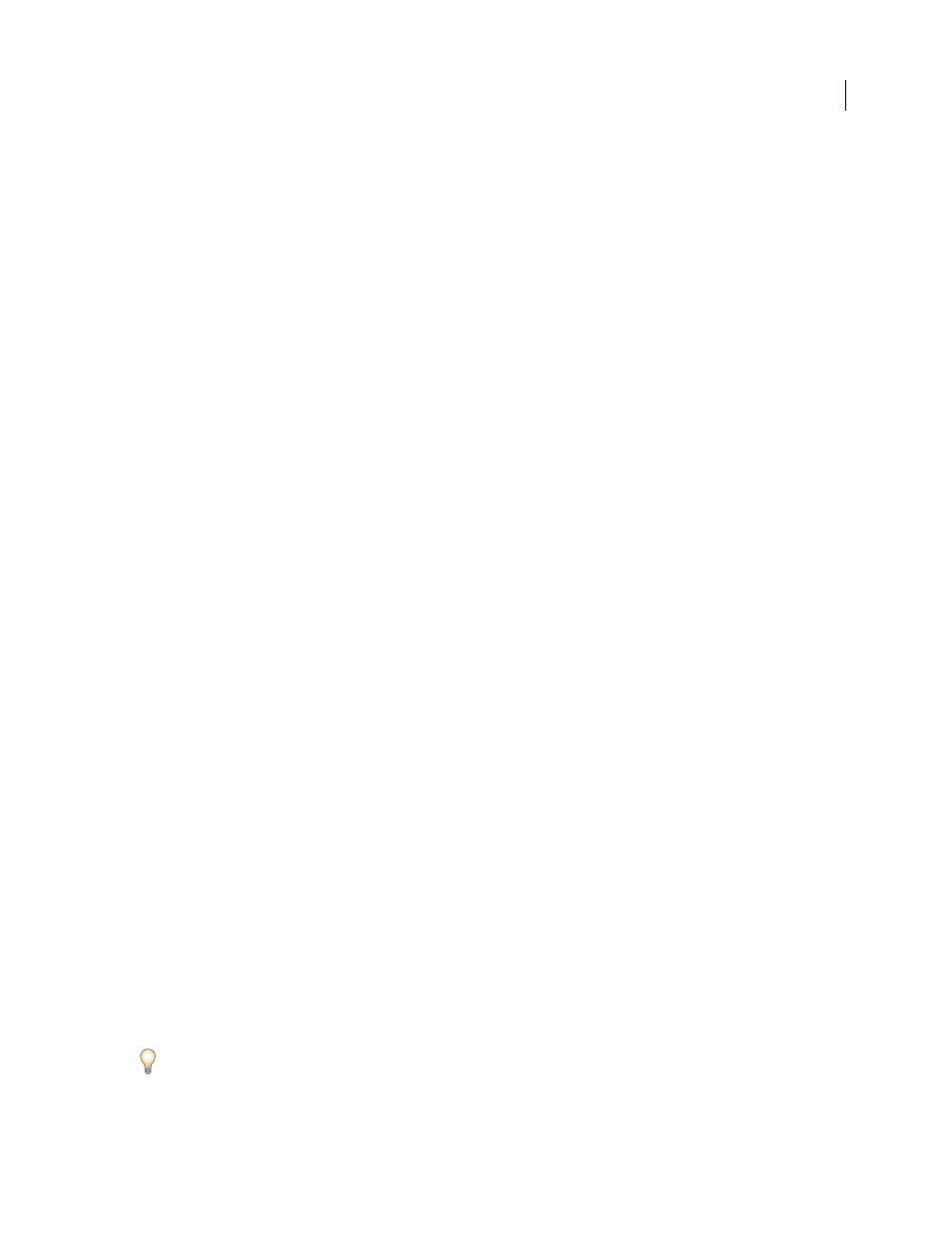
FLASH CS3
User Guide
123
5
Select what to back up in the Include list of options: Project Content (which is always selected) to back up files,
Project File Versions to back up all the versions of the project, Project Metadata to back up embedded information
entered in Adobe Creative Suite components, and Users/User Assignments to back up information about the users
and their project privileges.
6
(Optional) Add remarks to the backup file in the Comments box.
7
Click Schedule, and choose an option from the Repeat menu if you want backups to occur automatically (choose
Don’t Repeat if you want to back up the project manually).
8
Click Save.
Advanced Version Cue Server Administration tasks
Note: You can perform this task only if you have access to the full Version Cue feature set. See “Accessing Version Cue
features” on page 86.
Perform advanced Version Cue Server Administration tasks, such as backing up the server, specifying proxies, and
enabling SSL, in the Advanced tab of Version Cue Server Administration.
See also
“Change the location of the Data folder” on page 93
View Version Cue Server and plug-in information and log files
You can display the Version Cue Server version, name, Java version, database version, Version Cue URL (IP or DNS
address), and WebDAV URL with Version Cue Server Administration.
You can also view the Version Cue Server log file, which tracks all server operations according to the level of detail
you specify. Log files are saved in the Logs folder in the Version Cue application folder.
❖
Click the Advanced tab of Version Cue Server Administration and do any of the following:
•
To view Version Cue Server information, click Server Info.
•
To view information about installed Version Cue plug-ins, click Plugins Overview.
•
To view the Version Cue Server log file, click Server Log.
•
To specify the log level (Error, Warning, or Info), specify the maximum log size, or reduce the log size by saving
it as a compressed file, click Preferences and set these options.
View a Version Cue import or export report
1
Click the Advanced tab in Version Cue Server Administration, and then click Reports.
2
Choose the type of report you want to view from the Report menu.
3
To view available reports from a single project, choose the project name from the Filter By menu. To view available
reports from all projects on the Version Cue Server, choose All.
4
Click the project’s name in the Project Name column to display the report.
5
To print a copy of the report, click Print View.
6
To return to the report list, click File List.
To delete a report, select it in the Report List and click Delete.