Testing accessible content, Flash for screen readers and accessibility – Adobe Flash Professional CS3 User Manual
Page 362
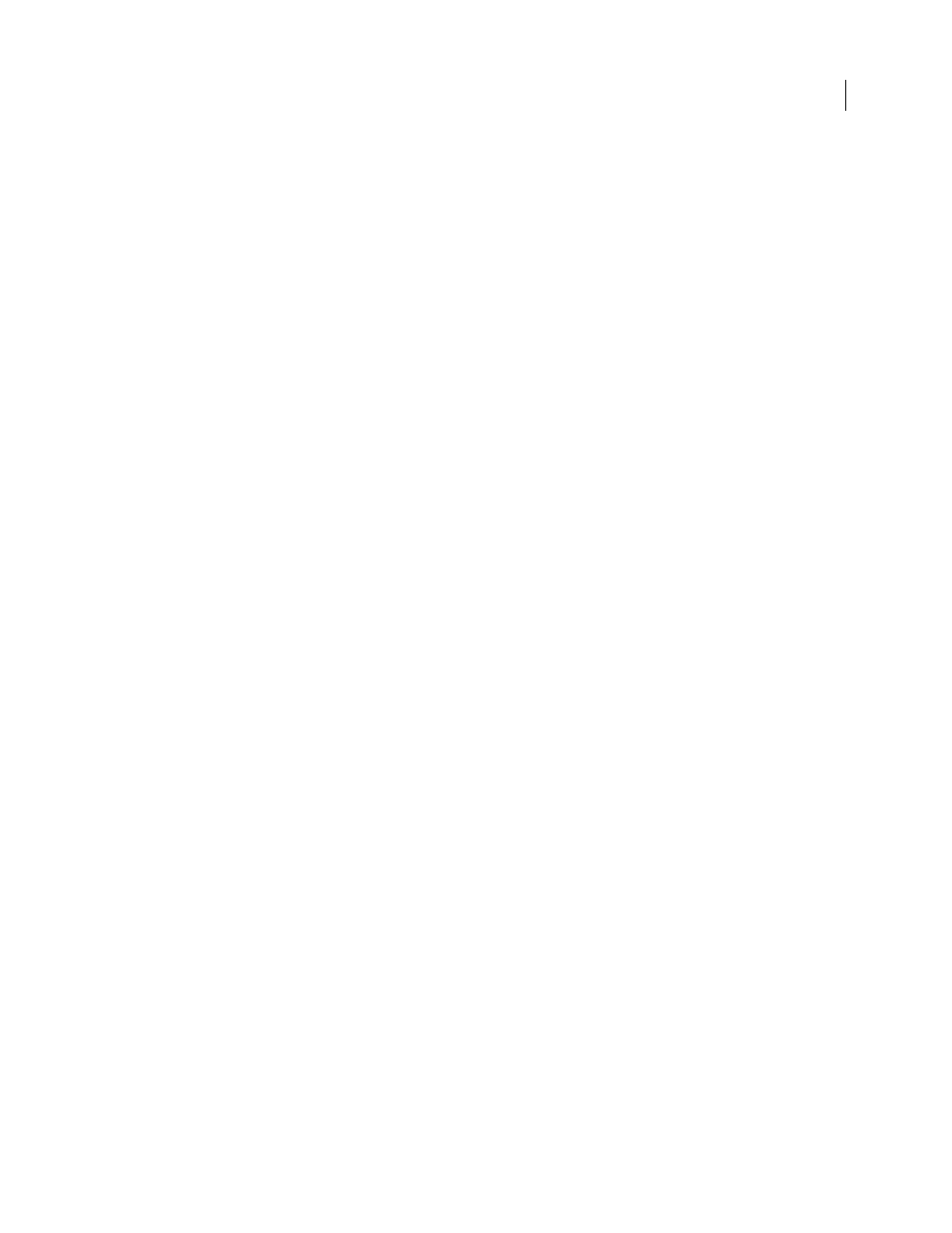
FLASH CS3
User Guide
356
Flash Player can’t determine the actual text content of features such as Text Break Apart to animate text. Screen
readers can only provide accurate accessibility to information-carrying graphics such as icons and gestural
animation, if you provide names and descriptions for these objects in your document or for the entire Flash appli-
cation. You can also add supplementary text to your document or shift important content from graphics to text.
1
Select the object for which you want to change the accessibility properties.
2
Select Window > Other Panels > Accessibility.
3
Change the properties for the object.
Alternatively, use ActionScript to update accessibility properties.
See also
“Make an entire Flash application accessible” on page 360
“Creating accessibility with ActionScript” on page 363
Testing accessible content
When you test your accessible Flash applications, follow these recommendations:
•
Download several screen readers and test your application by playing it in a browser with the screen reader
enabled. Check that the screen reader is not attempting to “talk over” places in your document where you inserted
separate audio. Several screen reader applications provide a demonstration version of the software as a free
download; test as many screen readers as you can to ensure compatibility across screen readers.
•
Test interactive content and verify that users can navigate your content effectively using only the keyboard.
Different screen readers work in different ways when processing input from the keyboard; your Flash content
might not receive keystrokes as you intended. Test all keyboard shortcuts.
Using Flash to enter accessibility information for
screen readers
Flash for screen readers and accessibility
Screen readers read aloud a description of the content, read text, and assist users as they navigate through the user
interfaces of traditional applications such as menus, toolbars, dialog boxes, and input text fields.
By default, the following objects are defined as accessible in all Flash documents and are included in the information
that Flash Player provides to screen reader software:
•
Dynamic text
•
Input text fields
•
Buttons
•
Movie clips
•
Entire Flash applications