Edit a timeline effect, Delete a timeline effect, Tweened animation – Adobe Flash Professional CS3 User Manual
Page 246: About tweened animation
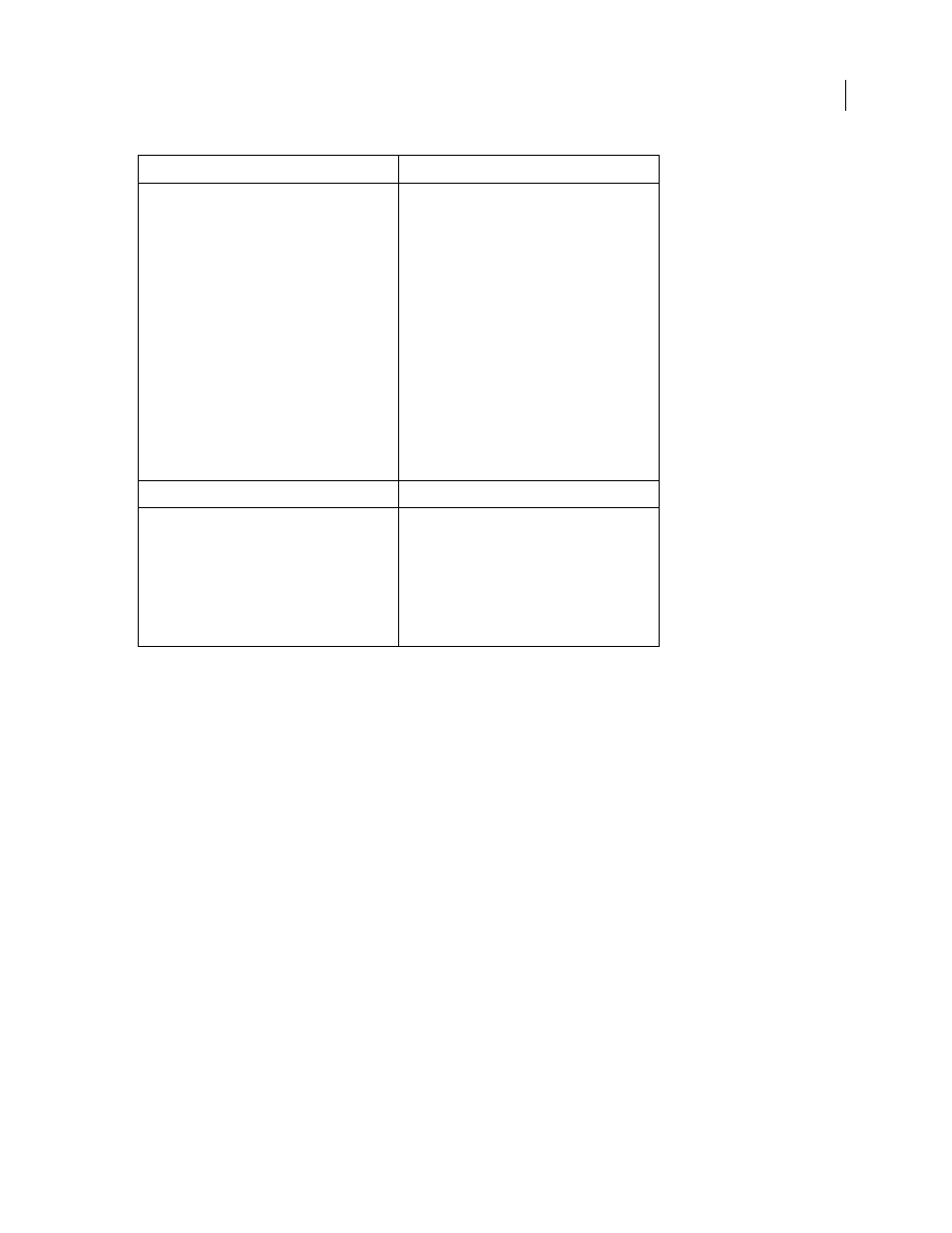
FLASH CS3
User Guide
240
Edit a Timeline effect
1
Select the object associated with the effect on the Stage and do one of the following:
•
In the Property inspector, click Edit.
•
Right-click (Windows) or Control-click (Macintosh) the object, and select Timeline Effects > Edit Effect.
2
Edit the settings and click OK.
Delete a Timeline effect
❖
On the Stage, right-click (Windows) or Control-click (Macintosh) the object that has the Timeline effect to
remove, and select Timeline Effects > Remove Effect.
Tweened animation
About tweened animation
Flash can create two types of tweened animation:
•
In motion tweening, you define properties such as position, size, and rotation for an instance, group, or text block
at one specific time, and change those properties at another specific time. You can also apply a motion tween along
a path.
Adjusts the position, scale, rotation, alpha, and tint
of the selected elements. Use Transform to apply a
single effect or a combination of effects to create
Fade In/Out, Fly In/Out, Grow/Shrink, and Spin
Left/Right effects.
•
Effect duration, in frames
•
Move to position,
x, y offset, in pixels
•
Change position by,
x, y offset, in pixels
•
Scale, lock to equally apply change, in percentage,
unlock to apply
x and/or y axis change separately,
in percentage
•
Rotate, in degrees
•
Spin, number of times
•
Times, counterclockwise, clockwise
•
Change color, select/deselect
•
Final color, in RGB hex value
•
Final alpha, in percentage
•
Motion ease
Transition
Wipes in or wipes out selected objects by fading,
wiping, or a combination of both.
•
Effect duration, in frames
•
Direction, toggle between in (coming in) and out
(going out), select up, down, left, or right
•
Fade, select/deselect
•
Wipe, select/deselect
•
Motion ease
Motion effect name and description
Settings