Writing actionscript, Actions panel overview – Adobe Flash Professional CS3 User Manual
Page 389
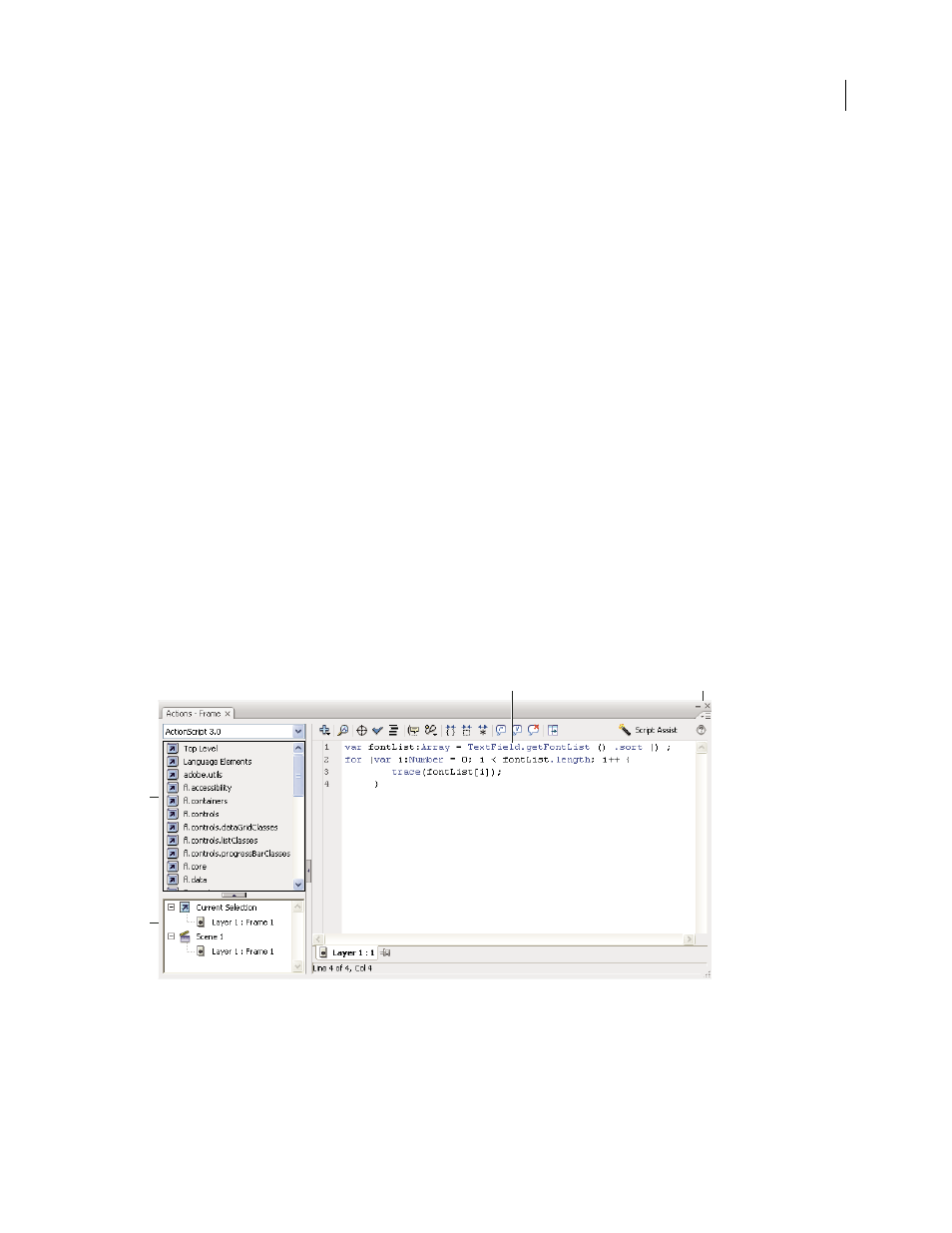
FLASH CS3
User Guide
383
Writing ActionScript
When you write ActionScript code in the authoring environment, you use the Actions panel or Script window. The
Actions panel and Script window contain a full-featured code editor that includes code hinting and coloring, code
formatting, syntax highlighting, syntax checking, debugging, line numbers, word wrapping, and support for
Unicode.
•
Use the Actions panel to write scripts that are part of your Flash document (that is, scripts that are embedded in
the FLA file). The Actions panel provides features such as the Actions toolbox, which gives you quick access to the
core ActionScript language elements, and Script Assist mode, in which you are prompted for the elements needed
to create scripts.
•
Use the Script window if you want to write external scripts—that is, scripts or classes that are stored in external
files. (You can also use a text editor to create an external AS file.) The Script window includes code-assistance
features such as code hinting and coloring, syntax checking, and auto-formatting.
See also
“Debugging ActionScript 1.0 and 2.0” on page 401
“Debugging ActionScript 3.0” on page 411
“Script Assist mode and behaviors” on page 387
Actions panel overview
To create scripts embedded in a FLA file, enter ActionScript directly into the Actions panel. The Actions panel
consists of three panes: the Actions toolbox, which groups ActionScript elements by category; the Script navigator,
which lets you move quickly between the scripts in your Flash document; and the Script pane, where you type your
ActionScript code.
A. Script pane B. Panel menu C. Actions toolbox D. Script navigator
See also
“Pin scripts in the Actions panel” on page 399
C
D
A
B