Import a sound, Add a sound to the timeline – Adobe Flash Professional CS3 User Manual
Page 299
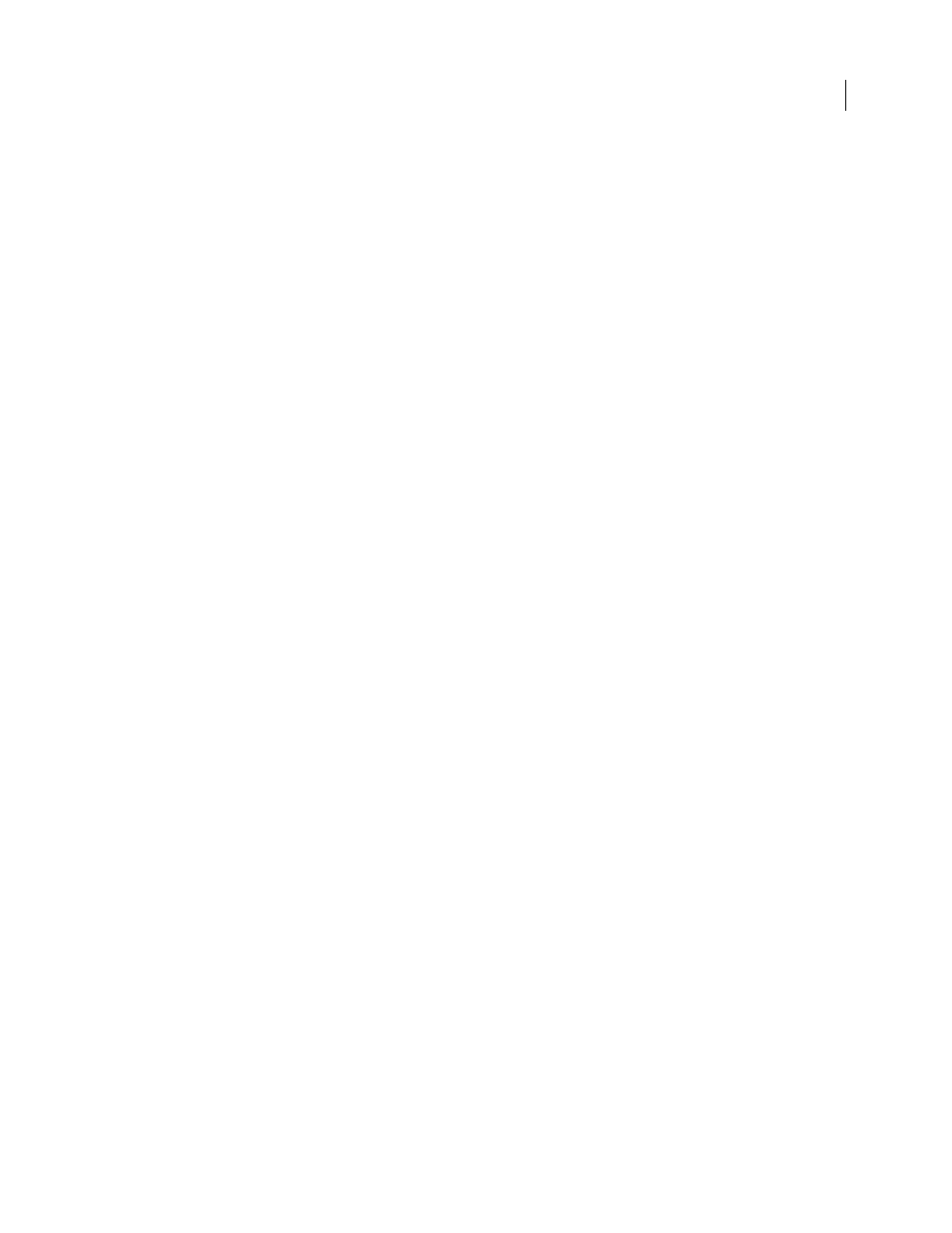
FLASH CS3
User Guide
293
•
Sound Designer II (Macintosh only)
•
Sound Only QuickTime Movies (Windows or Macintosh)
•
Sun AU (Windows or Macintosh)
•
System 7 Sounds (Macintosh only)
•
WAV (Windows or Macintosh)
Flash stores sounds in the library along with bitmaps and symbols. You need only one copy of a sound file to use that
sound multiple ways in your document.
If you want to share sounds among Flash documents, you can include the sounds in shared libraries.
Sounds can use large amounts of disk space and RAM. However, mp3 sound data is compressed and smaller than
WAV or AIFF sound data. Generally, when using WAV or AIFF files, it’s best to use 16-22 kHz mono sounds (stereo
uses twice as much data as mono), but Flash can import either 8- or 16-bit sounds at sample rates of 11, 22, or 44
kHz. Sounds recorded in formats that are not multiples of 11 kHz (such as 8, 32, or 96 kHz) are resampled when
imported into Flash. Flash can convert sounds to lower sample rates on export.
If you want to add effects to sounds in Flash, it’s best to import 16-bit sounds. If you have limited RAM, keep your
sound clips short or work with 8-bit sounds instead of 16-bit sounds.
See also
“Work with common libraries” on page 69
Import a sound
1
Select File > Import > Import To Library.
2
In the Import dialog box, locate and open the desired sound file.
Note: You can also drag a sound from a common library into the library for the current document.
Add a sound to the Timeline
You can add a sound to a document using the library, or you can load a sound into a SWF file during runtime, using
the
loadSound
method of the Sound object. For more information, see
loadSound (Sound.loadSound method)
in the ActionScript 2.0 Language Reference or
Sound Class
in the ActionScript 3.0 Language and Components
Reference.
1
Import the sound into the library if it has not already been imported.
2
Select Insert > Timeline > Layer.
3
With the new sound layer selected, drag the sound from the Library panel onto the Stage. The sound is added to
the current layer.
You can place multiple sounds on one layer or on layers containing other objects. However, it is recommended that
each sound be placed on a separate layer. Each layer acts as a separate sound channel. The sounds on all layers are
combined when you play the SWF file.
4
In the Timeline, select the first frame that contains the sound file.
5
Select Window > Properties > Properties, and click the arrow in the lower-right corner to expand the Property
inspector.
6
In the Property inspector, select the sound file from the Sound pop-up menu.