Configure a multiple choice interaction, Add or remove multiple-choice distractors – Adobe Flash Professional CS3 User Manual
Page 349
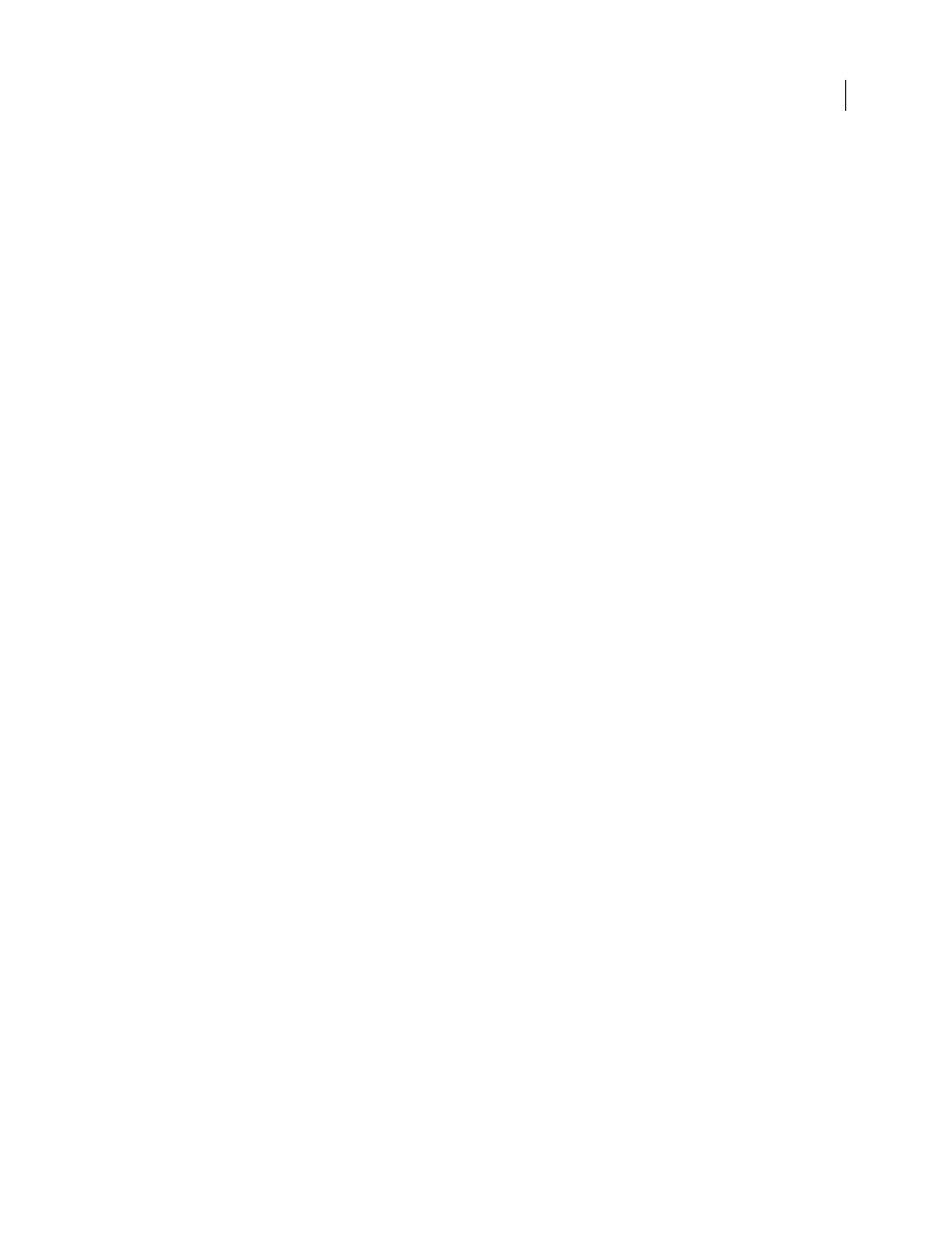
FLASH CS3
User Guide
343
3
In the Property inspector, name the instance.
4
Add the instance name to the Component inspector for the hot spot.
Remove a hot spot distractor
1
Select the hot spot instance to remove and delete it from the Stage.
2
Select the Hot Spot component (to the left of the Stage in the quiz template) and display the Component inspector
(Window > Component Inspector).
3
Remove the deleted object’s instance name from the list in the Component inspector.
Configure a Multiple Choice interaction
In a Multiple Choice interaction, the user responds to a question with multiple answers. Multiple correct answers are
allowed.
1
If you are not using a quiz template, place the learning interaction on the Stage. If you are using a quiz template,
select the frame on the Interactions layer that contains the Multiple Choice interaction (Frame 6, if you did not add
or remove keyframes).
2
Break the movie clip apart (Modify > Break Apart), display the Component inspector and type the interaction ID
and the question.
3
Type the possible responses for the interaction (A to E).
Note: You do not need to provide five responses. You can delete a response, but replace it or move any following responses
to the previous box, if necessary, so that no blank boxes are between responses.
4
To specify whether each response is considered correct or incorrect, select or deselect Correct. Multiple correct
answers are allowed.
See also
“Configure a Learning Interaction component” on page 330
Add or remove multiple-choice distractors
A Multiple Choice learning interaction can contain up to eight distractors (choices). Change the default number of
six distractors by adding more distractors or by deleting existing distractors.
See also
“Name and register graphic distractors” on page 336
Add a multiple-choice distractor
1
Select the frame with the Multiple Choice learning interaction in the Timeline.
2
Open the Flash UI Components folder in the Library panel (Window > Library) and drag a CheckBox component
to the Stage.
3
In the Property inspector, name the instance.
4
Add the instance name to the Component inspector for the multiple-choice distractor.